Viewing sms notification details, Adding a user sms notification – H3C Technologies H3C Intelligent Management Center User Manual
Page 516
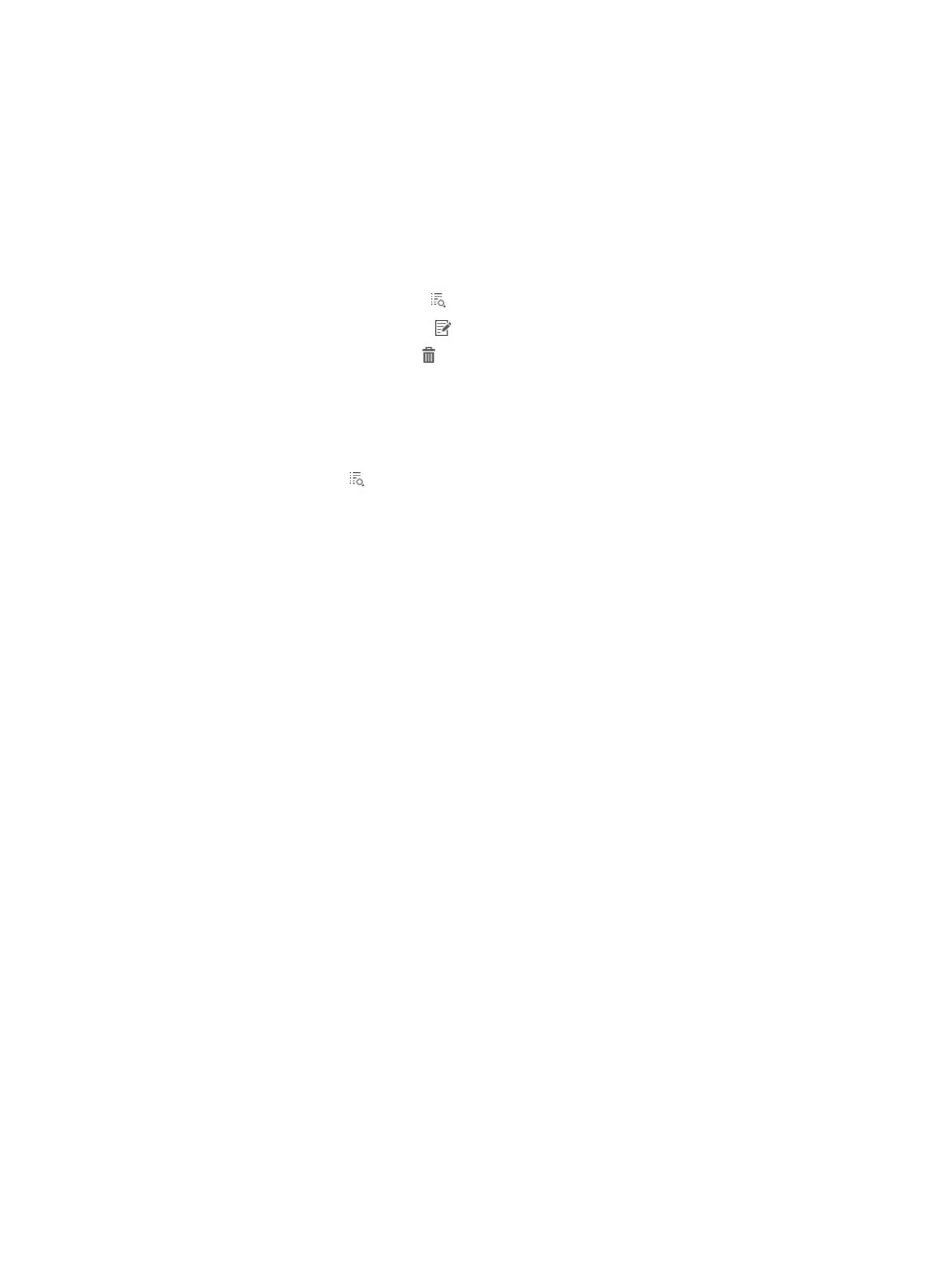
498
2.
Select Access User > Deliver Message from the navigation tree.
3.
Click the Configure User SMS Notification tab.
The list includes all SMS notifications.
User SMS notification list contents
{
Notification ID—Identifier of the SMS notification.
{
SMS Notification Contents—Content of the SMS notification.
{
Type—Type of the SMS notification: Password Notification or Approval Reminder.
{
Details—Click the Details icon to view detailed information about the SMS notification.
{
Modify—Click the Modify icon to modify the SMS notification.
{
Delete—Click the Delete icon to delete the SMS notification.
Viewing SMS notification details
1.
Access the SMS notification list page.
2.
Click the Details icon for a user SMS notification.
The page displays detailed information about the SMS notification.
{
Tips—Provides guidelines of using the dollar sign ($) as the wildcard character in the SMS
notification content.
{
Notification ID—Identifier of the SMS notification.
{
SMS Notification Contents—Content of the SMS notification. The content can include dollar
signs ($) as the wildcard character. See the Tips area for usage guidelines of the wildcard
character.
{
User Group List—This area lists all the user groups to which the SMS notification will be sent. The
notification will not be sent to the group's child and parent groups.
3.
Click Back to return to the user SMS notification list page.
Adding a user SMS notification
1.
Access user SMS notification list page.
2.
Click Add.
The Add SMS Notification page appears.
3.
Configure the following parameters:
{
Notification ID—Enter a unique identifier for the SMS notification.
{
SMS Notification Contents—Enter the content of the SMS notification. The content can include
dollar sign ($) as the wildcard character. When sending the SMS notification to a user, UAM
replaces strings with the dollar sign ($) with the user attributes.
The mappings between strings with the dollar sign ($) and user attributes are as follows:
−
${userName}—User name.
−
${id}—Identity number.
−
${accountName}—Account name.
−
${password}—Account password.
−
${invalidateTime}—Expiration time of the account.