Querying ip address groups, Viewing ip address group details – H3C Technologies H3C Intelligent Management Center User Manual
Page 330
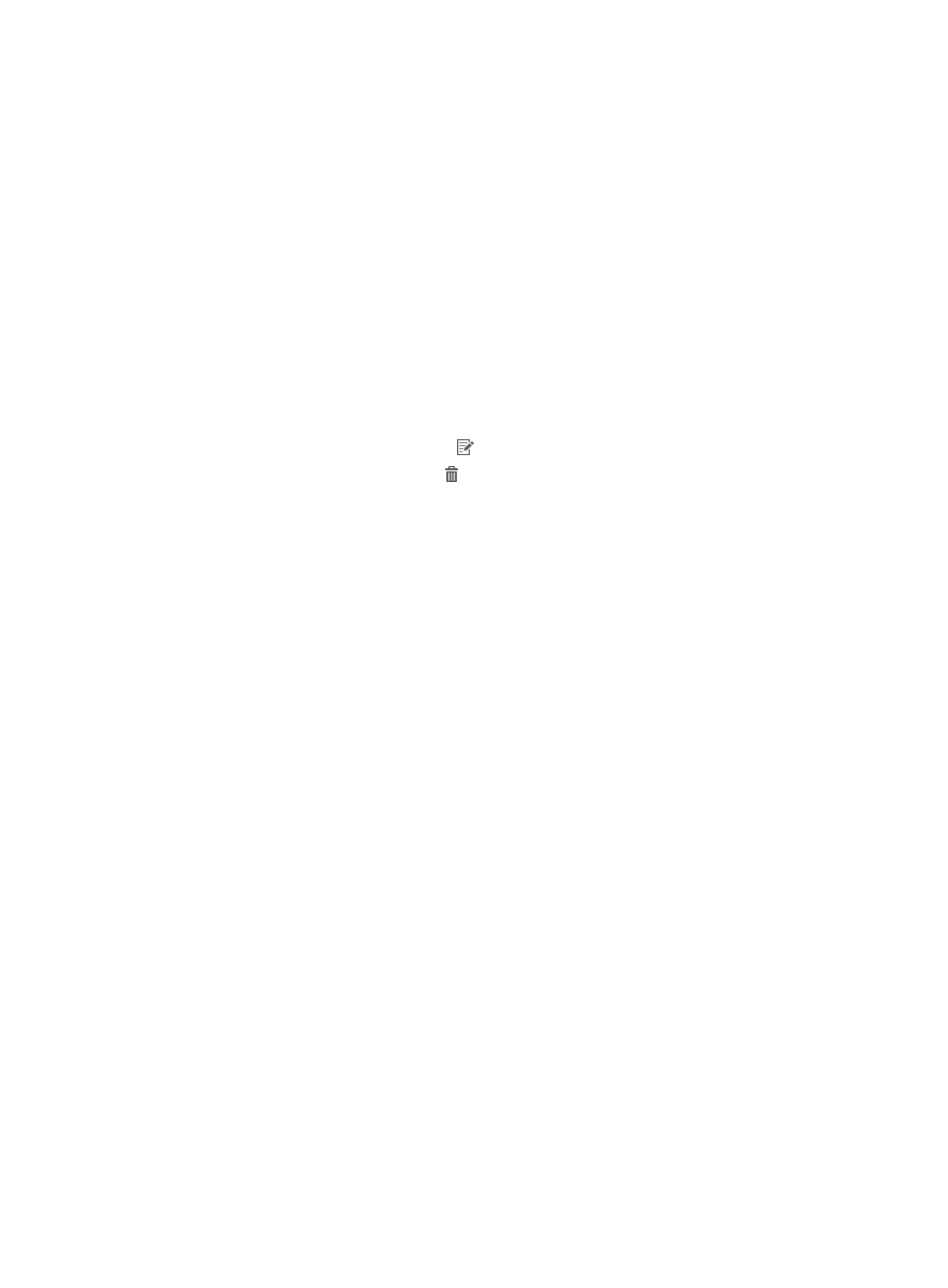
312
−
The NAT option is applicable to the network that has a NAT gateway between private portal
devices and a public portal server.
−
The Reallocate IP option is applicable when portal devices are configured with IP address
reallocation. IP address reallocation enables a portal device to assign IP addresses from
different network segments to the same user in pre- and post-authentication phases.
−
The Normal option is applicable to other network scenarios.
{
After-action Start IP—Does not exist for Normal action. Displays the start IP address of the
NATed IP segment for the NAT action, or displays the start IP address of the reallocated IP
segment for the Reallocate IP action.
{
After-action End IP—Does not exist for Normal action. Displays the end IP address on the
NATed IP segment for the NAT action, or displays the end IP address of the reallocated IP
segment for the Reallocate IP action.
{
Start IPv6 Address—Start IPv6 address in an IP address group.
{
End IPv6 Address—End IPv6 address in an IP address group.
{
Modify—Provides the Modify icon to enter the page for modifying an IP address group.
{
Delete—Provides the Delete icon to delete an IP address group.
Querying IP address groups
1.
Access the IP Group List page.
2.
In the Query IP Groups area, specify one or more of the following query criteria:
{
IP Group Name—Enter the name of an IP group. UAM supports fuzzy matching for this field. For
example, if you enter a, all IP address groups whose names contain a are queried.
{
Service Group—Select a service group that an IP address group belongs to.
{
IP Address—Enter a complete IPv4 or IPv6 address. An IP address group is matched if the group
contains the IPv4 or IPv6 address.
{
After-action IP—Enter a NATed or reallocated IPv4 address. An IP address group is matched if
the group contains the IPv4 address. You must enter a complete IPv4 address in the field.
Empty fields are ignored.
3.
Click Query.
The IP Group List displays all IP address groups matching the query criteria.
To clear all the query fields, click Reset. The IP Group List displays all IP address groups.
Viewing IP address group details
1.
Access the IP Group List page.
2.
In the IP Group List area, click the name for the IP address group whose details you want to view.
The IP Group Details page appears.
IP address group parameters
{
IP Group Name—Name of the IP address group.
{
Service Group—Service group that the IP address group belongs to.
{
Start IP—Start IPv4 or IPv6 address in the IP address group.
{
End IP—End IPv4 or IPv6 address in the IP address group.