Configuring portal > web application system – H3C Technologies H3C Intelligent Management Center User Manual
Page 623
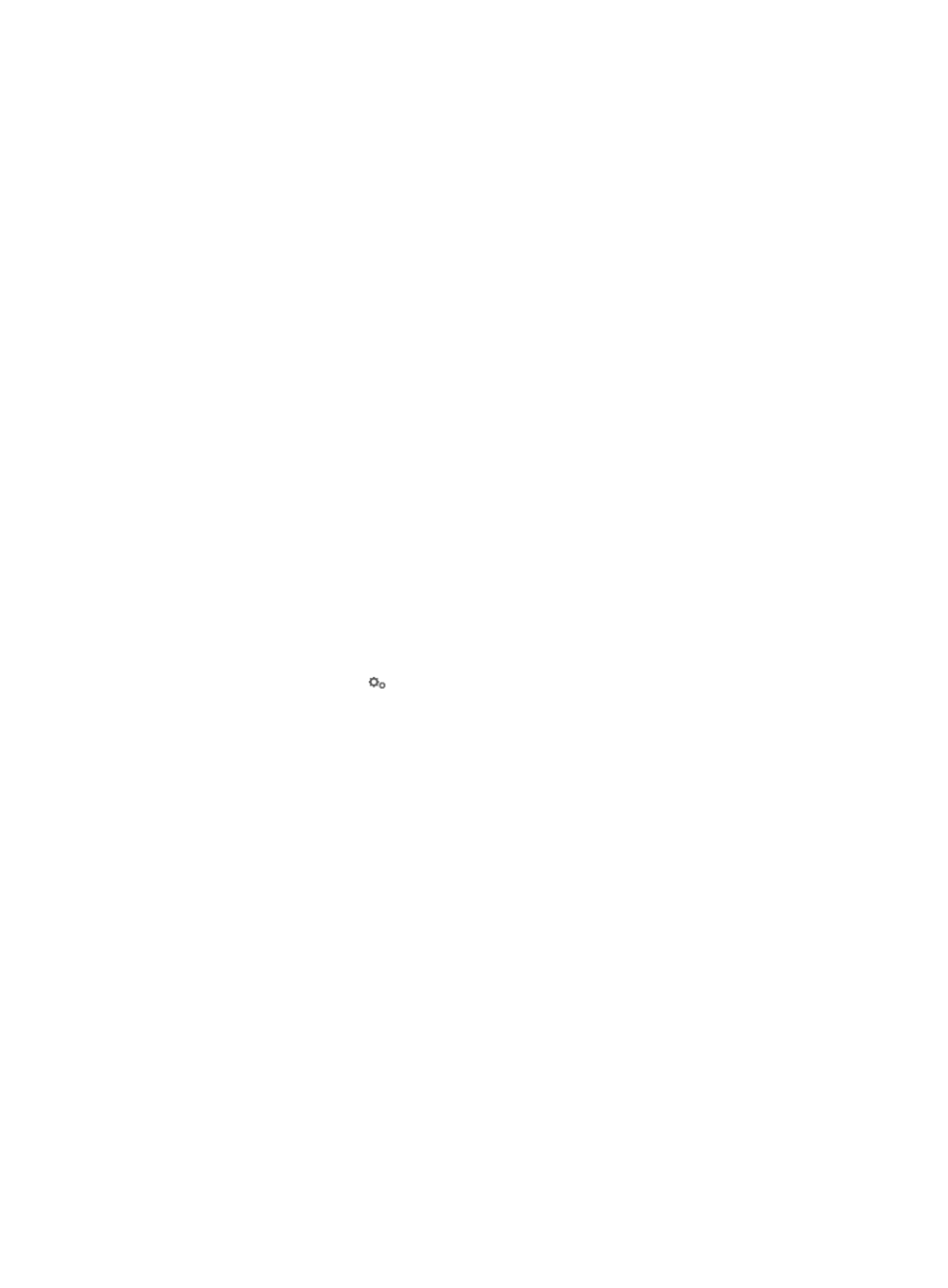
605
5.
Enter and confirm a shared key to secure the communication between the Web application system
and the user self-service server.
6.
Select the check modes for opening the URL of the user self-service center after Web application
system authentication.
Options are Check password and Check timestamp. You can select either one or both.
7.
Enter the timestamp valid time, which determines how long the Web application system and the
user self-service server trust each other after a successful communication between them.
During the timestamp valid time period, the Web application system believes that the user
self-service server is secured. This parameter is required if Check timestamp is selected for Check
Mode.
8.
Click OK.
The configuration takes effect one minute later.
Configuring Portal > Web Application System
Portal > Web Application System authentication combines portal authentication with Web application
system application. Users passing this type of authentication can directly access the Web application
system.
This type of unified authentication applies to two scenarios: the entrance type scenario and the
non-entrance type scenario.
To configure Portal > Web Application System:
1.
Click the User tab.
2.
Select User Access Policy > Service Parameters > Unified Authentication from the navigation tree.
3.
Click the Configure icon for Portal > Web Application System.
For the entrance type scenario:
a.
Select Enable.
b.
Enter and confirm a shared key to secure the communication between the Web application
system and the portal server.
c.
Configure whether or not to display the Portal authentication only string on the portal
authentication page.
If the string is displayed, the user can select whether or not to perform automatic authentication
for the Web application system after portal authentication.
d.
Configure whether or not the Portal authentication only option is selected on the portal
authentication page by default.
e.
The options Selected by default and Not selected by default appear only when Display "Portal
authentication only" is selected.
f.
Enter a URL in the Redirect to URL after Portal Authentication field in the format of
http://XXXXXXXX/XXXX.
The URL opens after successful identity authentication through the portal webpage or iNode
DC client.
For the entrance type scenario:
a.
Select Enable.
b.
Enter and confirm a shared key to secure the communication between the Web application
system and the portal server.