H3C Technologies H3C Intelligent Management Center User Manual
Page 437
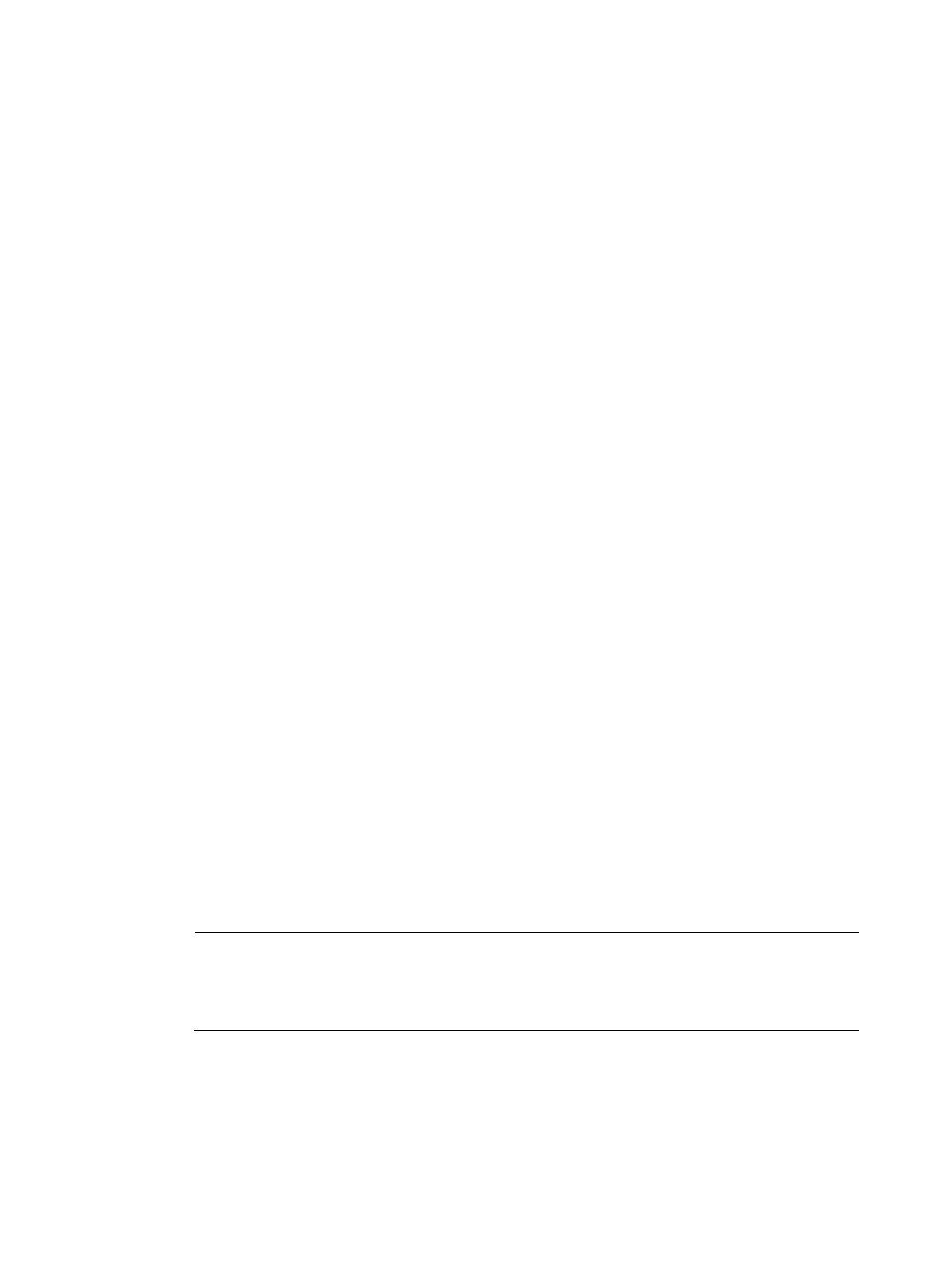
419
{
Encryption Key—Enter a key used to encrypt user passwords. If RC5, IDEA, or DES is selected for
Password Encryption Type, you must specify a value in the Encryption Key field. If DES is selected,
the encryption key must be eight characters.
{
Import Password Plugin—To import a customized encryption or decryption plug-in, click Import
Password Plugin. On the Import Password Plugin window, click Browse to select the plug-in and
click OK.
{
Authentication SQL—Enter a SQL statement to query and obtain a user password saved in the
third-party database. When the Third-Party Authentication First option is selected, the
Authentication SQL parameter is required. When the Local Authentication First option is
selected, the Authentication SQL parameter is optional.
The default value of Authentication SQL is in the format SELECT [Password Field] FROM
[Table/View Name] WHERE [Username Field] = ?. If you want to include the expiration time
in the query result, specify the value in the format SELECT [Password Field] [Expiration Time]
FROM [Table/View Name] WHERE [Username Field] = ?.
Authentication SQL supports multiple query criteria. You can add query criteria to the
authentication SQL.
{
Support Backup—Select this option to enable UAM to back up data in the third-party database
to UAM database.
{
Delete Local User—Select this option to delete a user from UAM database if the user does not
exist in the third-party database.
{
Backup SQL—Click Edit. Enter a SQL statement in the dialog box. Click Test to check for SQL
statement incorrectness. Click OK. UAM automatically uses the backup SQL to query the
third-party database and fills the obtained data in the lists of the fields below. Use the alias if you
query data in multiple tables that have the same fields. For example, if both table A and table
B have the ID field, the SQL statement is SELECT a.ID AS AID, b.ID AS BID FROM A a, B b.
{
Backup Interval—Specify the backup interval. Every n Days m Hour indicates that UAM backs
up data in the third-party database at m every n days.
{
User Name/ID Number/Account Name/Password—Select the corresponding attribute in the
database you want to back up as the User Name, ID Number, Account Name, or Password field
in UAM. Available options for each field include all the attributes that UAM obtained from the
database by using the backup SQL. These attributes must be backed up from the third-party
database.
{
Add More—Click Add More to select other backup parameters, including Telephone, Contact
Address, E-mail, Expiration Time, Max. Idle Time, Max. Concurrent Logins, Max. Smart Device
Bindings for Portal, Login Message, Device IP, Port, VLAN ID, Outer VLAN ID, User SSID, and
Device SN.
NOTE:
When data is backed up from the third-party database to UAM, only the values of the specified
backup parameters are updated on UAM. Values of the parameters manually configured for
third-party users on UAM are not updated.
6.
In the Access Service area, select one or more access services. The third-party authentication
configuration applies to all access users that use the selected services.
7.
Enter a test username and password, and then click Check Configuration to check whether the
third-party authentication configuration is correct.
8.
Click OK.