Viewing self-service log details – H3C Technologies H3C Intelligent Management Center User Manual
Page 501
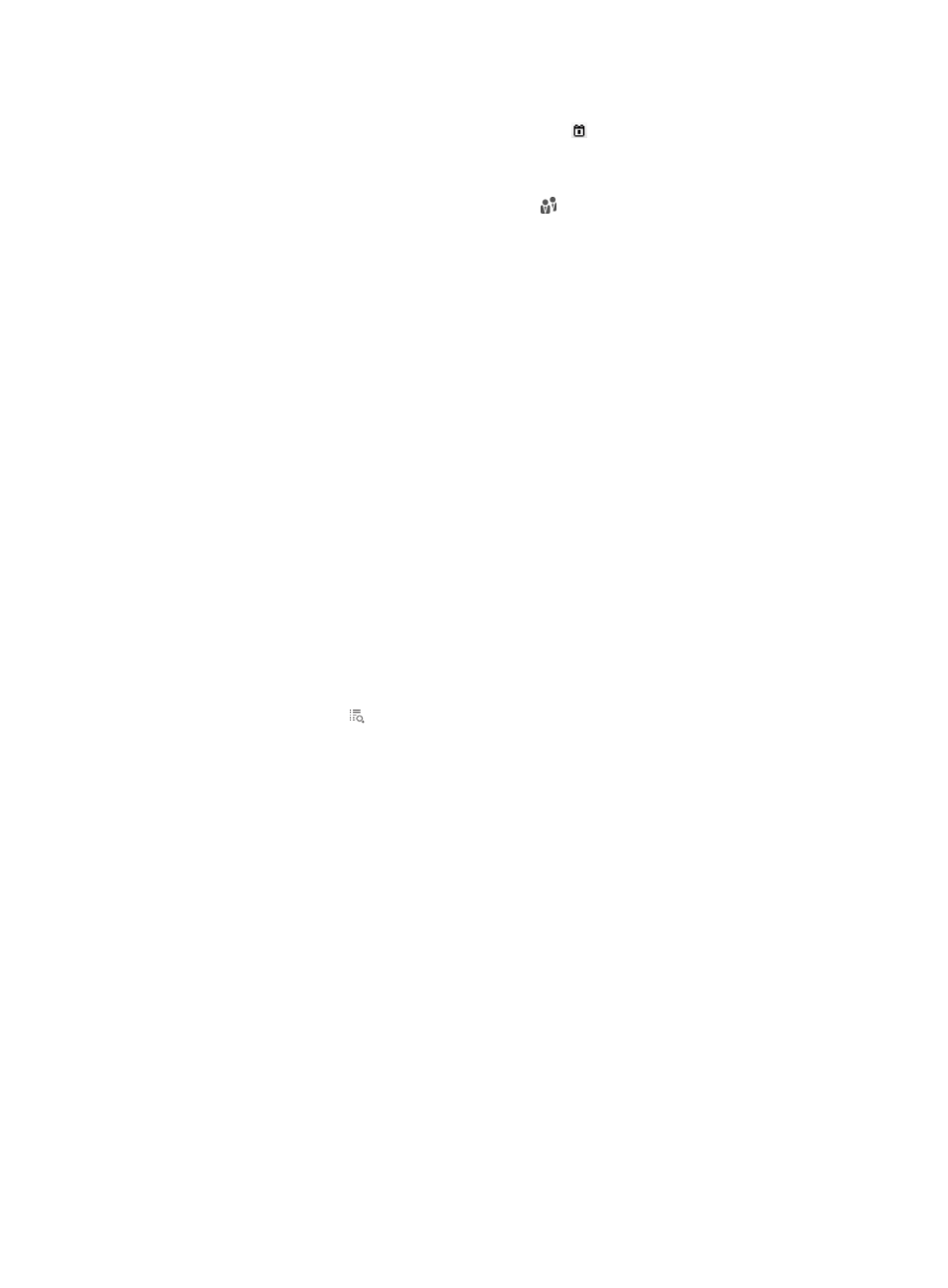
483
{
Start Time/End Time—Set a time range to match the operation log entries for the specific time
range. Enter a time range or click the Calendar icon to select one. The date and time settings
take the format YYYY-MM-DD hh:mm.
{
Operation Type—Select the type of the operation performed by the operator.
{
User Group—Click the Select User Group icon to select a user group. In the Select User
Group window that appears, select a group and click OK. You can select only one user group.
This field is not displayed if the operator role is device management user.
{
User IP Address Range From/To—Enter an IPv4 address range to match access users. Enter a
complete IPv4 addresses in each field.
{
Account Name—Enter an account name string. UAM supports fuzzy matching for this field. For
example, if you enter x, the user logs for the account names containing x are matched.
{
Description—Enter an operation description string. UAM supports fuzzy matching for this field.
For example, if you enter x, the user logs for the operation descriptions containing x are
matched.
{
Operator Role—Select an operator role from the list. Options are Non-Device User, Common
Access User, Device User, Guest, and Guest Manage.
{
User IPv6 Address—Enter a partial or complete IPv6 address to match access users.
Empty fields are ignored.
3.
Click Query.
The self-service log list displays all the self-service logs that match the query criteria.
4.
To clear the query criteria, click Reset.
The self-service log list displays the self-service logs for non-device management users.
Viewing self-service log details
1.
Access the self-service log list page.
2.
Click the Details icon for a self-service log to view its detailed information.
Detailed information includes:
{
Account Name—Account name of the access user or the device management user.
{
Operator Role—Operator role, including common access user, guest, guest manager, and
device management user.
{
Operation Time—Time when the access user or the device management user performed
operations in the self-service center.
{
IP Address—IP address that the access user or the device management user used to log in to the
self-service center.
{
Operation Type—Type of the operation performed by the operator.
{
Description—Exact operations executed by the access user or the device management user in
the self-service center.
3.
Click Back to return to the self-service log list.
Managing device management user authentication logs
User authentication logs are generated when device management users log in to the device. You can use
the logs to audit device management user activity. For more information about device management users,
see "
29 Configuring device management users
."