H3C Technologies H3C Intelligent Management Center User Manual
Page 402
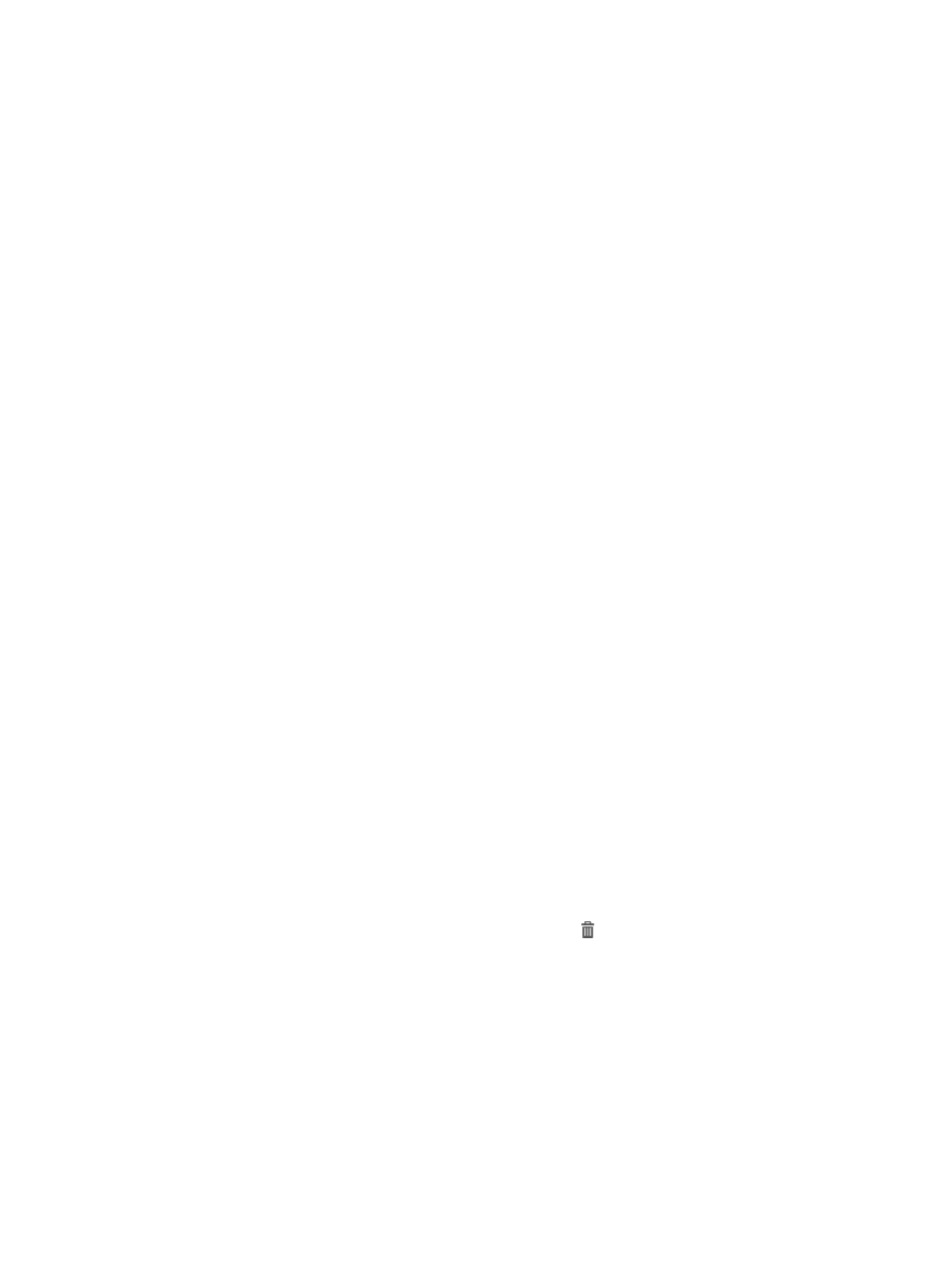
384
4.
Click Next to enter the Modify Device User Page.
5.
Modify the device user parameter associations with the attributes on the LDAP server.
Modify basic information of the device management user
{
User Name Attribute—Displays the user name attribute that is configured when
adding/modifying an LDAP server, which cannot be modified.
{
Password Attribute—Displays the password attribute that is configured when
adding/modifying an LDAP server, which cannot be modified. Each user password in UAM
corresponds to a user password in the LDAP server. For more information, see "
information for LDAP user passwords stored in UAM
."
{
User Password—Select an attribute from the list to represent the local user password, or select
Do Not Sync. If you select an attribute, UAM uses the value of the attribute as the local user
password when executing the synchronization policy. If you select Do Not Sync, enter a local
user password in the text box next to the list. For more information about user passwords, see
"
Supplementary information for LDAP user passwords stored in UAM
{
User Password/Confirm Password—If you select Do Not Sync for the User Password field, enter
the same password twice in both fields that appears to set it as the local user password stored
in UAM.
{
Service Type—Select a login method for the device management user from the list. Options
include Telnet, FTP, SSH, and Terminal.
{
EXEC Priority—Specify the level of command execution privilege assigned to the device
management user. The value range from 0 to 15. A greater value represents a higher privilege
for executing more commands. If the parameter is not configured, the user uses the default level
specified on the device.
Modify the Bound User IP List area
Specify one or more IPv4 address ranges permitted for logins in the list. A device management
user can log in to a device only when the IP address of the user is in the list.
To configure the bound user IP list:
a.
Click Add in the Bound User IP List area. The page for adding IP address appears.
b.
Specify the start and end IP addresses.
Select an attribute from the list to synchronize the IP addresses from the LDAP server. Or select
Do Not Sync, and then manually enter the IP addresses. Either way, the end IP address must be
greater than the start one.
c.
Click OK.
d.
Repeat steps a through c to add more IP address ranges.
e.
To delete an IP address range, click the Delete icon next to it. And then click OK in the
confirmation dialog box that appears.
f.
To delete one or more IP address ranges, select the box to the left of the start IP addresses, and
click Delete in the Bound User IP List area.
Modify the IP Address List of Managed Devices area
Specify one or more IP address ranges of devices that can be managed. Device management
users can only log in the access devices in the list.
g.
Click Add in the IP Address List of Managed Devices area. The page for adding devices
appears.
h.
Specify the start and end IP addresses.