Performing a basic query for trouble tickets – H3C Technologies H3C Intelligent Management Center User Manual
Page 575
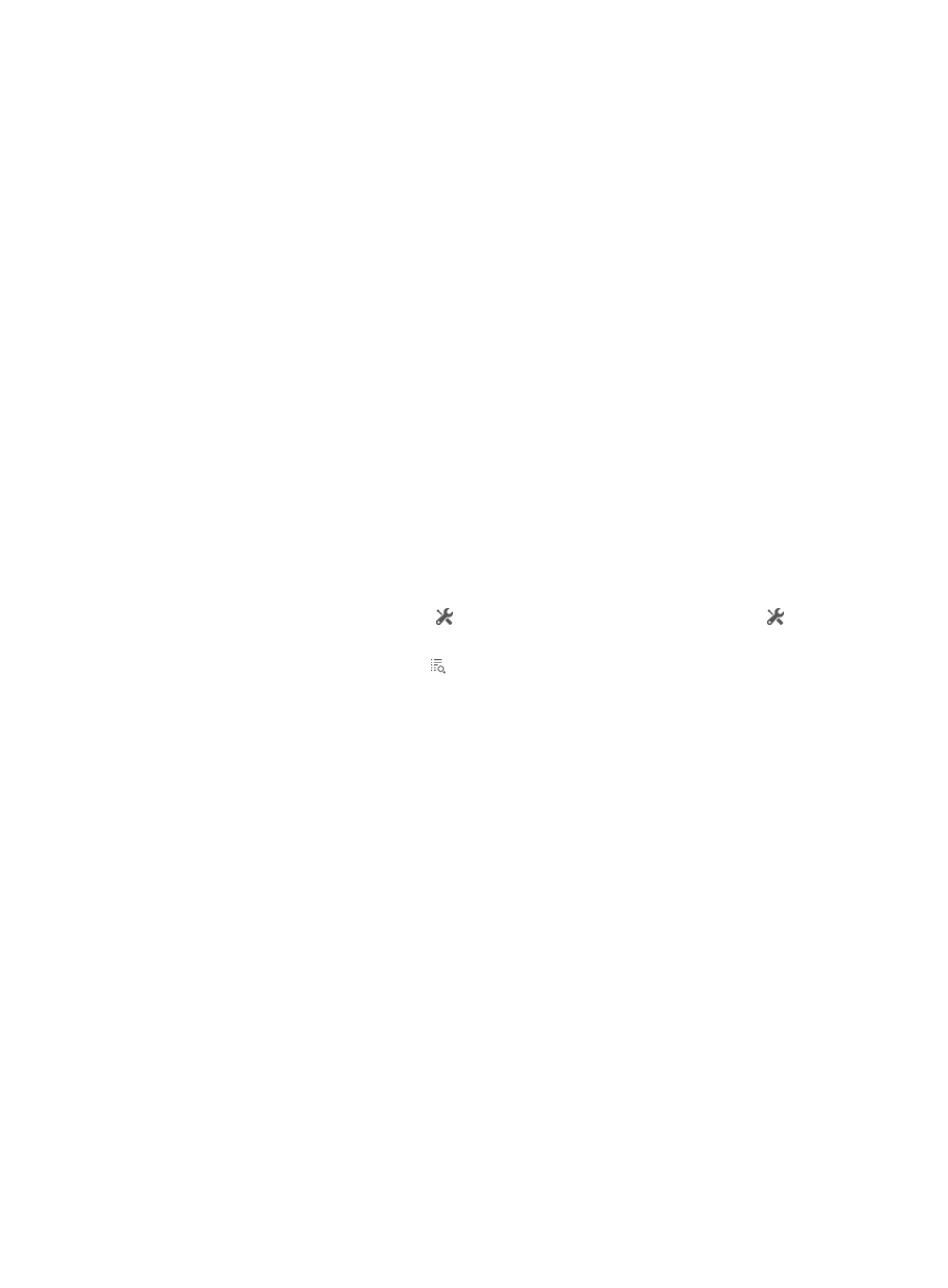
557
2.
Select Access User > Trouble Report > Trouble Ticket from the navigation tree.
All trouble tickets are displayed on the trouble ticket list.
Trouble ticket list contents
{
Ticket ID—Trouble ticket ID, which is automatically assigned by the system to identify the trouble
ticket.
{
Account—Account name of the endpoint user who submits the trouble ticket. Click the account
name link to enter the Access Account Info page.
{
Trouble Summary—Summary information of the trouble.
{
Reported at—Time when the endpoint user reported the trouble ticket.
{
Typical—Whether the trouble ticket is typical. This field is Yes only after the IMC operator
configures the trouble ticket as typical.
{
Status—State of the trouble ticket:
−
Handled—The operator has handled the trouble and replied to the endpoint user.
−
Not Handled—The operator has not handled the trouble ticket.
−
Fed Back—The endpoint user has submitted the feedback for the trouble ticket.
{
Satisfaction Degree—User evaluation for handling of the trouble ticket: Outstanding, Above
Average, Satisfactory, Below Average, or Unsatisfactory. This field is empty if the trouble ticket
is not handled or not fed back.
{
Adoption Status—Whether the solution to the trouble ticket is adopted: Adopted, Partially
Adopted, or Unadopted. This field is empty if the trouble ticket is not handled or not fed back.
{
Handle—Click the Handle icon to handle the trouble ticket. The Handle icon does not
appear when the trouble ticket is in Handled state.
{
Details—Click the Details icon to view the detailed information about the trouble ticket.
Performing a basic query for trouble tickets
1.
Access the Trouble Ticket List page.
2.
Click the Basic Query link on the upper right side of the Trouble Ticket Query area.
You can perform a basic query if you see Advanced Query on the upper right side of the Trouble
Ticket Query area.
3.
Specify one or more of the following query criteria:
{
Ticket ID—Enter the trouble ticket ID. UAM supports fuzzy matching for this field. For example,
if you enter 1, all trouble tickets with the trouble ticket IDs containing 1 are queried.
{
Status—Select a trouble ticket state from the list: Handled, To Be Handled, or Fed Back.
{
Account Name—Enter the account name of the endpoint user who submits the trouble ticket.
UAM supports fuzzy matching for this field. For example, if you enter lab, all trouble tickets
submitted by endpoint users whose account names contain lab are queried.
{
Typical—Select Yes or No from the list.
Empty fields are ignored.
4.
Click Query.
The Trouble Ticket List displays all trouble tickets matching the query criteria.
5.
To clear the query criteria, click Reset.
The Trouble Ticket List displays all the trouble tickets.