H3C Technologies H3C Intelligent Management Center User Manual
Page 508
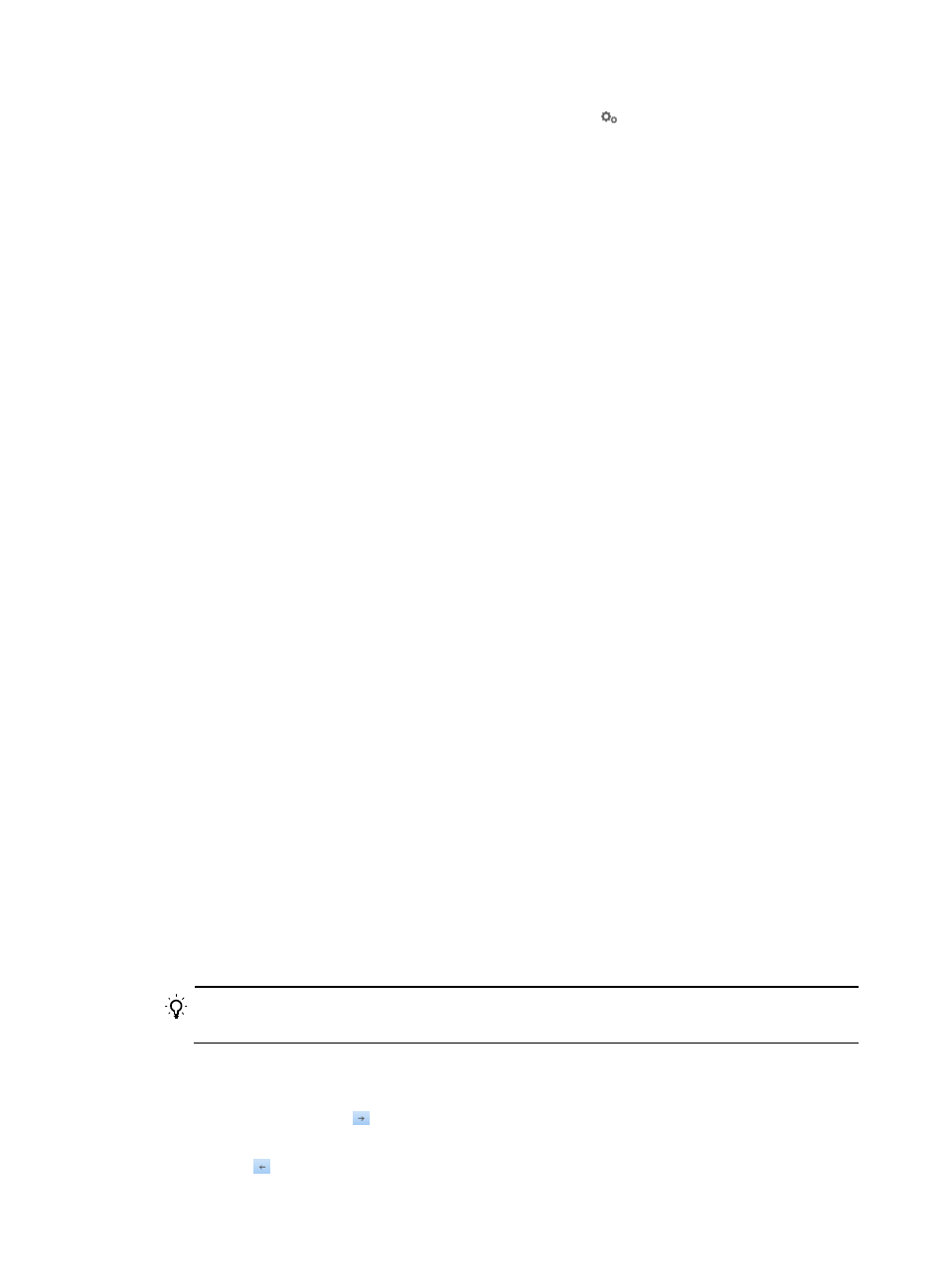
490
2.
On the Export Task Management, click the Configure icon for the Account Information export
task.
The page for configuring the export task appears.
3.
Select or clear the Enable Automatic Export option.
If automatic export is enabled, the page displays all updated parameters of the export task.
4.
Select the Export Interval.
{
Daily—UAM exports access account data every day at 03:00 a.m.
{
Monthly—UAM exports access account data on the first day of each month at 03:05 a.m.
5.
Select the target File Type.
{
TXT—Saves files in .txt format.
{
CSV—Saves files in .csv format.
6.
Enter the Task Description for the management purpose.
Enter the Prefix of Export File.
The target file name takes the form file prefix+account+export time.
7.
Select the Separator for the text file.
Available options include space, Tab, comma (,), colon (:), pound sign (#), and dollar sign ($). If
the target file format is CSV (.csv), skip this step.
8.
Select or clear the Export to FTP Server option.
If this option is selected, the target file is saved both on IMC and the FTP server. Set the following
parameters:
{
FTP User Name—Enter the username for connecting to the FTP server.
{
FTP Password—Enter the password for connecting to the FTP server.
{
FTP Server IP—Enter the IPv4 address of the FTP server.
Make sure that the same FTP username and password have been configured on the FTP server.
9.
Select or clear the Export All Accounts option.
If the option is cleared, only new access account data as compared to the last export is exported.
If the task runs daily, user accounts added in the last day are exported. If the task runs monthly,
user accounts added in the last month are exported.
10.
Select or clear the Customize Output option.
If the option is cleared, UAM exports only the system predefined fields, including the account
name, user name, user group, and expiration time. If this option is selected, UAM exports user
specified fields in addition to the system-defined fields.
When executing the export task, UAM first exports the system-specified fields, and then exports the
user-specified fields in the output data list from the top down.
TIP:
To bulk-select multiple fields, press the Ctrl key while you are selecting fields.
Perform one of the following operations as needed:
{
To add fields in the Option List to the Output List, select all desired fields in the Option List and
click the Copy icon .
{
To remove fields from the Output List, select all desired fields from the list and click the Remove
icon .