H3C Technologies H3C Intelligent Management Center User Manual
Page 564
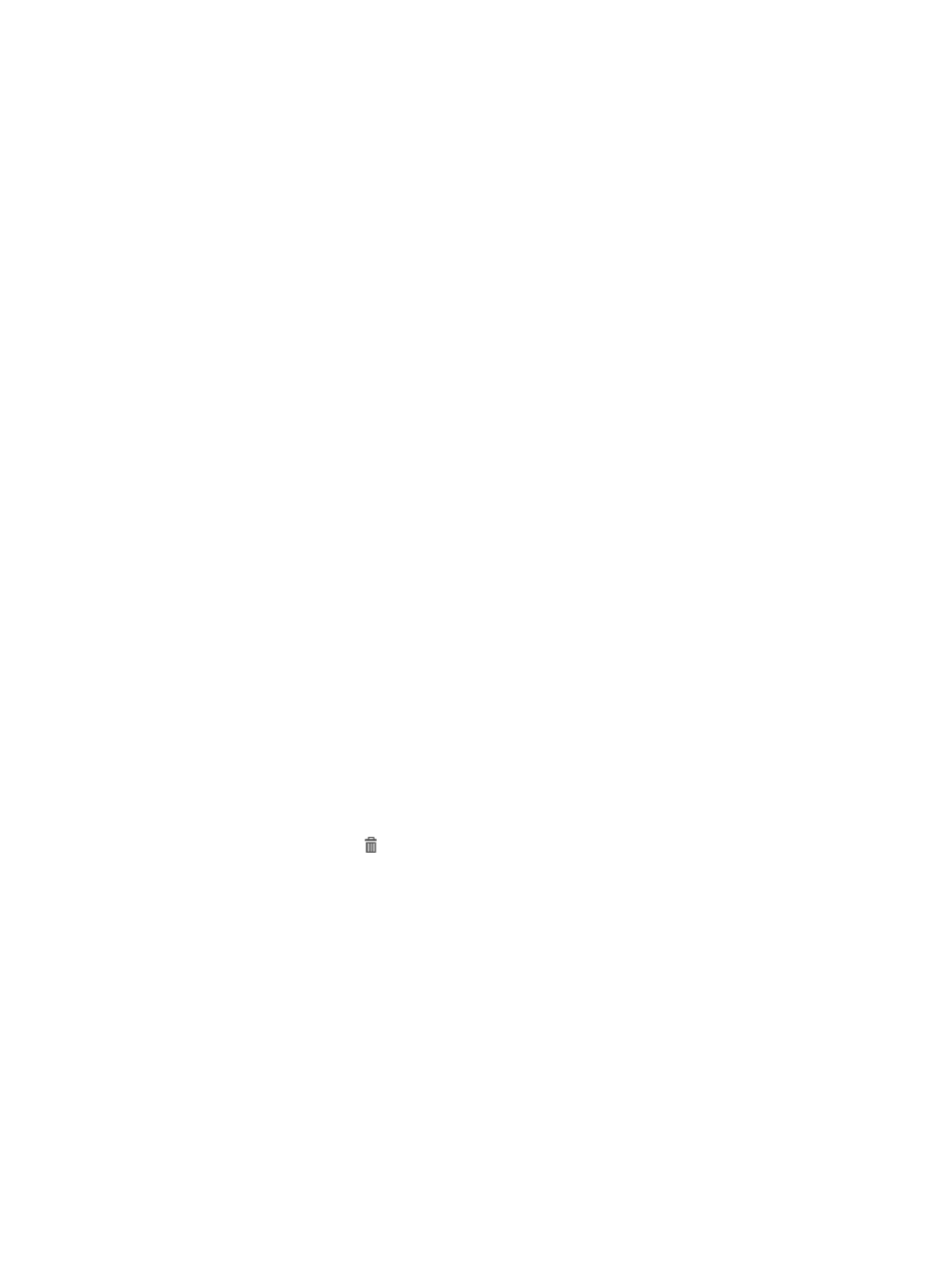
546
3.
Click Add.
The Add Access Device page appears.
In the Access Configuration area, configure the following parameters:
{
Authentication Port—Enter the port to which UAM listens for RADIUS authentication packets.
The value must be the same as the CLI configuration on the managed devices.
{
Accounting Port—Enter the port to which UAM listens for RADIUS accounting packets. The value
must be the same as the CLI configuration on the managed devices.
{
RADIUS Accounting—This parameter does not take effect on managed devices. Use the default
value.
{
Service Type—Select Device Management Service from the list.
{
Access Device Type—This parameter does not take effect on managed devices. Use the default
value.
{
Access Device Group—This parameter does not take effect on managed devices. Use the default
value.
{
Shared Key—Enter a shared key. The managed device and UAM use the shared key to
authenticate each other. The value must be the same as what is configured on the managed
device.
{
Confirm Shared Key—Enter the same shared key as the value in the Shared Key field.
{
Service Group—Select a service group to which the managed devices belongs. Valid options
include Ungrouped and other existing service groups in UAM.
4.
In the Device List area, use one or more of the following methods to add the devices to be
configured as access devices:
{
Click Select to select devices from the IMC platform by view or advanced query.
{
Click Add Manually to specify a range of IPv4 devices.
{
Click Add IPv6 Dev to specify a range of IPv6 devices.
For more information, see "
The added devices appear in the Device List.
5.
Use one or more of the following methods to remove undesired devices from the Device List:
{
Click Clear All in the Device List area to remove all the devices from the device list.
{
Click the Delete icon for a device to delete it.
6.
Click OK.
The configuration result page appears. In this page, you can continue to configure ACLs, add
access devices, or go back to the access device list.
The Configure ACL link appears only after you deploy an ACL management component. This
feature, however, is ineffective to managed devices.
7.
Click the Add Access Device link to continue adding access devices.
8.
Click the Back to Access Device List link to view the added managed devices in the access device
list.