Viewing access device group details, Adding an access device group – H3C Technologies H3C Intelligent Management Center User Manual
Page 126
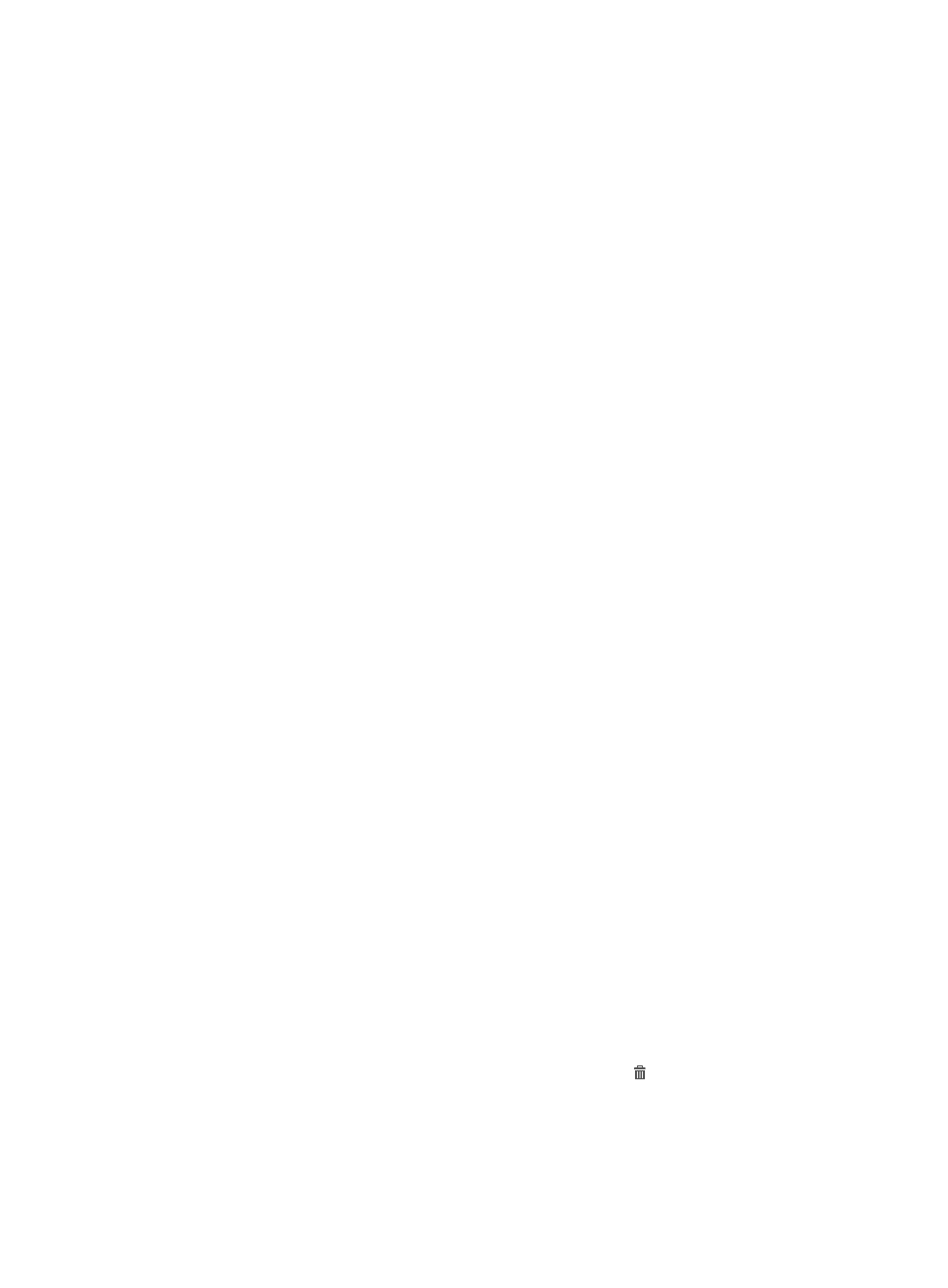
108
4.
Click Reset to clear the query criteria. The access device group list shows all access device groups
in UAM.
Viewing access device group details
1.
Access the access device group list page.
2.
Click the name of an access device group to display the access device group details page.
{
Basic Information
−
Access Device Group Name—Access device group name, which must be unique in UAM.
−
Description—Access device group description.
−
Service Group—Service group to which the access device group belongs.
{
Access Device List
−
Device IP—IPv4 or IPv6 address of the access device that belongs to the access device
group.
−
Access Device Type—Vendor name and type of the access device. For more information, see
"
Configuring access device types
."
−
Service Group—Service group to which the access device belongs.
3.
Click Back to return to the access device group list page.
Adding an access device group
1.
Access device group list page.
2.
Click Add to display the page for adding an access device group.
3.
Configure basic information:
{
Access Device Group Name—Enter an access device group name, which must be unique in
UAM.
{
Description—Enter the access device group description. Detailed description can help facilitate
maintenance.
{
Service Group—Select a service group for the access device group. You can add access device
groups to different service groups to facilitate management.
4.
Configure the access device list:
a.
Click Add in the Access Device List area.
The Select Access Device dialog box appears. The service groups of the access devices on the
access device list are the same as the access device group or are all displayed Ungrouped. For
more information about adding a device to UAM, see "
b.
Select the access devices you want to add to the access device group.
c.
Click OK.
d.
Repeat steps a through c to add more access devices.
e.
To delete an undesired access device, click the Delete icon for the access device.
5.
Click OK.