Viewing the faq and trouble report, Managing endpoint mac addresses – H3C Technologies H3C Intelligent Management Center User Manual
Page 631
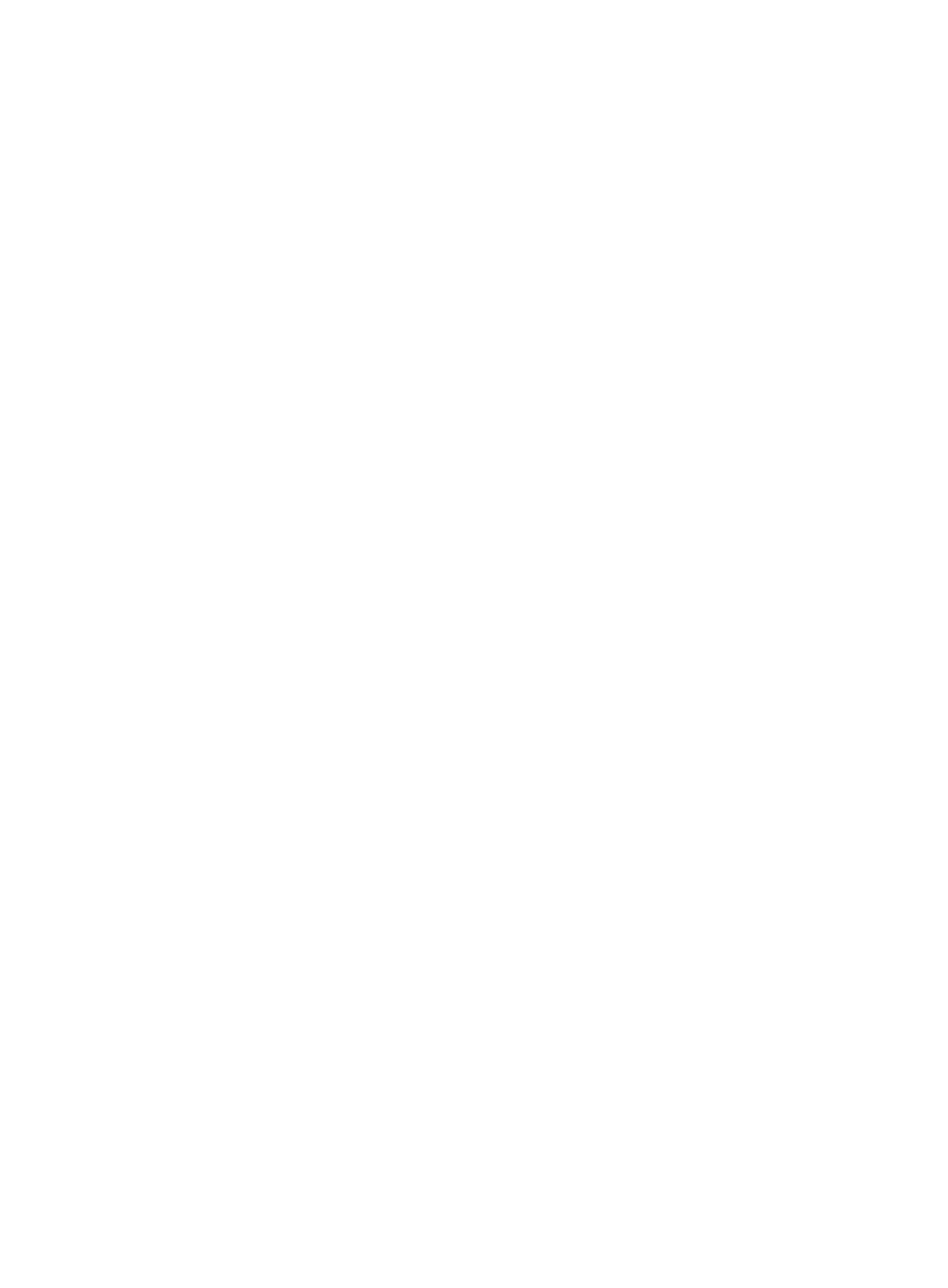
613
{
Account Name—Account name of the access user.
{
Login Name—Login name that the access device sends to UAM, in the format account
name@service extension.
{
User Name—Name of the associated platform user.
{
Service Name—Name of the service that the access user is using.
{
Login Time—Time when the access user passed the authentication.
{
Online Duration—Online duration of the access user.
{
User IP Address—IPv4 address of the access user.
{
User MAC Address—MAC address of the access user.
{
User IPv6 Address—IPv6 address of the access user. This field appears only when IPv6 is
enabled in the UAM system settings.
{
Operation—Click the Clear online information link to clear the online information. This function
is used when a logged-off user is still displayed online in UAM. Another endpoint user using the
account cannot log in when Max. Concurrent Logins is set to 1. An access user can perform this
function to manually clear online user information so that the user can normally access the
network.
Viewing the FAQ and trouble report
When encountering a network problem, an endpoint user can log in to the user self-service center to
check the FAQ. If the FAQ cannot solve the problem, the user can use the trouble report function to report
the problem to the operators.
For more information about checking the FAQ and trouble report, see "
."
Managing endpoint MAC addresses
The user self-service center enables you to manage the user account to MAC address bindings. MAC
addresses that are bound to endpoint user accounts can be used for fast authentication.
1.
Binding a MAC addresses to the current user account
2.
Log in to the user self-service center.
3.
Select Endpoint Management > MAC Address Entry from the navigation tree.
The list includes all the MAC addresses bound to the current user account.
4.
Click Add.
5.
Enter a description for the MAC address in the MAC Description field.
The detailed description helps operators and endpoint users to distinguish MAC addresses.
6.
Click the box next to the Enable Fast Authentication field to enable fast authentication for the MAC
address.
7.
Enter a MAC address in the MAC Address field.
The MAC address must be a 12-digit hexadecimal number in the format of XXXXXXXXXXX,
XXXX-XXXX-XXXX, XX-XX-XX-XX-XX-XX, or XX:XX:XX:XX:XX:XX.
8.
Click OK.
The newly added MAC address is bound to the current user account. Each MAC address can be
bound to only one user account.