Binding endpoints to the access user, Unbinding an endpoint from the access user, Changing the password – H3C Technologies H3C Intelligent Management Center User Manual
Page 638: N in, Figure 142
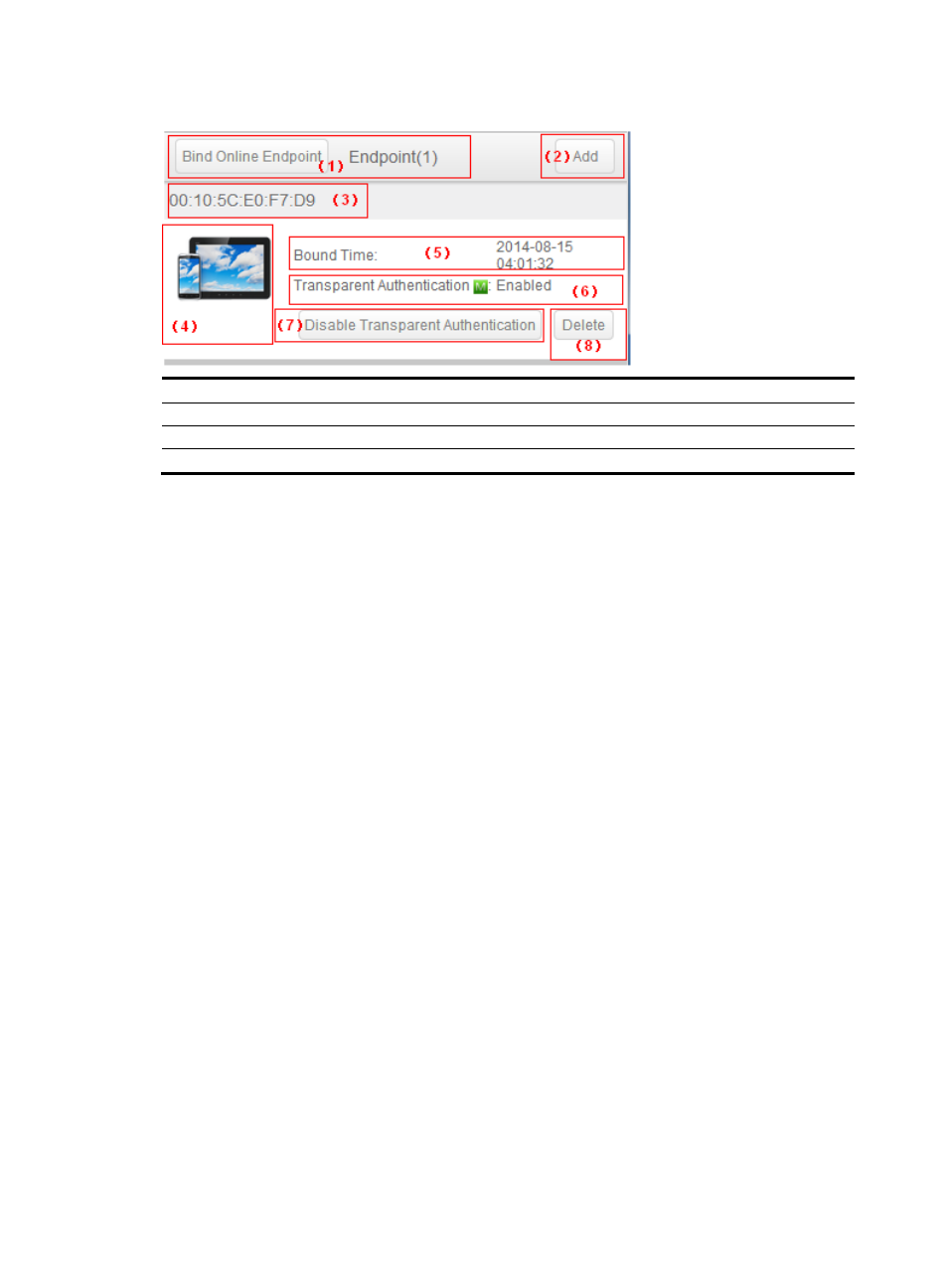
620
Figure 142 Viewing endpoints
(1) Page title with the number of bound endpoints.
(2) Tap Add to bind more endpoints.
(3) Endpoint MAC address.
(4) Endpoint type.
(5) Time when the endpoint was bound.
(6) Transparent MAC authentication state.
(7) Configure MAC authentication state.
(8) Tap Delete to unbind the endpoint.
Binding endpoints to the access user
1.
Access the endpoint page by using one of the following methods:
{
Tap the My Endpoint icon.
{
Tap Menu and select Endpoint.
2.
To bind the endpoint to the access user, tap Bind Online Endpoint.
Make sure the endpoint MAC address is not empty. Otherwise, UAM cannot bind the endpoint to
the access user.
3.
To bind another endpoint to the access user:
a.
Tap Add.
b.
Enter an endpoint MAC address and a description, and configure transparent MAC
authentication.
c.
Tap Done.
Unbinding an endpoint from the access user
1.
Access the endpoint page by using one of the following methods:
{
Tap the My Endpoint icon.
{
Tap Menu and select Endpoint.
2.
Tap Delete for an endpoint.
A confirmation dialog box appears.
3.
Tap OK.
Changing the password
1.
Access the change password page by using one of the following methods:
{
Tap the Modify Password icon.
{
Tap Menu and select Service, and then tap Modify Password.
2.
Enter the new password, and confirm the password.