H3C Technologies H3C Intelligent Management Center User Manual
Page 119
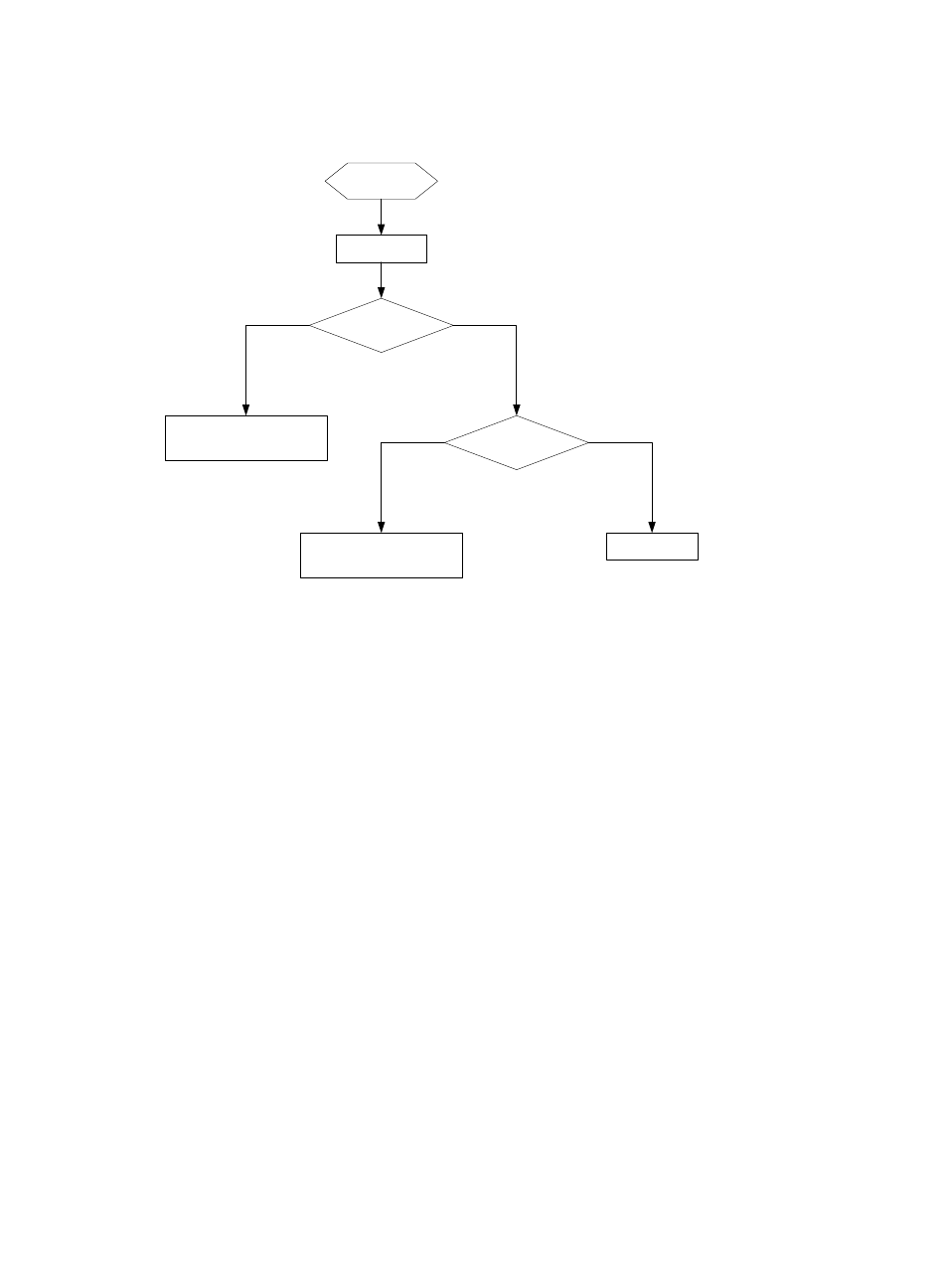
101
Employee 802.1X authentication uses the workflow shown in
Figure 87 Employee 802.1X authentication workflow
To configure service fast deploy for employee 802.1X authentication:
1.
Click the User tab.
2.
From the navigation tree, select User Access Policy > Quick Start.
3.
Click the Service Fast Deploy tab.
4.
Select Employee 802.1X from the Template list.
5.
Configure an SSID group by using one of the following methods:
{
Select an existing group from the SSID Group list.
{
Click Add next to the SSID Group list to add a new group.
The group must include the SSID to be connected by endpoint users. Make sure the SSID is
associated with 802.1X authentication on the WLAN device, such as an AC.
6.
Configure the service name for the employee service.
UAM automatically generates a name for the employee service.
7.
Configure default scenario parameters for the access service:
{
Access Policy Name—Enter the name of an access policy.
{
Deploy VLAN—Enter a VLAN ID or name. UAM will deploy the VLAN to users who match the
default scenario.
{
Certificate Type—Select a certificate authentication type from the list. Options are EAP-TLS
AuthN, EAP-TTLS AuthN, and EAP-PEAP AuthN.
{
BYOD Page—Select a login page from the list. UAM will push the page to users who match the
default scenario. For information about customizing a BYOD page, see "
8.
Configure work scenario parameters for the access service:
An employee
connects to
WLAN
Employee initiates
802.1X
authentication
Work scenario is
matched?
Yes
No
Authentication succeeds with the
work scenario settings assigned
Authentication succeeds with the
default scenario settings assigned
Default scenario is
matched?
Authentication fails
Yes
No