H3C Technologies H3C Intelligent Management Center User Manual
Page 316
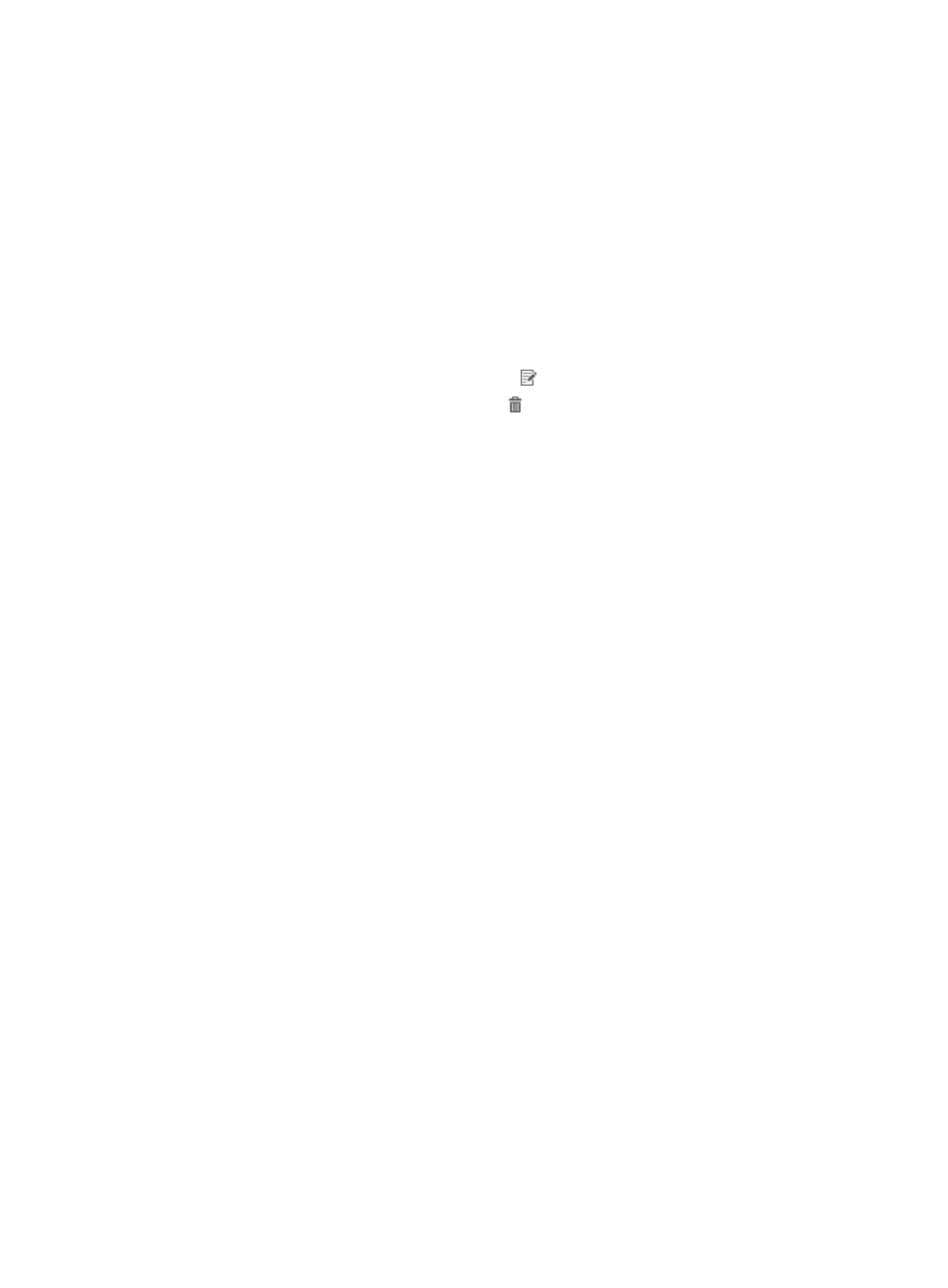
298
−
No Suffix—Select this option if you want to clear the Service Suffix field. When the domain
with this option selected is used for 802.1X authentication, authentication packets do not
include any domain information.
−
Default Domain—Select this option if you want to set the domain as the default domain on
the devices. All users who do not contain domain names in the user names are
authenticated in the default domain.
−
MAC Authentication Domain—Select this option if you want to use the domain for MAC
authentication.
c.
Click OK.
The Service Suffix page closes and the domain entry appears in the Service Suffix area.
d.
Repeat the previous steps to add more domains.
e.
To modify a domain, click the Modify icon for that domain.
f.
To delete a domain, click the Delete icon for that domain.
5.
Click Deploy.
A confirmation dialog box appears.
6.
Click OK.
UAM starts to deploy AAA configuration to the devices and displays the deployment progress and
results.
Deploying AAA configuration to H3C wireless devices
1.
Access the AAA Configuration page.
2.
In the Basic Information area, configure the following parameters:
{
Accounting Update Interval—Enter the interval at which the devices send accounting update
packets to the RADIUS server, in minutes. The default setting is 12 minutes. If the number of
online users is large, HP recommends you setting the interval to 18 minutes.
{
Secondary RADIUS Server—Select this option if you want to configure a secondary RADIUS
server for the devices.
{
Server IP Address—Enter the IP address of the secondary RADIUS server for the devices. This
field becomes valid only when the Secondary RADIUS Server option is selected.
{
Enable Port Security—Select this option if you want to enable the wireless port security function
and disable global 802.1X and MAC authentication. By default, the wireless port security
function is disabled.
{
MAC Authentication Format—Select the format of the user name to use for MAC authentication.
Options are Unchanged and Lower-case letters without separators. Select Unchanged if you
want the devices to send the user name in the original format. Select Lower-case letters without
separators if you want the devices to change the user name to lowercase and remove all
separators in it.
3.
Configure domain information:
a.
In the Service Suffix area, click Add.
The Service Suffix page appears.
b.
Configure the following parameters:
−
Domain Name—Enter the name of the domain you want to create on the devices.