Querying ordinary access users, Basic query, Advanced query – H3C Technologies H3C Intelligent Management Center User Manual
Page 185
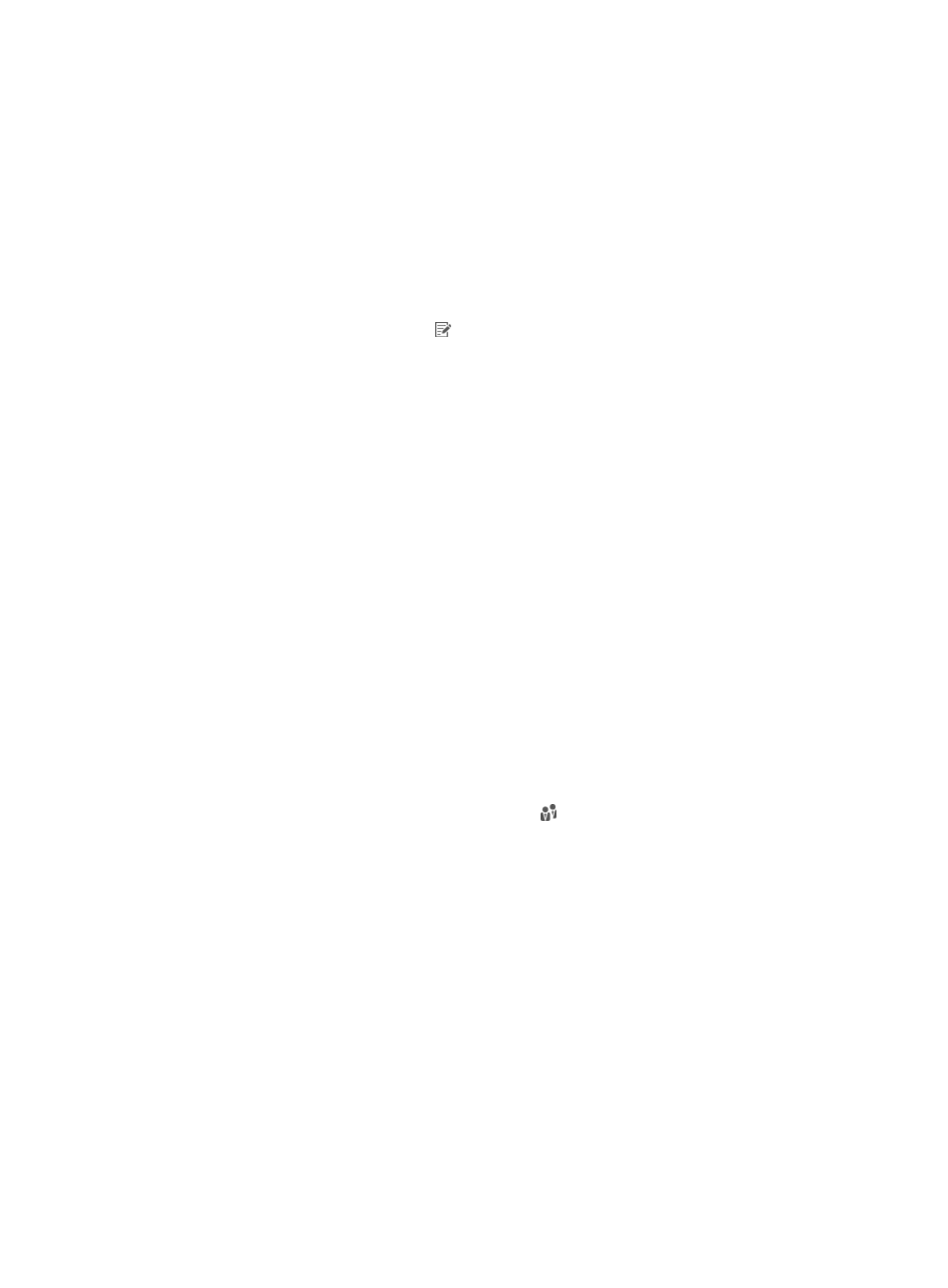
167
{
Account Status—Account status, including Normal, Trial, Temporarily Cancelled, Unactivated,
and Cancelled. Except the normal state, accounts in any other state cannot be authenticated.
Trial indicates a trial account that is not counted in the user accounts managed by a license.
Temporarily Cancelled indicates an invalid account that is temporarily deleted.
Unactivated indicates a preregistered account is registered but is not activated. For more
information about preregistering accounts, see "
." To activate an
approved account, go to system parameter configuration. For more information, see "
Configuring global system settings
."
Cancelled indicates an invalid account that is permanently deleted.
{
Modify—Click the Modify icon to modify settings of the access user.
Querying ordinary access users
UAM allows both basic and advanced queries.
•
Basic query—For quick searches. Offers only four fields for search criteria.
•
Advanced query—For more precise results than basic queries. Offers many fields for search criteria.
Basic query
1.
Access the access user list page.
2.
Click the Basic Query link on the upper right side of the All Access Users area.
You can perform a basic query if you see Advanced Query on the upper right side of the All Access
Users area.
3.
Enter or select one or more of the following query criteria:
{
Account Name—Enter an access account name. The access user uses the account name for
authentication. UAM supports fuzzy matching for this field. For example, if you enter x, all
access users with account names containing x are queried.
{
User Name—Enter a platform user name. UAM supports fuzzy matching for this field. For
example, if you enter y, all access users that are attached to a platform user whose name
contains y are queried.
{
User Group—Click the Select User Group icon to select a group in the popup Select User
Group window. You can select only one user group for query.
{
Service Name—Select Unapplied or an existing service from the list.
Empty fields are ignored.
4.
Click Query to perform the query. The access user list shows all access users that match the query
criteria.
5.
Click Reset to clear the query criteria. The access user list shows all access users in UAM.
Advanced query
1.
Access the access user list page.
2.
Click the Advanced Query link on the upper right side of the All Access Users area.
You can perform an advanced query if you see Basic Query on the upper right side of the Query
Access Users area.
3.
Specify one or more of the following query criteria: