Idle account report, Adding an idle account report – H3C Technologies H3C Intelligent Management Center User Manual
Page 547
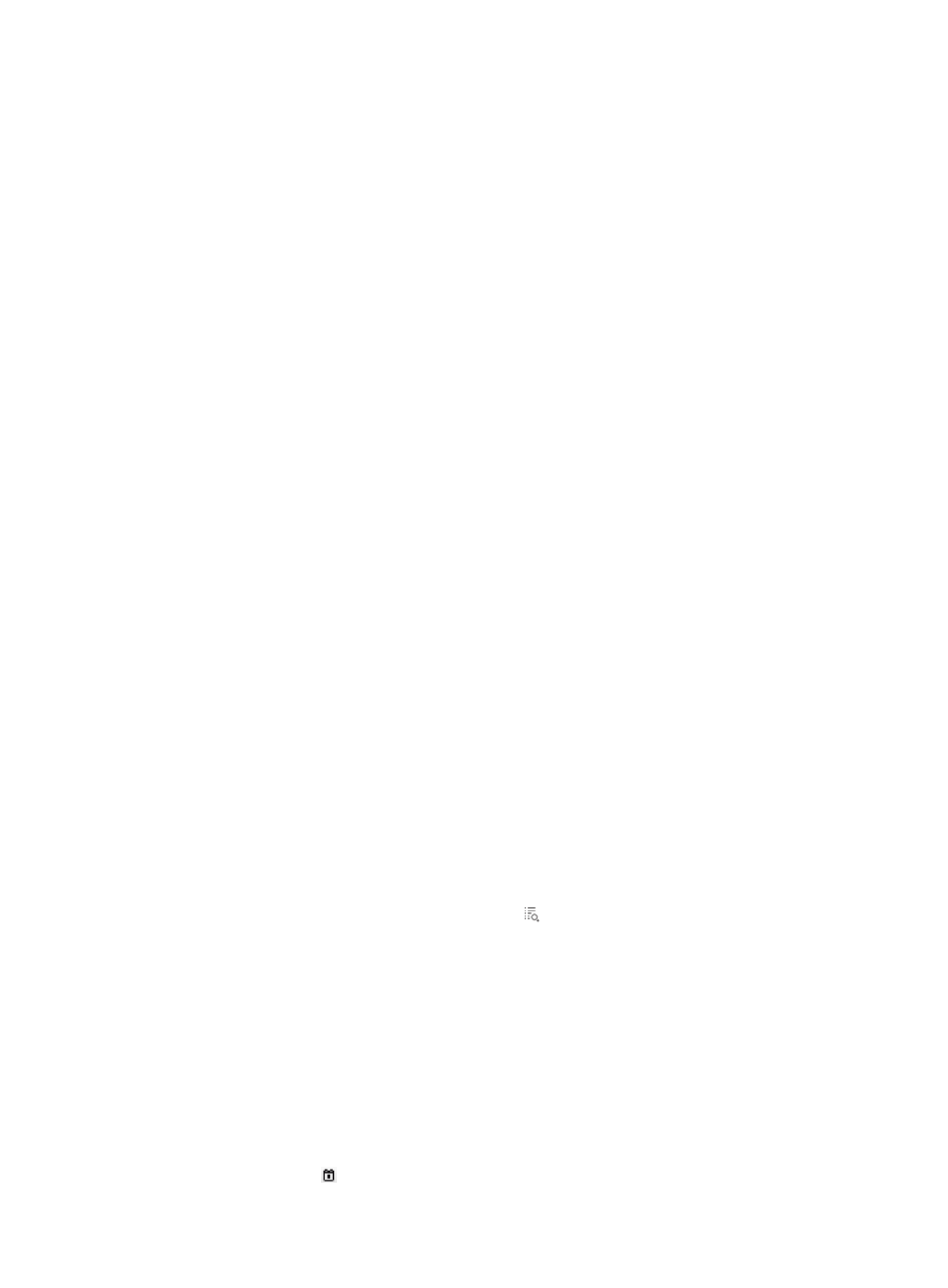
529
•
Description—Brief description of the report
•
Pie chart—Displays the number of users, ratio, and total number of users that have failed the
authentication. Reported types of authentication failures can include identity authentication error,
blacklist, binding check failure, LDAP error, and others.
In the report, the following guidelines apply:
•
If an account is cancelled, authentication failure statistics about the account are not collected.
•
If a user goes offline after the user passes authentication for a service, when the user cancels
applying for the service, the authentication failure statistics for using the service are not collected.
•
Authentication failure statistics caused by using incorrect service suffixes are counted as identity
authentication errors.
Idle account report
An idle account refers to an account that has not gone online for a specified period of time. For an
example of an idle account report, see
.
An idle account report collects statistics about accounts with an idle period greater than the specified idle
period.
Adding an idle account report
1.
Use one of the following methods to enter the page for adding a scheduled report:
{
Click the Report tab and select Reports > Add Scheduled Report from the navigation tree.
{
Click the Report tab, select Scheduled Reports > All Scheduled Reports from the navigation tree,
and click Add.
2.
Select a template for the idle account report:
a.
Click Select to the right of Template Name.
b.
In the Query Template area, select Access Service Report from the Type list and click Query.
c.
Select Idle Account Report.
d.
Click OK.
3.
Input the report name in the Scheduled Report Name field.
4.
Select an operator group that can view the report.
All operators in the selected operator group can view the report.
To view operators in an operator group:
a.
Click the Operator Group Information icon to the right of the Access Right field.
The Operator Group Information window appears.
b.
On the Operator Group List area, select one or more operator groups.
All operators contained in the selected operator groups appear on the right.
c.
Click Close to the return to the page for adding a report.
5.
Specify the frequency at which the report is generated.
A scheduled report period is determined by both the schedule type and schedule time settings.
{
Schedule Type—Contains fields such as Daily, Weekly, Monthly, Quarterly, Half Yearly, and
Yearly.
{
Creation Date From/To—Enter the report start time in the format of YYYY-MM-DD, or click the
Calendar icon to bring up the time control window and select the report start time.