Viewing guest manager details, Adding a guest manager – H3C Technologies H3C Intelligent Management Center User Manual
Page 216
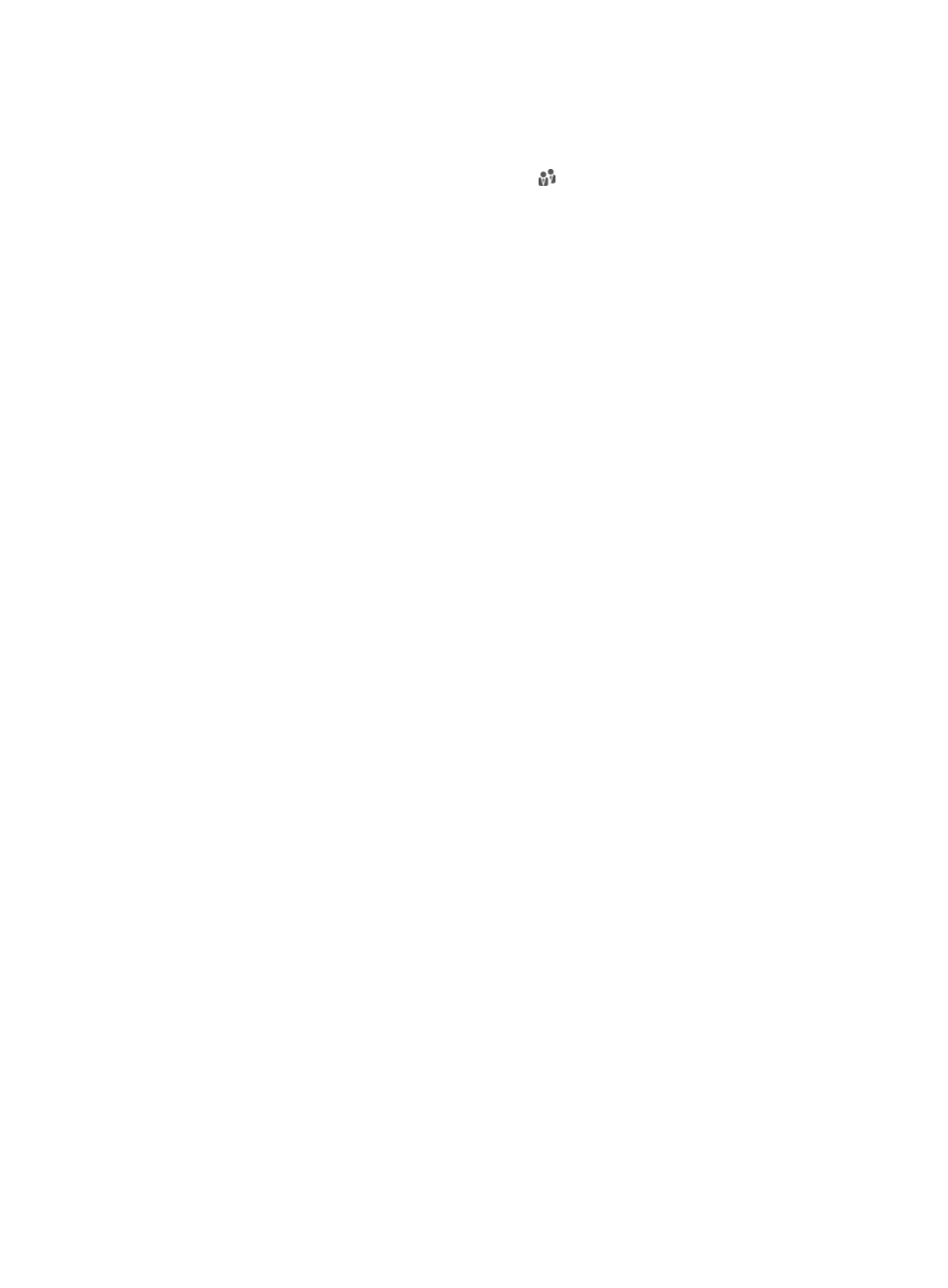
198
{
User Name—Enter the platform user name. UAM supports fuzzy matching for this field. For
example, if you enter y, all access users that are attached to a platform user whose name
contains y are queried.
{
User Group—Click the Select User Group icon to select a group from the user group tree in
the popup Select User Group window. You can select only one user group for query.
{
Guest Manager Type—Select Guest Manager or Super Guest Manager from the list.
Empty fields are ignored.
3.
Click Query to perform the query. The guest manager list shows all guest managers that match the
query criteria.
4.
Click Reset to clear the query criteria. The guest manager list shows all guest managers in UAM.
Viewing guest manager details
1.
Access the guest manager list page.
2.
Click the account name of the guest manager whose detailed information you want to view.
The access user details page appears. For more information, see "
."
Adding a guest manager
1.
Access the guest manager list page.
2.
Click Add.
The Add Guest Manager page appears.
3.
Select the guest manager type from the list: Guest Manager or Super Guest Manager.
A guest manager can manage only the guests that the guest manager has privileges to. A super
guest manager can manage all guests.
4.
Enter a time value in the Maximum Validity Period of Managed Guests field, and then select the
measurement unit. This parameter determines the validity period for all guests managed by the
guest manager and affects the following settings:
{
Limits the value ranges when the guest manager sets the validity time and expiration time for a
guest, for example:
−
Registering a preregistered guest in the PC-version self-service center.
−
Adding guests in batches to UAM.
{
Determines the validity period of guests for whom the guest manager cannot manually set the
validity time and expiration time, for example:
−
Guests automatically registered after being preregistered on the self-service center.
−
Guests registered through SMS messages.
−
Guests created by the guest manager in the touch-version self-service center.
The validity period of the previous guests is also affected by the Default validity period of
guests parameter of the guest policy assigned to them. If the two parameters use different
values, the parameter with the smaller value applies to the guests.
5.
Select Send Approval Notification via SMS, Send Approval Notification via Email, or both for
Approval Notification Types.
6.
Select the access users you want to configure as guest managers.
a.
Click Select in the Selected Access Users area.
The Select Access User page appears.