Modifying the password of a single guest, Changing the service for a guest, Sending sms messages to a single guest – H3C Technologies H3C Intelligent Management Center User Manual
Page 243
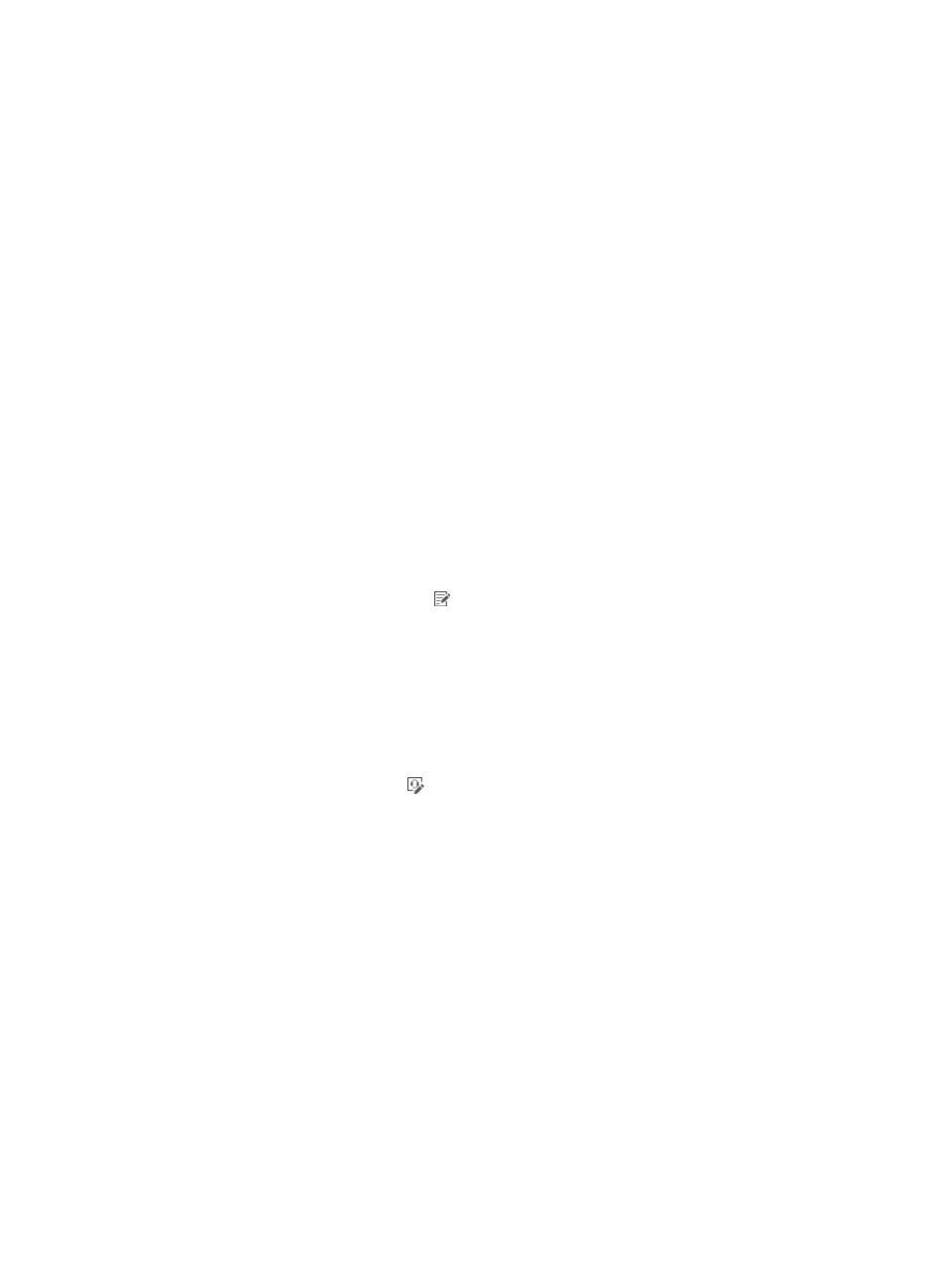
225
unspecified means that the binding parameter is automatically learned; the parameter used for
the first successful authentication is adopted.
7.
Click Preview to launch the Preview Import Result window, showing the first ten imported entries.
Check whether the import result is as expected.
8.
Click Close to return to the import page.
9.
Click OK to start importing the accounts in batches.
After the import is complete, the operation result page appears, showing the number of import
successes and failures. If import failures occur, click Download to check the failure reason.
The Operation Failure Logs list provides the last 20 import logs.
10.
Click the link in the Operation Result column to view the operation result.
Modifying the password of a single guest
1.
Access the guest list page.
2.
Click Modify Password for the guest for which you want to modify the password.
The Modify Password page appears.
3.
Enter the password in the Password and Confirm Password fields.
4.
Click OK.
Modifying detailed information about a single guest
1.
Access the guest list page.
2.
Click the Modify Information icon for the guest for which you want to modify the detailed
information.
3.
Modify parameters for the guest. The guest name, identity number, guest group, and account
name cannot be modified. For more information, see "
."
4.
Click OK.
Changing the service for a guest
1.
Access the guest list page.
2.
Click the Change Service icon for the guest for which you want to change the service.
3.
Change the service for the guest.
A guest can apply for only one service. The Guest Service List contains the following parameters:
{
Service Name—Name of the service.
{
Description—Description of the service for easy maintenance.
{
Service Suffix—Identifies the name of the domain to be used for guest authentication.
{
Status—Whether guests can apply for the service. A guest can apply for services in Available
state only.
{
Default Security Policy—Default security policy contained in the service. This parameter appears
only when the EAD component is deployed.
4.
Click OK.
Sending SMS messages to a single guest
1.
Access the guest list page.
2.
Click Send SMS for the guest to which you want to send an SMS message.
3.
In the window that appears, enter a message and click OK.