Deleting a trouble ticket, Managing faqs – H3C Technologies H3C Intelligent Management Center User Manual
Page 579
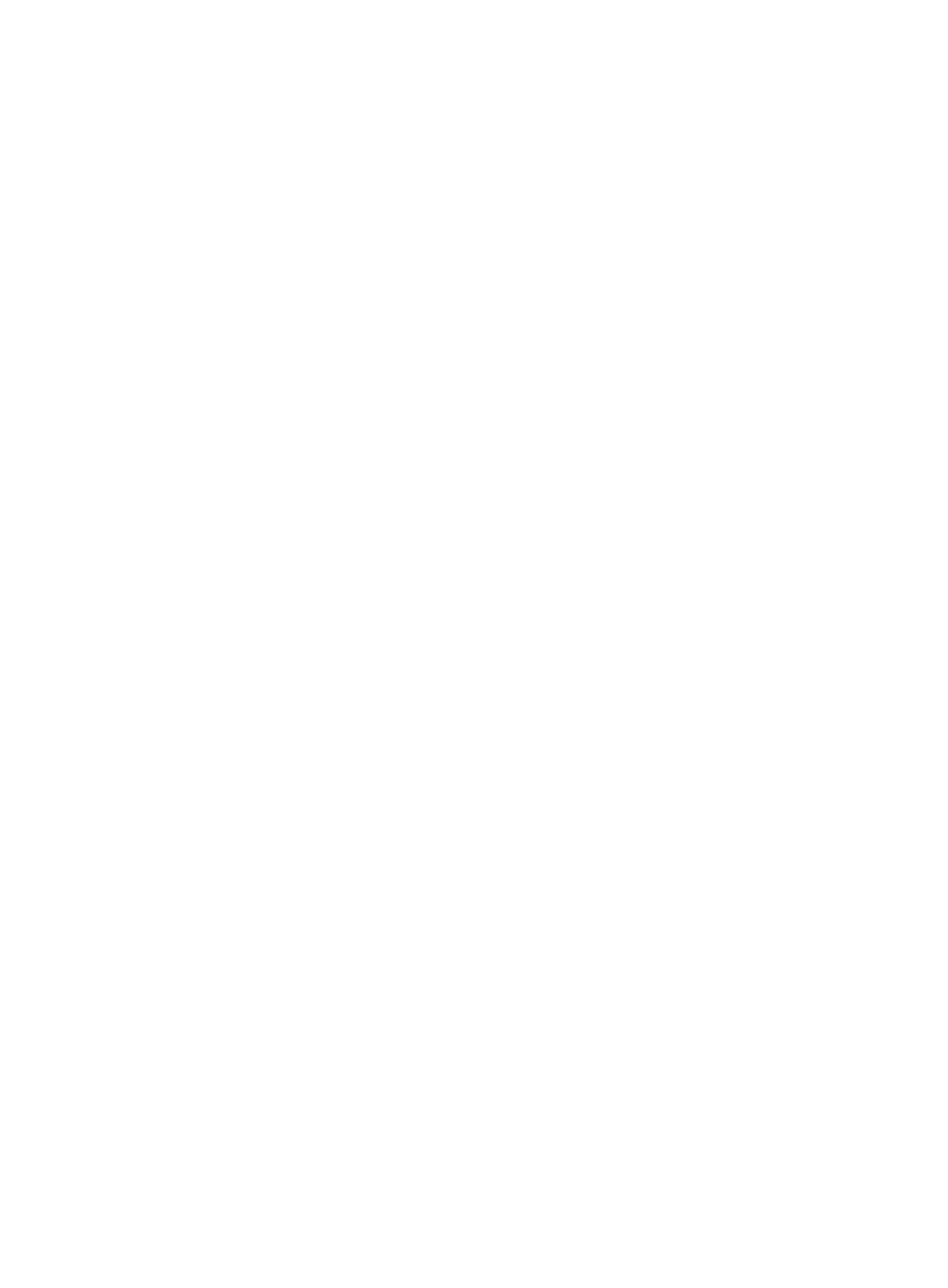
561
{
Contact Address—Contact address of the endpoint user. When the trouble is hard to solve, the
network administrator can go to the contact address to solve the trouble on field.
{
Appointment Time—Appointment time when the endpoint user hopes the network administrator
to solve the trouble on field.
{
Trouble Occurred at—Time when the trouble occurred.
{
Typical—A trouble ticket in To Be Handled state cannot be configured as typical. This field is Yes
only after the IMC operator configures the trouble ticket as typical.
{
Added to FAQ—Any trouble ticket in To Be Handled state cannot be added to FAQ. This field is
Yes only after the IMC operator adds the trouble ticket to the FAQ.
Trouble Details
Each trouble symptom is set by the endpoint user. For information about defining trouble report
questions in UAM, see "
Trouble Information
{
Summary—Summary information of the trouble, which is entered by the endpoint user.
{
Trouble Description—Detailed information of the trouble, which is entered by the endpoint user.
4.
Enter the solution of the trouble ticket in the Solution field. HP recommends that you enter the
methods and procedures of handling the trouble ticket.
5.
Add attachments to the trouble ticket:
a.
Click Add. The page is automatically refreshed.
b.
Click Browse, and select a local file or a file saved on any other host in the network.
c.
Repeat the two steps above to add multiple attachments. You can add up to 10 attachments.
d.
Click Delete to the right of an attachment to delete the attachment.
6.
Select whether to configure the trouble ticket as a typical trouble ticket.
Select the Typical box to configure the trouble ticket as a typical trouble ticket. Unselect the box to
cancel the typical trouble ticket configuration.
7.
If you want to print the trouble ticket, click Print to enter the page for previewing the trouble ticket
printout and click Print on the upper right of the page. The printout does not include the trouble
ticket solution.
8.
Click OK.
Deleting a trouble ticket
Trouble tickets that are deleted from UAM no longer appear in the Self-Service Center.
To delete a trouble ticket:
1.
Access the Trouble Ticket List page.
2.
Select one or more trouble tickets you want to delete.
3.
Click Delete.
A confirmation dialog box appears.
4.
Click OK.
Managing FAQs
Collecting and grouping the frequently asked questions and releasing them to endpoint users can reduce
maintenance costs, decrease troubleshooting times, and improve efficiency.