Managing device online users, Viewing online users by device, Querying access devices – H3C Technologies H3C Intelligent Management Center User Manual
Page 484
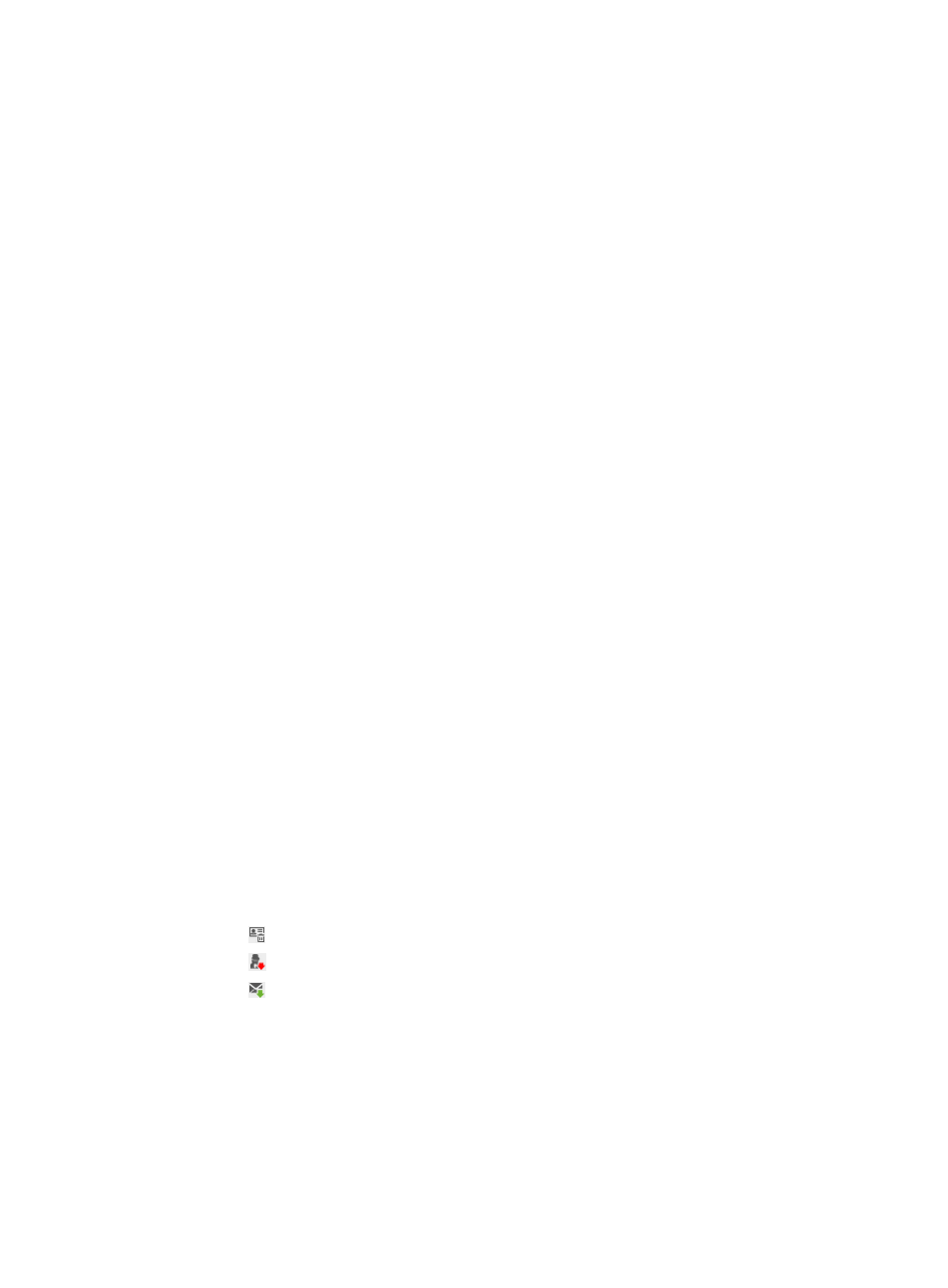
466
To clear roaming online user information:
1.
Access the roaming online user list page.
2.
On the roaming online user list, select one or more login names.
3.
Click Clear Online Info in the roaming online user list area.
A confirmation dialog box appears.
4.
Click OK.
Managing device online users
UAM allows you to manage local online users on a device basis.
Viewing online users by device
1.
Click the User tab.
2.
Select Access User > Online Users from the navigation tree.
3.
Click the By Device tab.
The device list display all access devices in UAM.
Device list contents
{
Device Name—Name of the device in the IMC platform. Click the device name to view the
device details. An empty field indicates that the device is not added to the IMC platform. For
more information, see HP Intelligent Management Center v7.0 Enterprise and Standard Platform
Administrator Guide.
{
Device IP—IPv4 or IPv6 address of the access device.
{
Access Device Type—Vendor and type of the access device.
{
RADIUS Accounting—Support for the RADIUS accounting feature on the access device: Fully
Supported or Partially/Not Supported.
{
Total Online Users—Total online users on the device. The value includes only online users who
are connecting to the current UAM system.
{
Insecure Online Users—Number of online users that failed the security check. UAM counts only
local online users. This field appears only when the EAD component is installed.
{
Unknown Users—Number of online users with unknown results of security check. UAM counts
only local online users. This field appears only when the EAD component is installed.
{
Comments—Description of the device.
{
Operation—It includes the following icons:
−
—Click this icon to clear the online information all online users on the device.
−
—Click this icon to log off all online user on the device.
−
—Click this icon to send messages to all online users on the device.
This field is empty if no users are connecting to the device.
Querying access devices
1.
Access the device list page.
2.
In the Query Access Devices area, specify one or more of the following query criteria:
{
Device IP Address Range From/To—Enter an IPv4 address range in which the access device is
located. Enter complete IPv4 addresses.