Synchronizing ldap users, Modifying ldap user information – H3C Technologies H3C Intelligent Management Center User Manual
Page 411
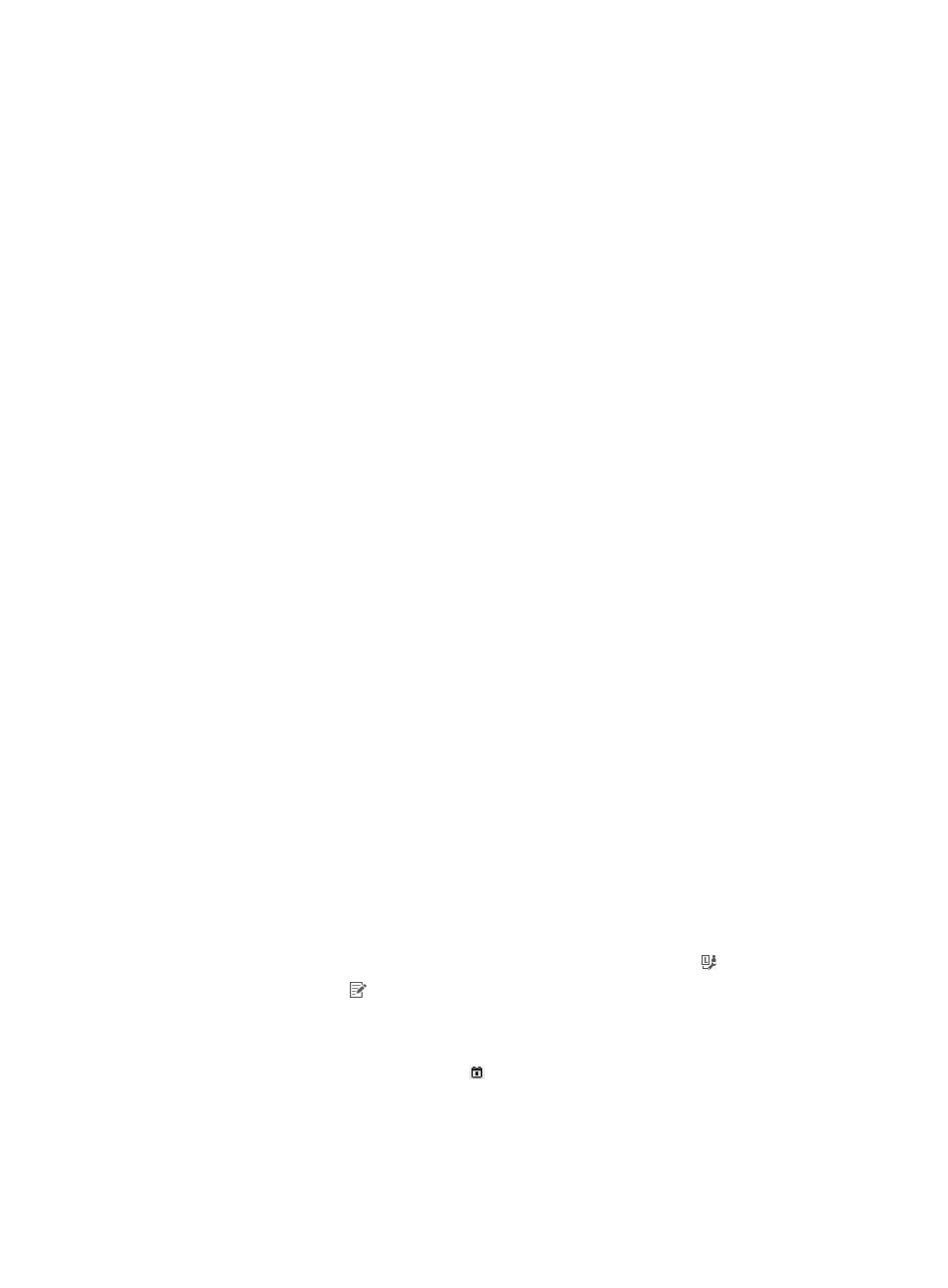
393
5.
Click OK.
An LDAP user becomes a common access user after being unbound with the LDAP synchronization
policy.
Synchronizing
LDAP users
A synchronization operation synchronizes all users bound with a synchronization policy under the
following guidelines:
•
For LDAP users in UAM that exist on the LDAP server, user information in UAM is overwritten by that
stored on the LDAP server.
•
For LDAP users in UAM that no longer exist on the LDAP server, UAM marks the LDAP user status as
Nonexistent.
•
For users that are newly added to the LDAP server, according to the synchronization policy, the
system synchronizes such users to UAM and creates new LDAP users accordingly.
To synchronize LDAP users:
1.
Click the User tab.
2.
Select Access User > LDAP User > Policy Name from the navigation tree.
The list includes all LDAP users bound with the policy.
3.
Click Sync All in the Bound User List area to start executing the synchronization policy.
This process may take a few minutes or hours, depending on the amount of user data.
When the synchronization stops, UAM displays the synchronization results, including the number
of successfully synchronized user accounts and the number of user accounts that failed to be
synchronized.
4.
(Optional) To view or save the synchronization failure log, click the Download link.
5.
(Optional) Click Back to return to Bound Users list.
Modifying LDAP user information
Modifications made to a parameter that is synchronized from an LDAP server cannot survive the next
synchronization, because during synchronization the user information in UAM is overwritten by the
information stored on the LDAP server.
To modify LDAP user information:
1.
Click the User tab.
2.
Select Access User > All Access Users from the navigation tree.
The list includes all access users. Account names with the Bind User icon are LDAP users.
3.
Click the Modify icon for the LDAP user you want to modify.
The page for modifying the LDAP user appears.
Modify access information
{
Valid Time—Click the Calendar icon to select a valid time, or enter a valid time in the format
of YYYY-MM-DD hh:mm. The LDAP user becomes valid since the valid time. An empty field
indicates that the LDAP user becomes valid immediately after the modification.