Adding an faq, Modifying faq – H3C Technologies H3C Intelligent Management Center User Manual
Page 581
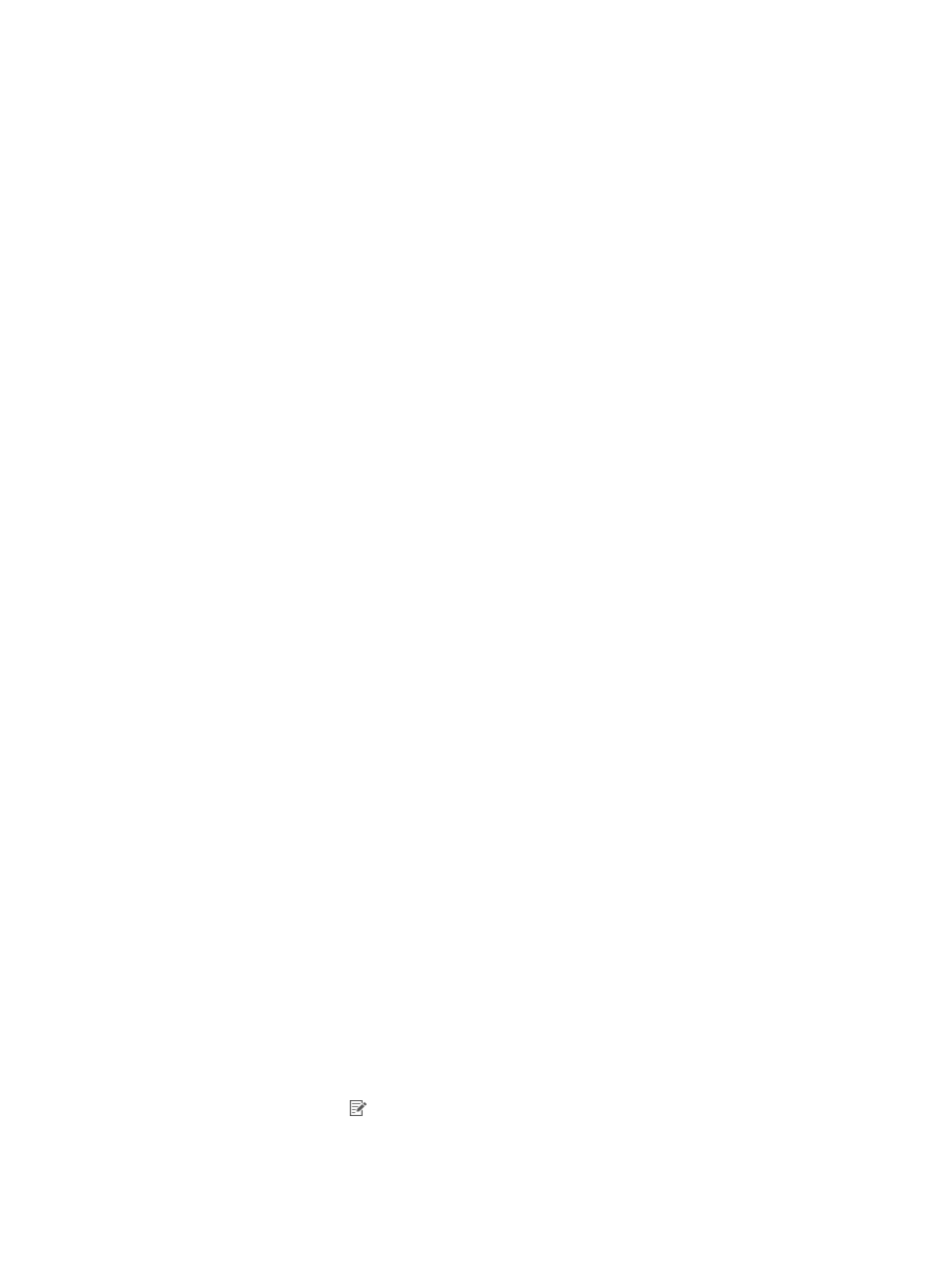
563
The Details page appears.
{
No.—FAQ number, which is automatically assigned by the system.
{
Creation Time—Time when the FAQ is created.
{
Summary—Brief description of the FAQ.
{
Symptom—Detailed information of the trouble.
{
Attachments—Both the symptom and solution of an FAQ can contain attachments. If you cannot
describe the symptom or solution, you can add pictures or documents to describe the symptom
or solution. Click the name link for an attachment to open or save the attachment. This field is not
displayed when no attachment is added.
{
Solution—Solution to the trouble.
3.
Click Back to return to the FAQ List page.
Adding an FAQ
A newly-added FAQ is automatically displayed in the Self-Service Center. Any endpoint user logging in
to the Self-Service Center can view the FAQ.
To add an FAQ:
1.
Access the FAQ List page.
2.
Click Add in the FAQ List area.
3.
Enter the brief description of the FAQ in the Summary field.
The summary of an FAQ must be unique.
4.
Enter the detailed information of the trouble in the Symptom field.
5.
Add attachments for the symptom:
a.
Click Add under the Symptom field. The page is automatically refreshed.
b.
Click Browse, and select a local file or a file saved on any other host in the network.
c.
Repeat the previous steps to add multiple attachments. You can add up to three attachments.
d.
Click Delete to the right of an attachment to delete the attachment.
6.
Enter the solution for the FAQ in the Solution field.
7.
Add attachments for the solution:
a.
Click Add under the Solution field. The page is automatically refreshed.
b.
Click Browse, and select a local file or a file saved on any other host in the network.
c.
Repeat the two steps above to add multiple attachments. You can add up to 10 attachments.
d.
Click Delete to the right of an attachment to delete the attachment.
8.
Click OK.
The system automatically numbers the FAQ. If n FAQ already exists in the system, the system
numbers the newly added FAQ as n+1.
Modifying FAQ
To modify an FAQ:
1.
Access the FAQ List page.
2.
Click the Modify icon for the FAQ you want to modify.
3.
Modify the number of the FAQ.