Adding an scep template – H3C Technologies H3C Intelligent Management Center User Manual
Page 293
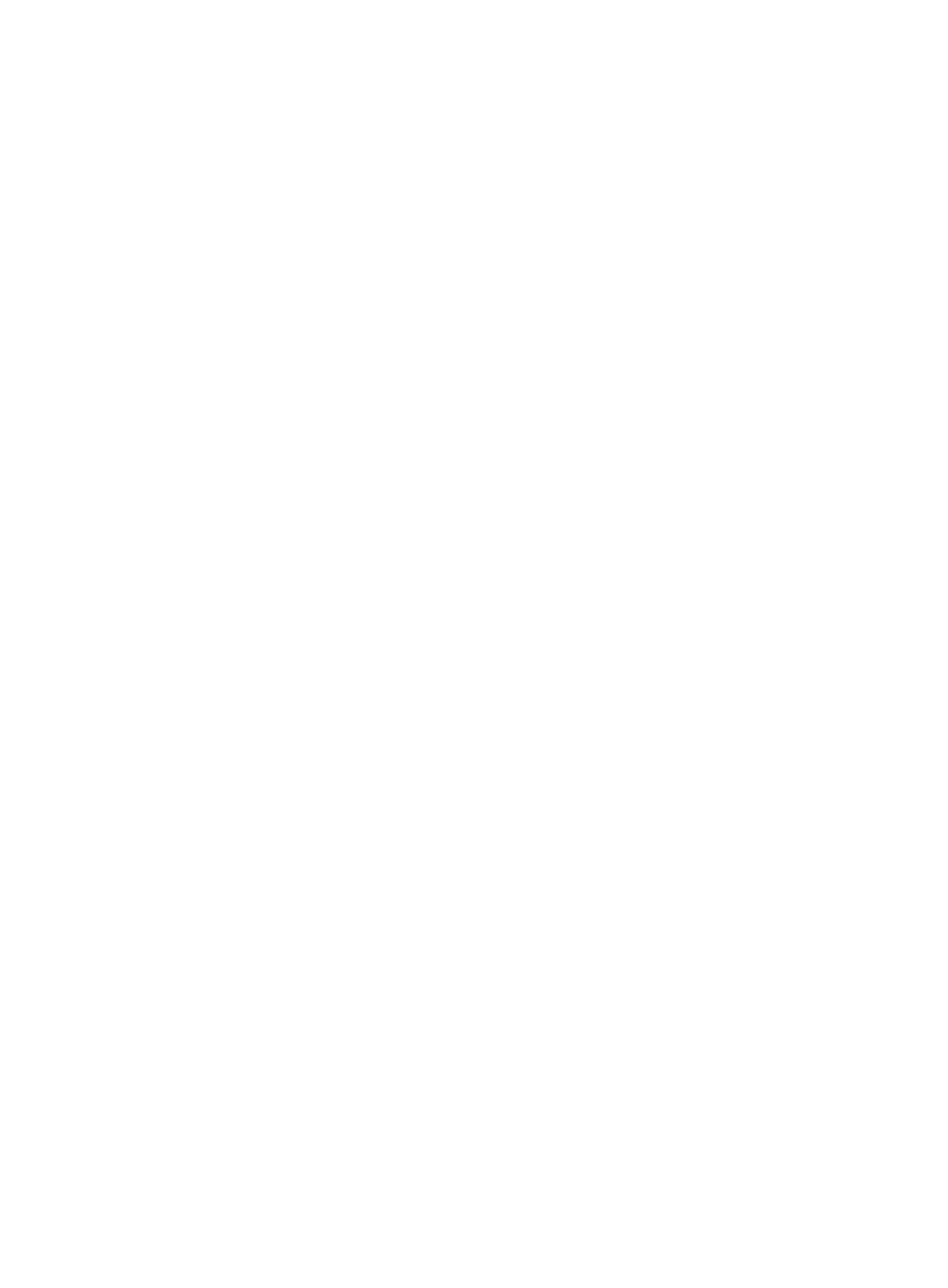
275
−
Proxy User—Username used to access to the proxy server. This parameter appears only
when the Use Proxy field is set to Manual.
3.
Click OK to return to the configuration template list.
Adding an SCEP template
The SCEP template is used by an endpoint to apply for a certificate.
To add an SCEP template:
1.
Access the configuration template list page.
2.
Click Add SCEP Template.
The Add SCEP Template page appears.
3.
In the Basic Information area, configure the following parameters:
{
Template Name—Enter a name to uniquely identify the template.
{
Template Description—Enter a description for the template to aid maintenance.
4.
In the SCEP Configuration area, configure the following parameters:
{
URL—Enter the URL of the SCEP server.
{
Retry Interval (sec)—Enter the interval between two consecutive certificate applications that are
initiated by the endpoint, in seconds.
{
Retry Times—Enter the maximum number of times that the endpoint resends the certificate
application if the server does not respond.
{
Key Length—Select the length of the key used for the certificate application initiated by the
endpoint, which can be 1024 bits or 2048 bits. This parameter has a lower priority than the
certificate server key length. For example, if the certificate server key length is 1024 bits, the key
length for the certificate application initiated by the endpoint is 1024 bits, regardless of the
settings of this parameter.
5.
Click OK.
Adding a general configuration template for iOS/OS X
1.
Access the configuration template list page.
2.
Click Add General Configuration Template.
The Add General Configuration Template page appears.
3.
In the Basic Information area, configure the following parameters:
{
Template Name—Enter a name to uniquely identify the template.
{
Template Description—Enter a description for the template to aid maintenance.
4.
Click the iOS/OS X tab.
5.
In the General Configuration Template area, select Enable and configure the following
parameters:
{
Name—Enter the name of the description file on the iOS/OS X endpoint.
{
Description—Enter a description for the description file on the iOS/OS X endpoint.
{
Organization—Enter the name of the organization to which the description file belongs. This
parameter helps the endpoint user recognize the source of the description file.
{
Manually Remove Description File—Select an option from the list to specify whether the
endpoint user is allowed to manually remove the description file. Options are Permitted,
Password Authentication, and Forbidden.