H3C Technologies H3C Intelligent Management Center User Manual
Page 443
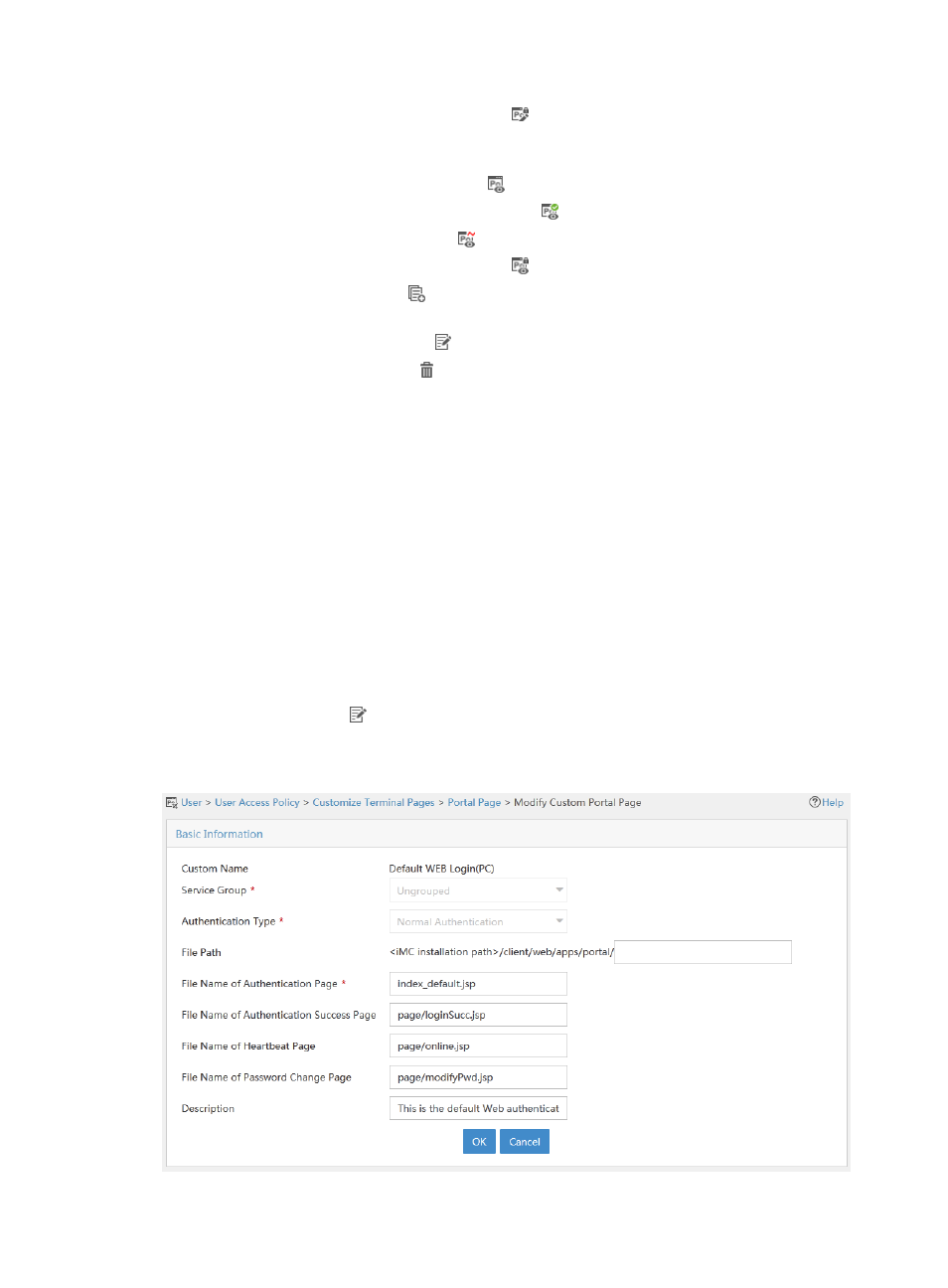
425
−
Click the Password Change Page icon to edit the password change page.
{
Preview—Provides links to preview the portal pages. This field is empty if the Template Name
field displays Predefined or User Defined.
−
Click the Authentication Page icon to preview the authentication page.
−
Click the Authentication Success Page icon to preview the authentication success page.
−
Click the Heartbeat Page icon to preview the heartbeat page.
−
Click the Password Change Page icon to preview the password change page.
{
Copy—Click the Copy icon to create a new copy of the portal page set. This field is empty
if the Template Name field displays Predefined or User Defined.
{
Modify—Click the Modify icon to modify the portal page set.
{
Delete—Click the Delete icon to delete the portal page set. This field is empty if the Template
Name field displays Predefined.
Managing predefined PC portal page sets
UAM predefines three PC portal page sets:
•
Default Web Login (PC)—Default Web authentication page for PC users.
•
Default Web Login (PAD)—Default Web authentication page for all smart device users who use
medium-sized screens, such as iPads.
•
Other Default Web Login (PC)—A simple registration page for guests.
You cannot edit, preview, copy, or delete a predefined PC portal page set. However, you can replace the
portal pages or change the page file paths and names. A predefined PC portal page set can be used by
UAM services immediately after being modified.
To modify a predefined PC portal page set:
1.
Access the PC portal page set list page.
2.
Click the Modify icon for the predefined PC portal page set.
The Modify Portal Page appears.
Figure 110 Modify Custom Portal Page