Viewing ordinary access user details, Basic information area, Access information area – H3C Technologies H3C Intelligent Management Center User Manual
Page 188
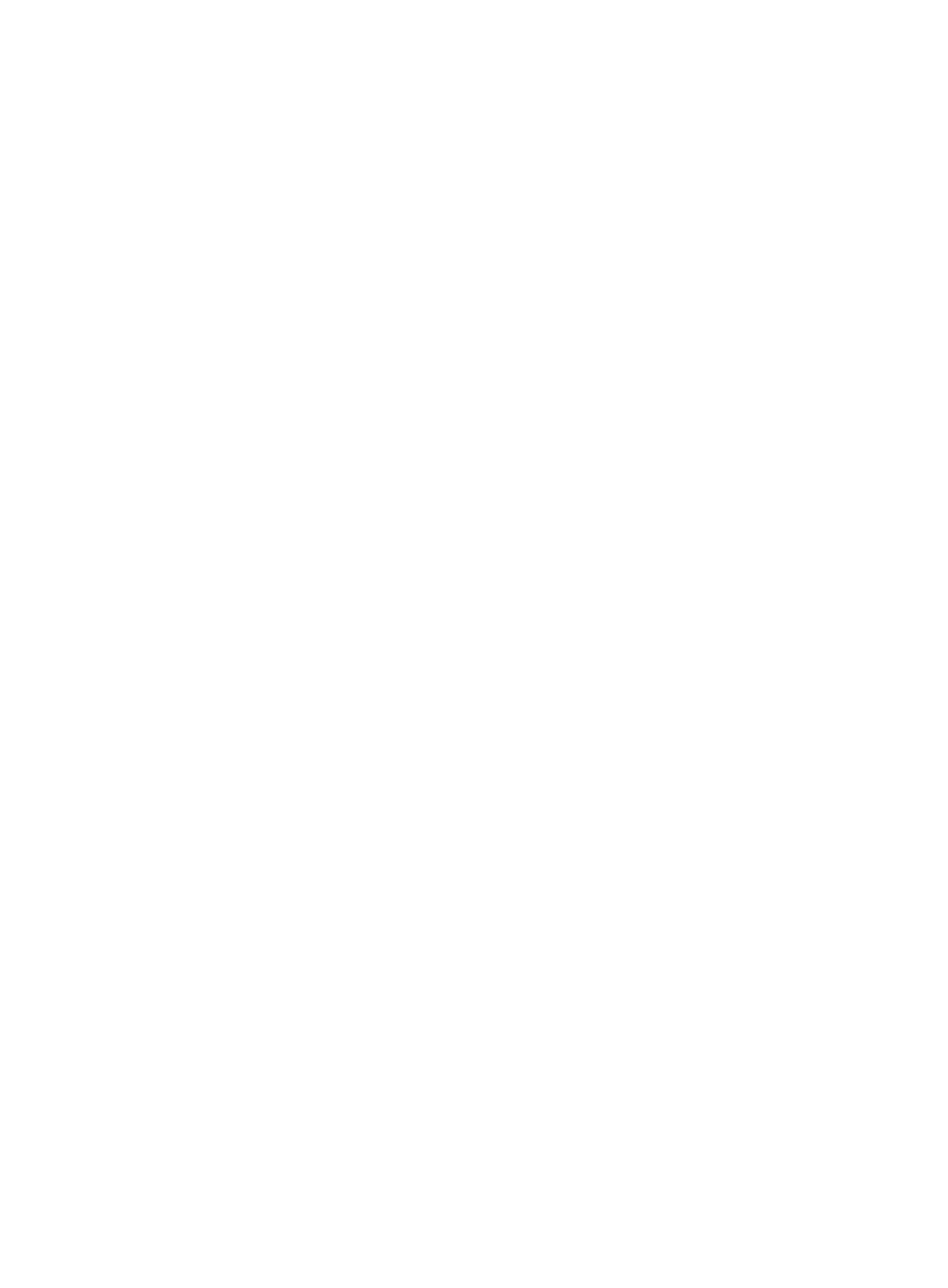
170
{
WLAN Cell Phone Number—Enter the phone number to which the access user is bound. UAM
supports fuzzy matching for this field. For example, if you enter 138, all access users with bound
phone numbers containing 138 are queried. This field appears only when Third-Party
Authentication System is enabled in the UAM system settings. For more information, see
Configuring the third-party authentication system
{
Device IPv6—Enter the IPv6 address of the access device to which the access user is bound.
UAM supports fuzzy matching for this field. For example, if you enter EF, all access users that are
bound to an access device with the IPv6 address containing EF are queried. This field appears
only when IPv6 is enabled in the UAM system settings.
{
User IPv6 Address—Enter the IPv6 address of the endpoint to which the access user is bound.
UAM supports fuzzy matching for this field. For example, if you enter EF, all access users that are
bound to an endpoint with the IPv6 address containing EF are queried. This field appears only
when IPv6 is enabled in the UAM system settings.
Empty fields are ignored.
4.
Click Query to perform the query. The access user list shows all access users that match the query
criteria.
5.
Click Reset to clear the query criteria. The access user list shows all access users in UAM.
Viewing ordinary access user details
1.
Access the access user list page.
2.
Click the account name of the access user you want to view.
The access user details page appears.
Basic Information area
•
User Name—Name of the platform user to which the access user is attached.
•
ID Number—Identity number of the platform user to which the access user is attached.
•
Contact Address—Contact address of the platform user to which the access user is attached.
•
Telephone—Telephone number of the platform user to which the access user is attached.
•
Email—Email address of the platform user to which the access user is attached.
•
User Group—User group to which the access user belongs. If the user group has a parent group or
subgroups, this field displays the complete group hierarchy of the user group.
Access Information area
•
Account Name—Unique account name of the access user. The account name is used for access
user authentication. When an access user is blacklisted, the account name of the user is followed
by Blacklisted Users.
•
Account Status—Account status, including Normal, Trial, Temporarily Cancelled, Unactivated, and
Cancelled. Except the normal state, accounts in any other state cannot be authenticated.
Trial indicates a trial account that is not counted in the user accounts managed by a license.
Temporarily Cancelled indicates an invalid account that is temporarily deleted.
Unactivated indicates a preregistered account is registered but is not activated. For more
information about preregistering accounts, see "
information about formal registration, see "
." To activate an
approved account, go to system parameter configuration. For more information, see "