Attach symbol to existing data file – Rockwell Automation 9323-S5500D A.I. SERIES MICROLOGIX 1000 AND PLC-500 SOFTW User Manual
Page 103
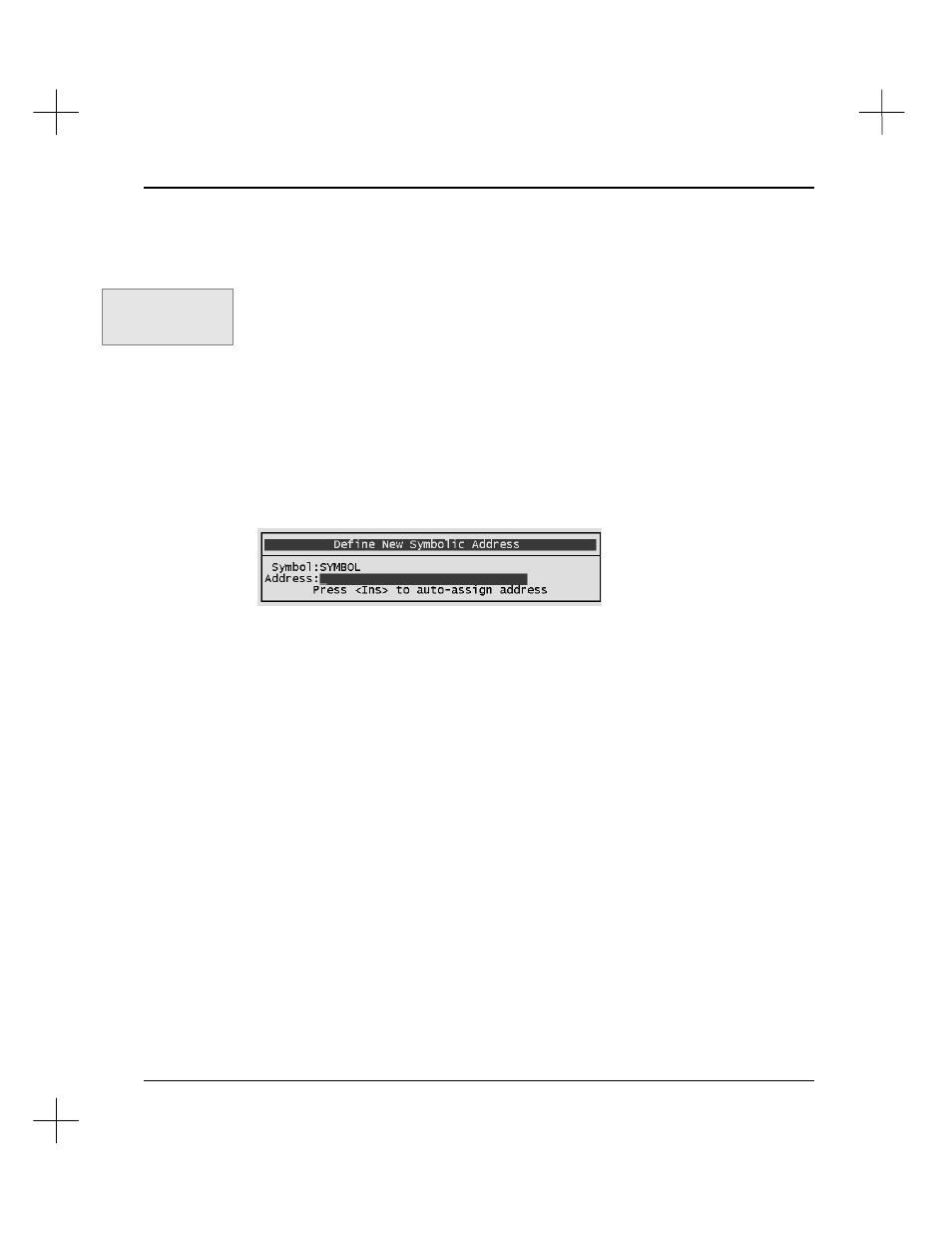
Data Table Addressing and Editing
4-35
To enable Auto Addressing:
1.
From the Top menu of the offline or online ladder editor, press
[F6]
Utility
.
2.
Press
[F8]
Config
.
3.
Press
[F5]
Auto-Assign new symbols
. This toggles the setting between
ENABLED
and
disabled
.
4.
Press
[Esc]
to accept the settings.
For more information on configuration options, see
Chapter 12 - Customizing PLC-500
A.I.
Even if Auto Addressing is disabled, you can still automatically assign addresses to new
symbols. When you type a new symbol name at a prompt for an address, the following
prompt will appear.
Enter the address or press
[Ins]
to proceed with the Auto Address function.
The instructions in the following sections assume
Auto-Assign new symbols
is enabled
under
[F6]
Utility
[F8]
Config
.
Attach Symbol to Existing Data File
To attach a symbol to an address in an existing data table file:
1.
Insert, append, or replace an instruction in a ladder program.
2.
When prompted for an address, type in a new symbol name.
3.
The software displays the Auto Addressing screen with a list of the currently
defined data files. Highlight a file and press
[F1]
Attach
. (If you selected an input
or output file, the I/O Configuration screen appears. Highlight the slot you wish to
use and press
[F1]
Autosel
.)
4.
The software automatically assigns the first unused address in the file you selected
to the symbol.
Command Portal keys
for this function:
.UC