Rockwell Automation 9323-S5500D A.I. SERIES MICROLOGIX 1000 AND PLC-500 SOFTW User Manual
Page 453
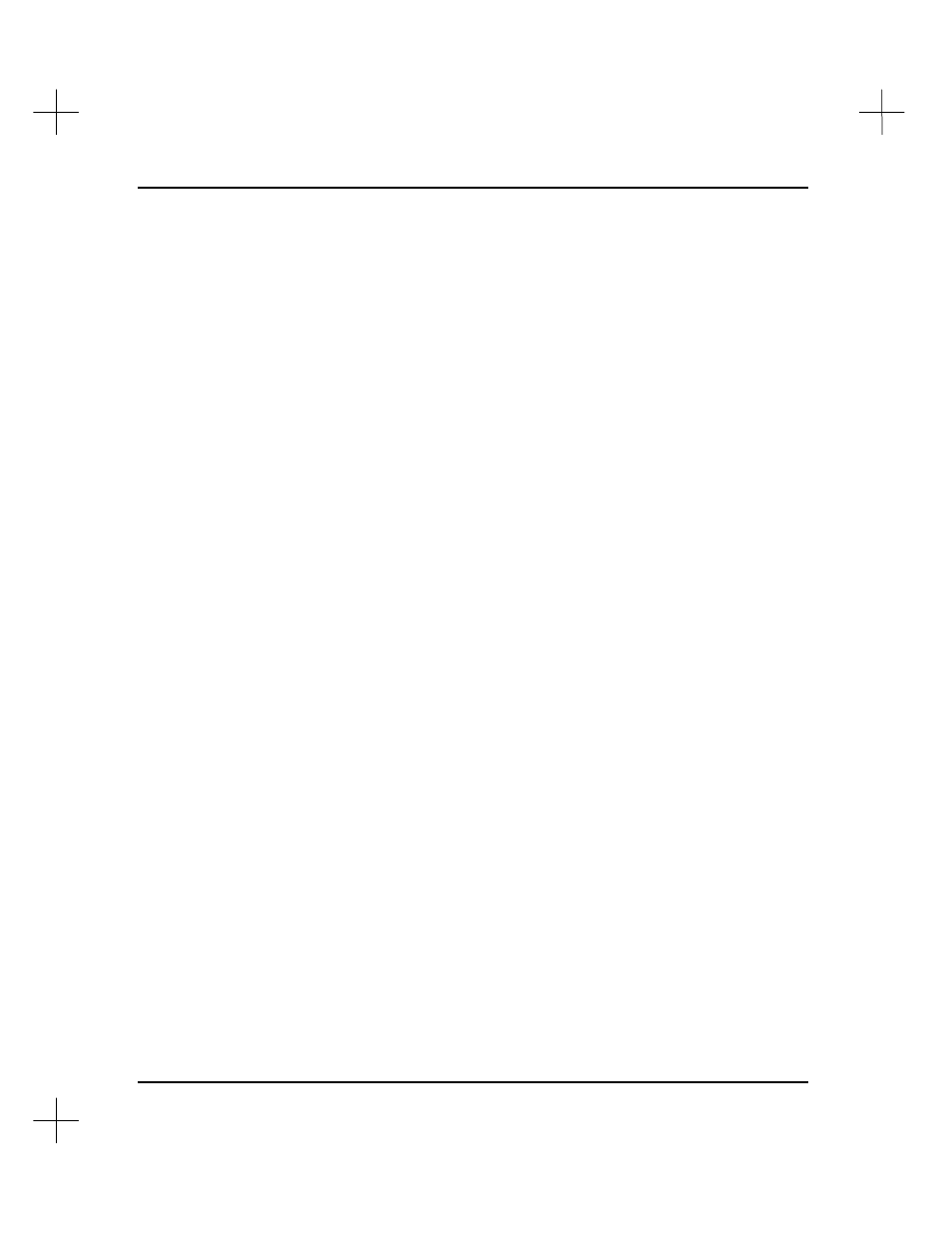
MicroLogix 1000 and PLC-500 A.I. Series Software Reference
19-22
•
Use
[F7]
Force
, then
[F5]
Specbit
to specify a bit address. The force table appears
with that bit as the current bit. (See Specify Address of Bit to Force on page 19-
23.)
•
Access the I/O module’s Monitor screen (
[F6]
Utility
,
[F3]
Type/sr
, highlight the
I/O slot,
[F9]
Monitor
), and highlight the bit you would like to force. You have
the following force options.
[F2]
forcOn
Force the highlighted bit on.
[F3]
focoFf
Force the highlighted bit off.
[F4]
Remfrc
Remove the force from the highlighted bit.
[F5]
frcEna
Enable all forces.
[F6]
frcDis
Disable all forces. (Forces remain, they are just ignored.)
•
Access the Multipoint Monitor screen and select
[F7]
Force
. Your options are
listed briefly below. For more information on multipoint monitoring see
Chapter 4
- Data Table Addressing and Editing
.
[F1]
oFf
Force the highlighted bit off.
[F2]
oN
Force the highlighted bit on.
[F3]
Remove
Remove the force from the highlighted bit.
[F6]
Enable
Enable all forces.
[F7]
Disable
Disable all forces. (Forces remain, they are just ignored.)
Force Current Bit
While you are editing a ladder program, you can change the force for the bit under the
cursor. The force table is transferred between the processor and computer during
uploading and downloading. Forces can be edited either online or offline. Forces do
not affect I/O until they are enabled (except for MicroLogix controllers).
To force a bit:
1.
Position the cursor on an instruction with an input or output address.
2.
From the top level of the ladder editor, press
[F7]
Force
. The function keys at the
bottom of the screen change to show forcing options.