Rockwell Automation 9323-S5500D A.I. SERIES MICROLOGIX 1000 AND PLC-500 SOFTW User Manual
Page 185
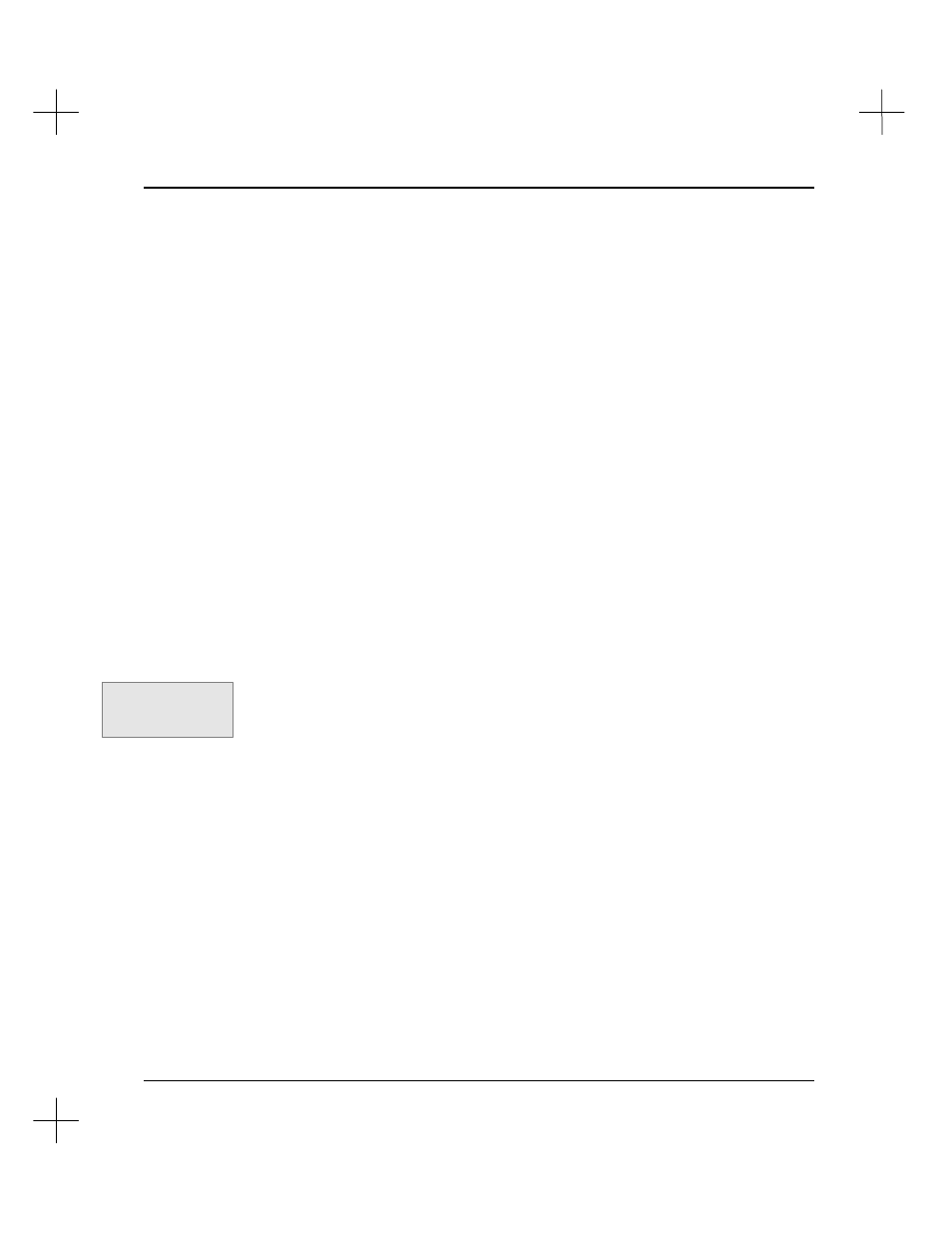
Adding Descriptive Text to Ladder Logic
8-15
4.
The page title field opens automatically. Type a maximum of 80 characters for the
page title into this field. When you have finished entering the page title, press
[Enter]
.
Note
Pressing
[Esc]
clears the page title. You must press
[Enter]
to save the
page title and exit.
5.
If this is a new page title, the system asks you if you want to attach the page title to
the rung number or to the rung output. Press
[F1]
to attach to the output, or
[F2]
to attach to the rung.
6.
The system displays a list of options:
E
Edit the page title
C
Change the attach mode
D
Delete the page title
Q
Quit page title editor (saves the page title)
Press
[Q]
to accept the page title and return to the ladder editor.
Editing an Existing Page Title with the Tags Feature
To edit an existing page title using the Tags feature:
1.
Move the cursor to the rung where you want to edit the page title.
2.
Press
[F4]
Tags. The function keys on the bottom of the screen change to show the
Tags options.
3.
Press
[F3]
Page. The page title editor window opens, showing the current page
title.
4.
The system displays a list of options:
E
Edit the page title
C
Change the attach mode
D
Delete the page title
Q
Quit page title editor (saves the page title)
§
To edit the page title, press
[E]
. The page title field opens, allowing you to
edit the page title. When you have finished editing the page title, press
[Enter]
. You will be prompted to save or cancel the edits.
§
To delete the page title, press
[D]
. The page title editor window closes.
Command Portal keys
for this function:
.TP