Rockwell Automation 9323-S5500D A.I. SERIES MICROLOGIX 1000 AND PLC-500 SOFTW User Manual
Page 285
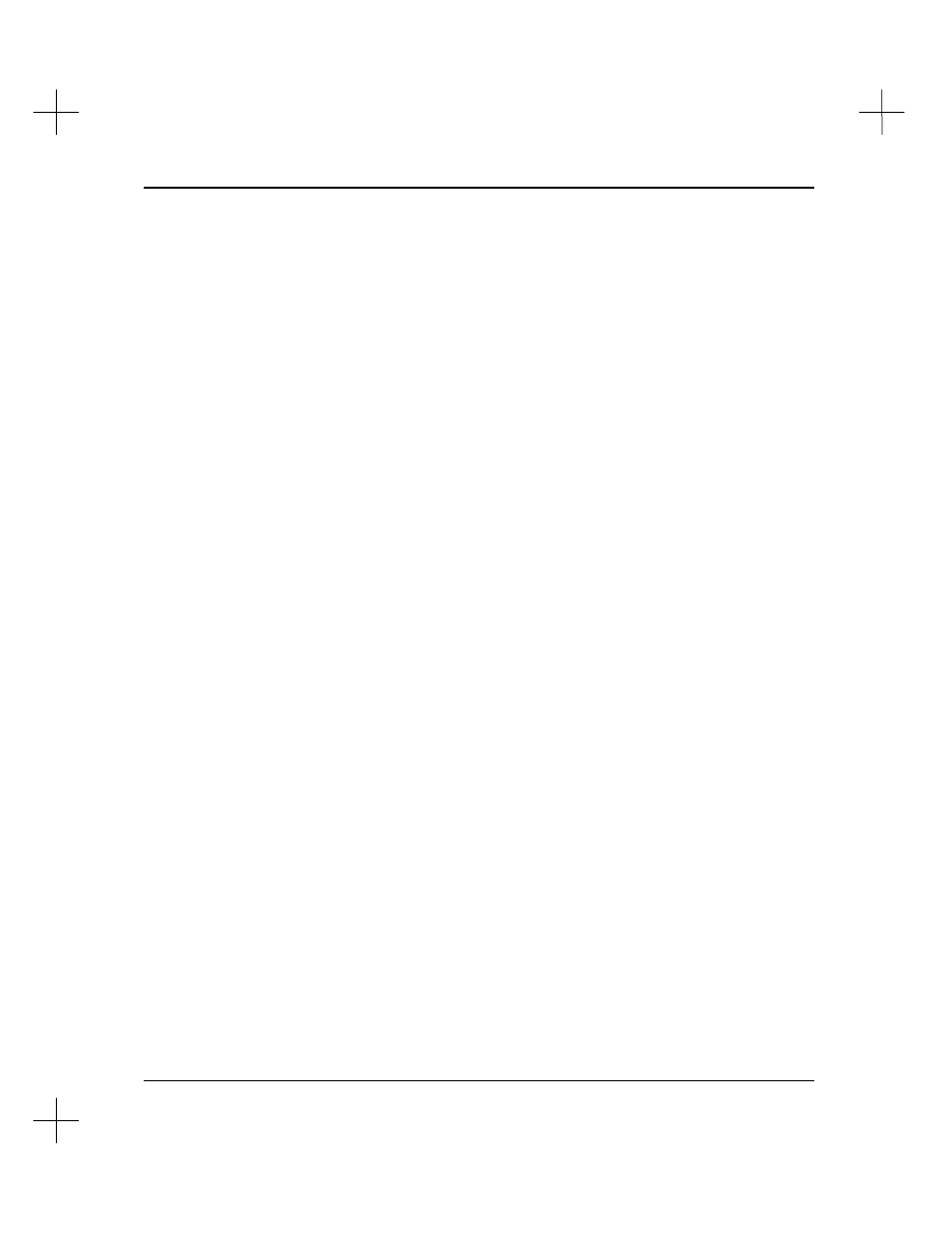
Creating and Printing Reports
11-49
Select Existing Label Type
To select an existing label type:
1.
Use the up and down arrow keys to move the highlight bar over the label type you
want to select.
2.
Press
[Enter]
to select the label type.
Create New Label Type
To define a custom label format:
1.
Press
[Ins]
to add a new label. The system prompts you to enter a label
description. The description can be up to 50 characters long. Type the description,
and press
[Enter]
.
2.
The system prompts you to enter the number of labels per row. You may have
between 1 and 20 labels per row. Type the number, and press
[Enter]
.
3.
The system prompts you to enter the number of printable lines per label. You may
have between 1 and 10 printable lines per label. Type the number, and press
[Enter]
.
4.
The system prompts you to enter the number of printable characters across the
label. You may have between 7 and 40 characters across the label. Type the
number, and press
[Enter]
.
5.
The system prompts you for the number of vertical lines between rows of labels.
You may have between 0 and 10 lines between rows. Type the number, and press
[Enter]
.
6.
The system prompts you to enter the number of spaces between horizontal labels.
You may have between 0 and 20 character spaces between columns of labels. Type
the number, and press
[Enter]
.
7.
The system prompts you to enter the number of labels to print for each I/O point.
You may print between 1 and 10 labels for each point. Enter the number of labels
you want to print, and press
[Enter]
.