Rockwell Automation 9323-S5500D A.I. SERIES MICROLOGIX 1000 AND PLC-500 SOFTW User Manual
Page 321
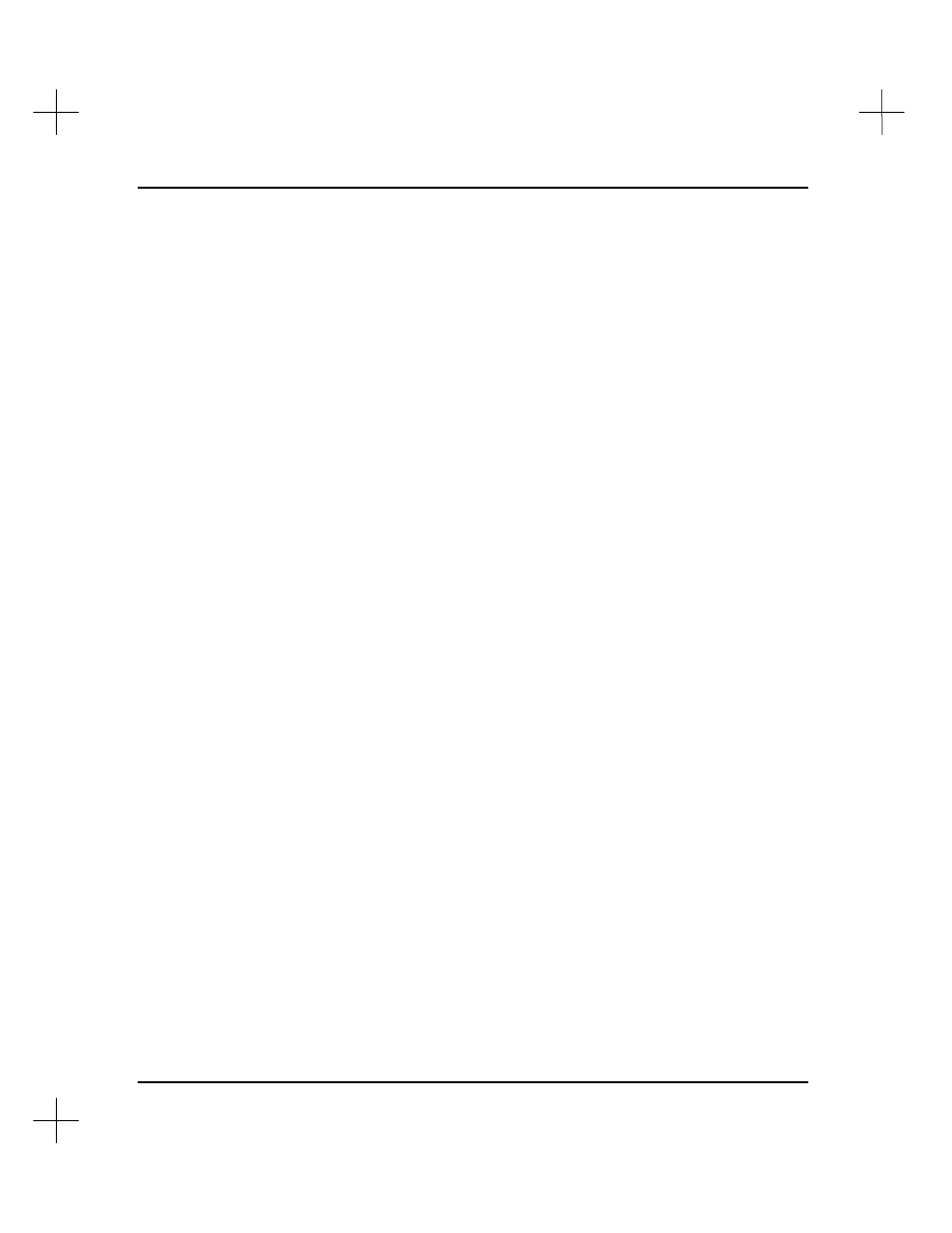
MicroLogix 1000 and PLC-500 A.I. Series Software Reference
13-4
4.
To select a print device for the report, press
[F4]
Enter new Print Device
. The
utility prompts you for the print device name (LPT1, LPT2, COM2, etc.). To print
to a disk file, type the DOS path and filename. Press
[Enter]
.
(You must select the print driver—ASCII, Epson80, HPLJET, etc.—from
[F4]
Configure Printer
on the Reporting Options menu.)
5.
To print the Compare Report, press
[F5]
Print Compare
. The utility prompts you
to compare the ladder program, data files, or both in the report.
§
To compare only the ladder programs, press
[F1]
Print Ladder Compare
.
§
To compare only the data tables, press
[F2]
Print Data Table Compare
.
§
To compare both the ladder programs and data tables, press
[F3]
Ladder and Data Table Compare
.
If you selected a printer device name, the utility prints the Compare Report to the
printer device you selected. If you selected a DOS pathname as the print device,
the utility writes the Compare Report to an ASCII file with that pathname.
6.
If you printed to a file, you can view the Compare Report file. Press
[F6]
View
Compare Report
. The report appears on the screen. You can use
[
б
б
]
,
[
в
в
]
,
[PgUp]
, and
[PgDn]
to scroll through the file.
[Home] [Home]
takes you to the
top of the file;
[End] [End]
takes you to the bottom of the file. Press
[Esc]
when
you are done viewing the file.
You can also view the Compare Report file in a text editor or word processor, just
as you would any other ASCII format file.