Rockwell Automation 9323-S5500D A.I. SERIES MICROLOGIX 1000 AND PLC-500 SOFTW User Manual
Page 200
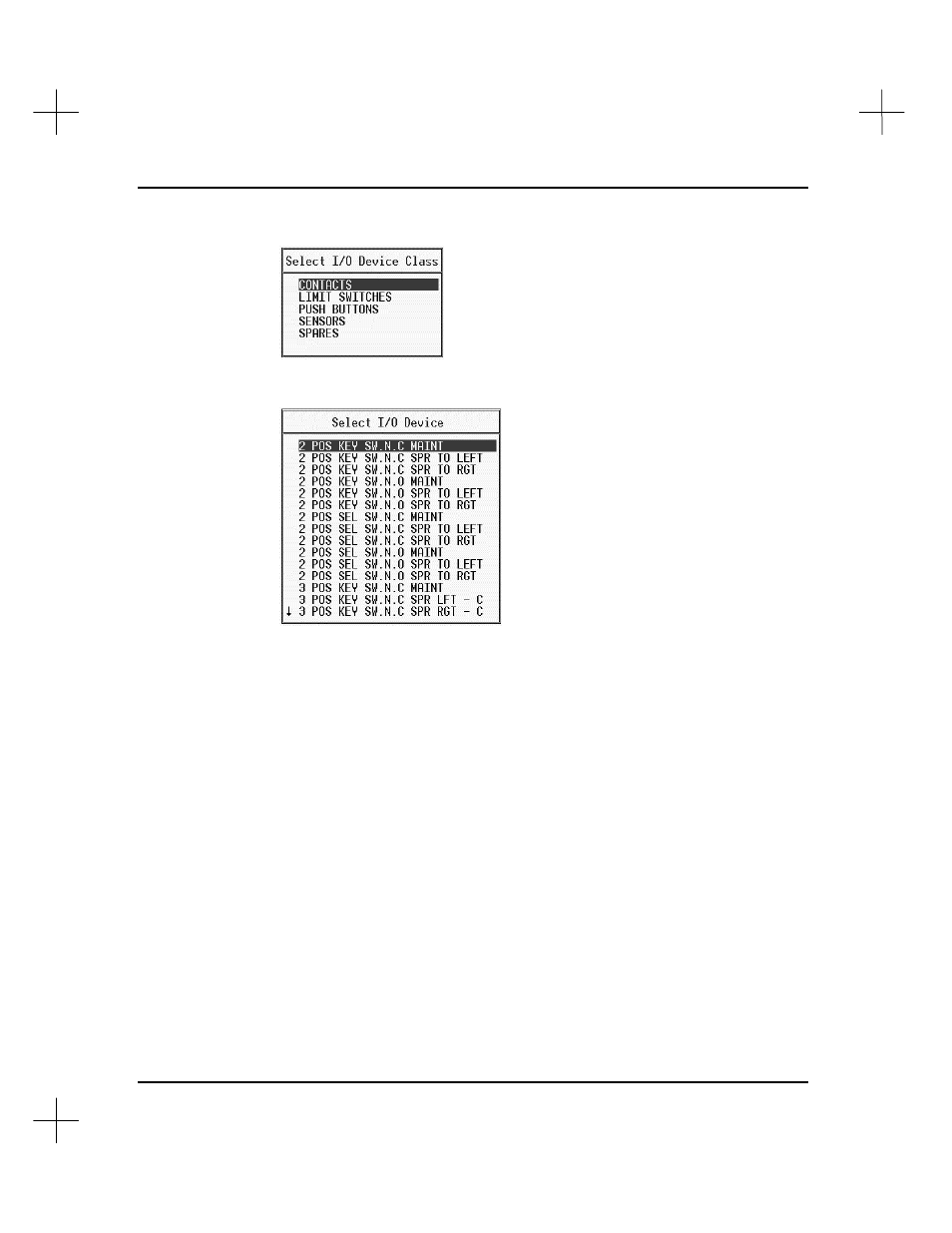
MicroLogix 1000 and PLC-500 A.I. Series Software Reference
9-10
3.
The system lists the device types available in a box similar to the one below.
Use the up and down arrow keys to highlight the device type, and press
[Enter]
.
The system displays a list of devices of the type you selected.
4.
Use the up and down arrow keys to highlight the device, and press
[Enter]
. The
system automatically places the device code in the Device Code field.
5.
You can also enter description text for above and below the input or output.
Cursor or tab to the
Abv
or
Blw
fields, type the description, and press
[Enter]
.
These descriptions are used in Rockwell Software’s Wiring Logistics software, and
are also used in the Data Table Dump report.
6.
Save changes to the record. With the cursor on a blank field, press
[Esc]
. The
system asks if you want to save your changes. Press
[F1]
Yes
to save the changes,
or
[F5]
No
to discard the changes.
Another way to save the changes is to move the cursor to the
Blw
field and press
[Enter]
. Your changes will be saved immediately and the next address will be
highlighted.