Changing an address description – Rockwell Automation 9323-S5500D A.I. SERIES MICROLOGIX 1000 AND PLC-500 SOFTW User Manual
Page 175
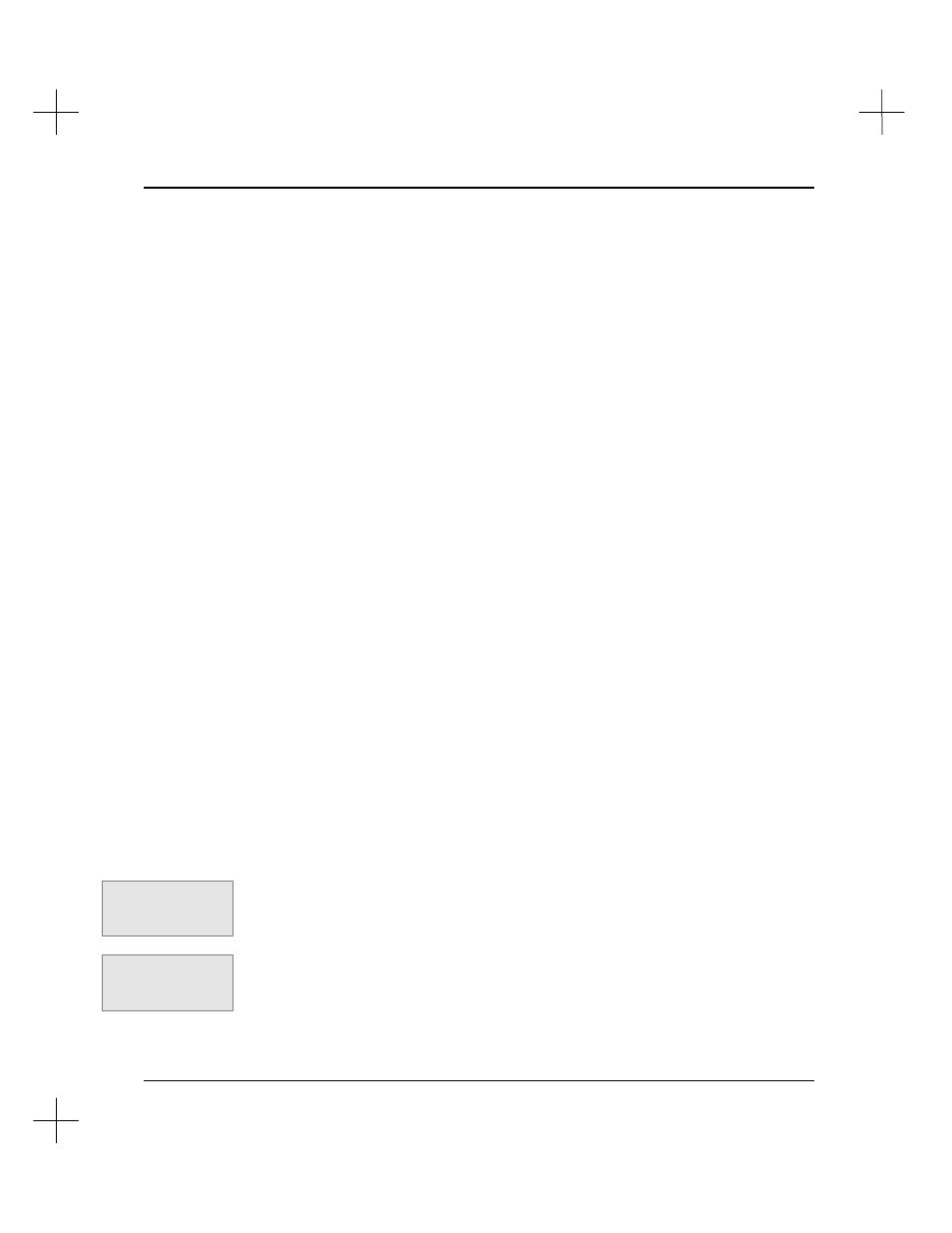
Adding Descriptive Text to Ladder Logic
8-5
3.
Enter the text. Note that the description does not word wrap; it will wrap to the
next line, but will split words to do so. To avoid splitting words, you can press
[Enter]
to get to the next line in the description. Address descriptions can be a
maximum of five lines long with 15 characters per line.
Note
There are several key combinations that provide shortcuts in the Instruction
Description Editor. The table above shows these shortcuts.
4.
When you have finished typing the address description, press
[Enter]
. If you have
blank lines remaining in the address description, the cursor moves to the next
blank line. Press
[Enter]
until the cursor leaves the Description field, or press
[Tab]
to move directly to the next field.
5.
The cursor moves to the Symbol field. You can enter a new symbol for the
address, or leave it as it is. If the address cannot have a symbol, the symbol field is
not displayed. Only base addresses may have symbols; other addresses associated
with a base address may not. For instance, T4:0 may have a symbol, but
T4:0.ACC may not. (To address subelements symbolically, use the base address
symbol name followed by the subelement mnemonic. For example, if T4:0 is
BAKE1, then T4:0.DN can be addressed BAKE1.DN.)
Note
If you attempt to use a symbol that is already defined for another address, the system
displays an error message. Symbols must be unique within the database unless local
mode is used. See
Chapter 4 - Data Table Addressing and Editing
for details on local
and global files.
6.
When you have the address descriptions set the way you want them, move the
cursor to the address list field and press
[Esc]
.
Changing an Address Description
To change an address description from the ladder editor after the instruction is defined:
1.
Move the cursor to the instruction with the address you want to describe.
2.
From the top ladder editor menu bar, press
[F4]
Tags
. The function keys at the
bottom of the screen change to show description editing functions.
3.
Select
[F1]
Ins
. The Instruction Description Editor window opens, allowing you to
enter the address description.
Command Portal keys
for this function:
.TI
Shortcut into Tags
menu:
[Alt-T]