Deleting files, Backing up files – Rockwell Automation 9323-S5500D A.I. SERIES MICROLOGIX 1000 AND PLC-500 SOFTW User Manual
Page 51
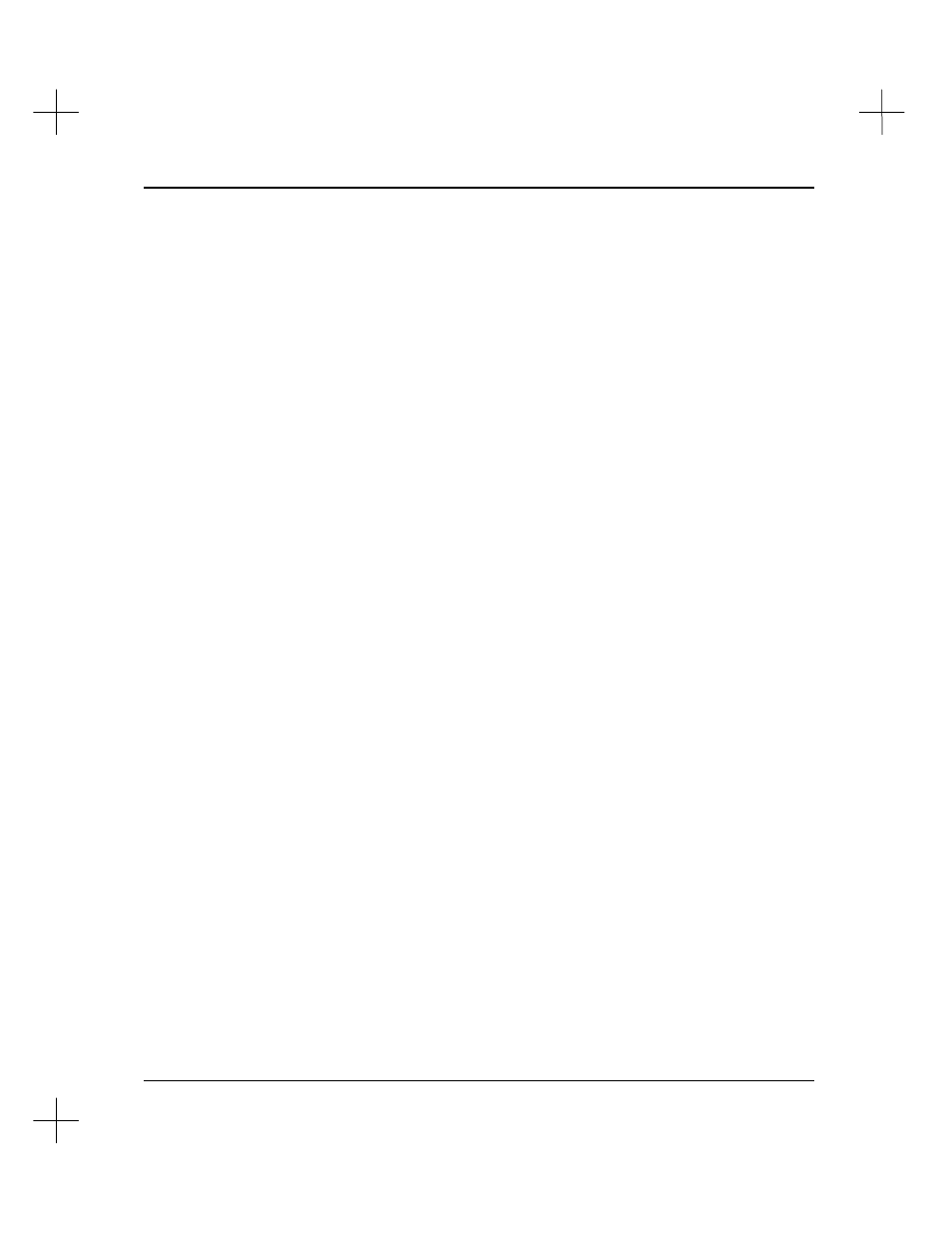
Handling Project Files
2-17
Deleting Files
To selectively delete project files:
1.
With the File Selector utility screen displayed, highlight the project name you want
to delete. Press
[F5]
Mark File for Copy
. Repeat this step for the remainder of
the projects you want to delete.
2.
Press
[Tab]
. The utility presents you with a list of file utilities.
3.
Select
[F3]
Delete file(s).
4.
The utility asks you which files you want to delete: the processor memory files,
description database files, or all of the files for the project. Select the type of files
you want to delete. The utility prompts you before deleting each of the files
associated with the project.
Note
If you want to delete only one project file, you can highlight the file with the File
Selector, and press
[Del]
. This deletes the entire project, both processor memory and
the description database. The system warns you that you are about to delete the files.
Backing Up Files
Backup files are now stored in a compressed format (so fewer diskettes are needed), but
early versions of PLC-500 A.I. used an uncompressed format. The new restore function
is capable of restoring new or old backups. The old restore function cannot restore
backups made with software versions 6.0 and higher.
Calculating Number of Disks for a Backup
Backups sometimes require several floppy disks to hold all of the files. To perform a
backup, you need to have enough formatted disks to hold all of the files. You cannot
stop a backup part of the way through to format more disks, so PLC-500 A.I. has a
utility that calculates the number of disks you will need to back up your files.
(Skip this
step if you are backing up to a network drive or hard disk.)
To calculate the number of disks you will need for a backup:
1.
With the File Selector utility screen displayed, highlight the project name you want
to back up. If you want to backup multiple projects, highlight each project and
press
[F5]
Mark File for Copy
to mark each one.