Rockwell Automation 9323-S5500D A.I. SERIES MICROLOGIX 1000 AND PLC-500 SOFTW User Manual
Page 216
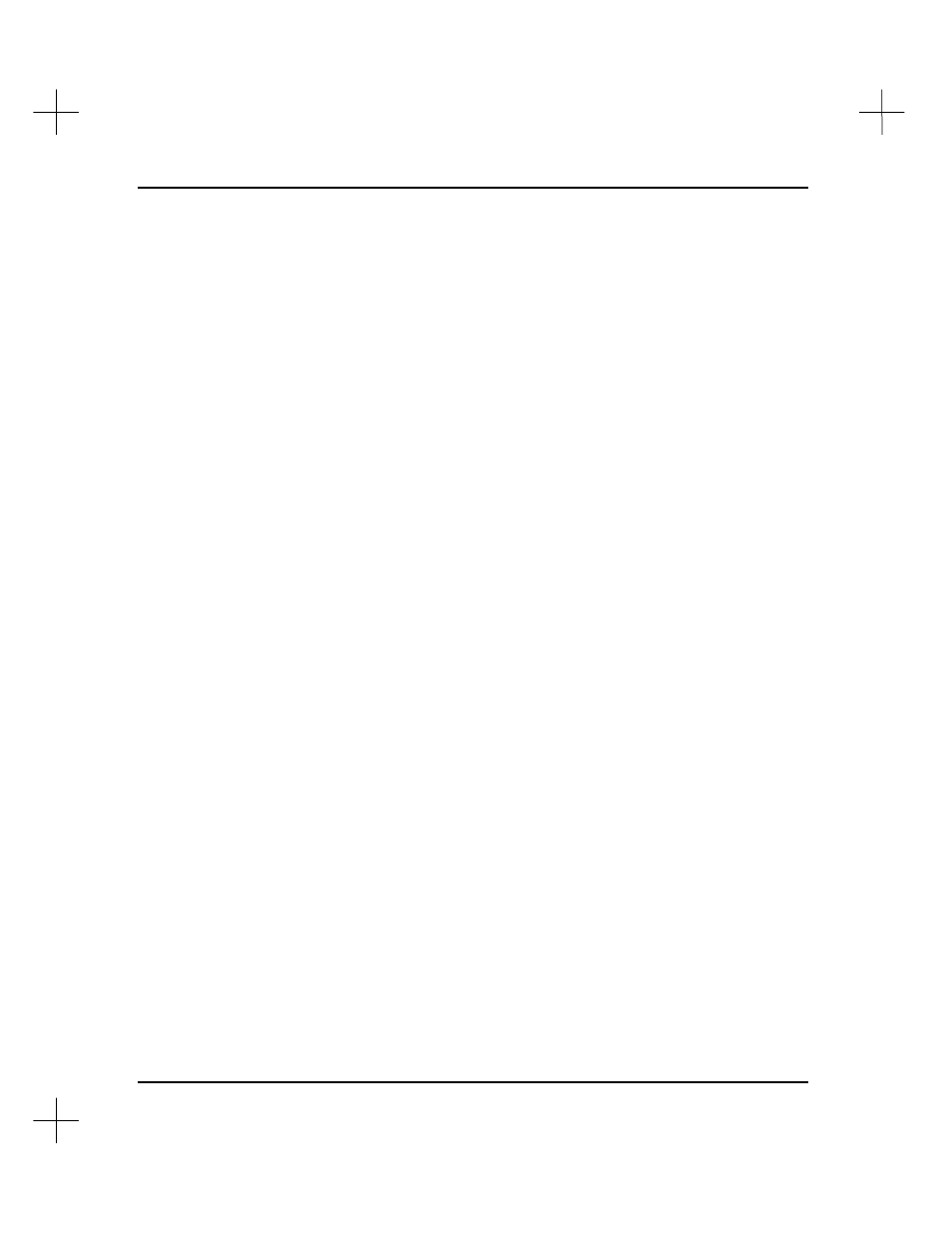
MicroLogix 1000 and PLC-500 A.I. Series Software Reference
9-26
5.
The system asks if you want to automatically search and copy the records. If you
want to copy all the records, select
[F1]
Yes
, and the system will automatically
copy the records. If you want to confirm each address, select
[F5]
No
, and the
system will prompt you record by record, asking you if you want to copy the record
to the new address.
Changing Page Title/Rung Description Addresses
Changing the address for page title/rung description records is similar to copying the
records, except that the records
move
from their old address to the new address.
You can change a single record, or use wildcards to change a range of records.
Changing a Single Page Title/Rung Description Record to a Different Address
To change the address for a single page title/rung description:
1.
In the page title/rung description portion of the Database Editor, highlight the
address you want to change. See
Editing Page Titles/Rung Descriptions
on page
9-
20
for directions on highlighting a record.
2.
Press
[F5]
. The system asks if you want to change the currently selected address,
or a range of addresses.
3.
Select
[F1]
Change Currently Selected Address
. The system prompts you for the
address to which you want to move the record.
4.
Type the address or rung number to which you want to move the selected record.
Press
[Enter]
. The system moves the description to the new address, and
highlights the record at its new address.
Changing Multiple Page Title/Rung Description Records to a Different Address
To change more than one page title/rung description record to a different address:
1.
Within the page title/rung description portion of the Database Editor, press
[F5]
.
The system asks if you want to change the currently selected address, or a range of
Addresses.