Undeleting a branch – Rockwell Automation 9323-S5500D A.I. SERIES MICROLOGIX 1000 AND PLC-500 SOFTW User Manual
Page 141
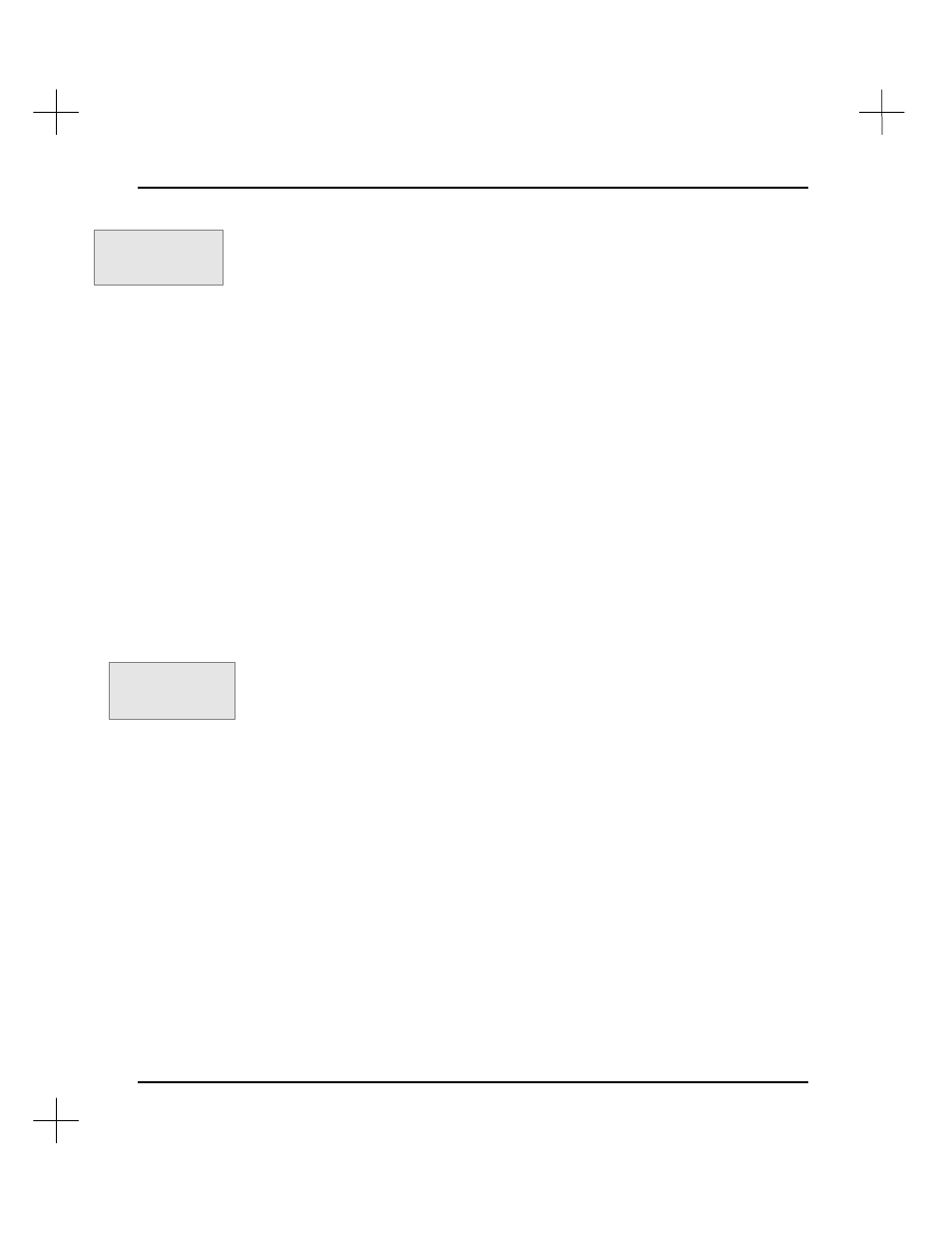
MicroLogix 1000 and PLC-500 A.I. Series Software Reference
6-22
4.
Press
[F6]
dElete
to delete the branch leg. The system deletes the leg and all
instructions on the leg. If the branch segment that disappears is not what you
meant, either press
[Esc]
to cancel all edits to the rung, or see
Undeleting a Branch
below.
Undeleting a Branch
When you delete a branch, it is saved in a buffer until you delete another branch. This
new deletion takes the place of the old one in the buffer. You can undelete a branch
structure in the buffer to any location in the project. You are not limited to undeleting
to the same instruction, the same rung, or even the same program file.
Note
The last deleted branch can be undeleted repeatedly as many times as necessary. You
can use this feature to quickly duplicate a branch. The contents of the “delete buffer”
are lost when you exit the ladder editor.
To undelete a branch:
1.
Position the cursor where you would like to append or insert the previously deleted
branch.
2.
Select
[F3]
Edit
, then
[F1]
Branch
.
3.
Select
[F7]
uNdel
. PLC-500 A.I. displays a message telling you to
Select undelete
mode
. You must tell the software how you want the undeleted branch placed. The
system acts as if you were creating a new branch structure; you can insert or
append the branch.
4.
Select a mode from the menu bar.
§
If you select
[F3]
Append
or
[F4]
Insert
, the system draws an empty branch
structure. Use the techniques discussed in the previous section for moving the
branch into the correct position. Select
[F1]
cUrrent
to accept the branch
structure. The system restores the previously deleted branch, including
instructions.
§
If you select
[F1]
extUp
or
[F2]
extDown
with the cursor on a branch leg, the
system restores the previously deleted branch, including instructions.
5.
Press
[F9]
aCcept
to incorporate the edits into the program.
Command Portal keys
for this function:
.EBE
Command Portal keys
for this function:
.EBN