Rockwell Automation 9323-S5500D A.I. SERIES MICROLOGIX 1000 AND PLC-500 SOFTW User Manual
Page 234
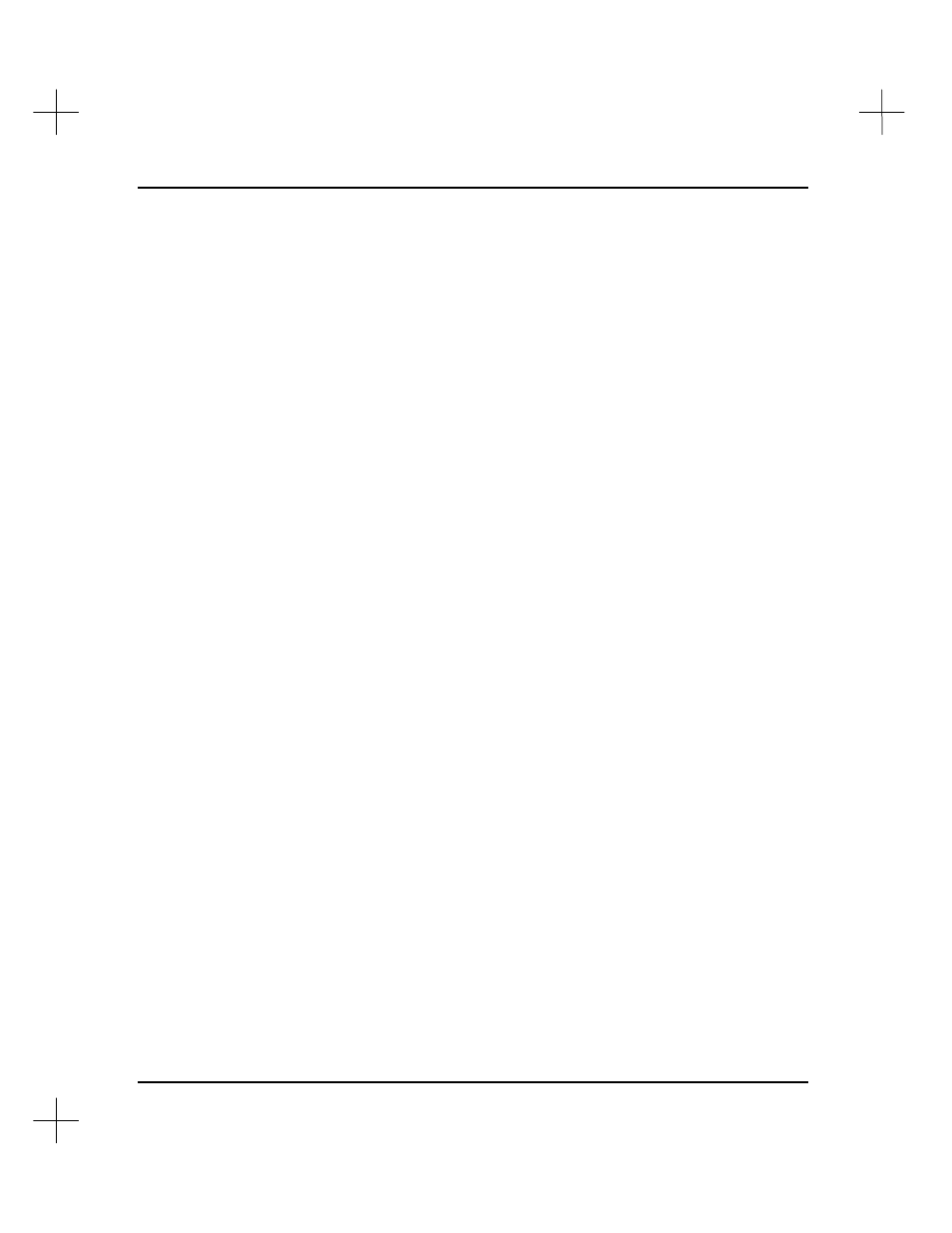
MicroLogix 1000 and PLC-500 A.I. Series Software Reference
10-16
4.
You can limit your search to a particular type of instruction. To do this, move to
the
Search Ins. Type
field and enter the instruction type. More detailed directions
for entering the instruction type are given on page
10-6
in the directions under the
Search for an Instruction Type, Address, Symbol, or Edit Zone
heading.
5.
Enter the search address. Remember, you can use wildcard characters in the
address. You can also use the insert key
[Ins]
to select a symbol. The address for
that symbol will appear in the
Search Addr/Sym
field. You can edit the field if
you want to include a wildcard character.
6.
Move the cursor to the
Replace Address
field. Enter the replace address. You can
use wildcards and display a list of symbols as with the search address.
7.
Press
[Enter]
to begin the search and replace operation.
8.
The system asks you if you want to perform a search and replace on the addresses
you entered. Select
[F1]
Yes
if the addresses are correct.
9.
The system asks you if you want to perform an automatic search and replace of the
addresses. If you select
[F1]
Yes
, the system replaces all the addresses that match
the search specification. If you select
[F5]
No
, the system prompts you whether or
not to replace each address.
Note
If the new addresses are valid but do not exist, the system creates them. If the system
creates a new file, you will be prompted for an access mode for the file.
10.
If both the search and replace address have symbol/description information, you
will be prompted whether to copy the search symbol and description over the
replace information.
11.
The search and replace operation continues until all occurrences of the search
address have been found. To abort the operation, press
[Esc]
.
12.
After the last search address has been found, a “Not Found” message appears.
(This is because the search continues until no more matching addresses are found.)
If you had elected to perform an automatic search, this message may appear
immediately upon initiating the search even though the search was successful. The
search may have completed rapidly due to a fast computer, a small program, or few
instances of the search address.