Inserting a block of rungs, Saving a block of rungs – Rockwell Automation 9323-S5500D A.I. SERIES MICROLOGIX 1000 AND PLC-500 SOFTW User Manual
Page 143
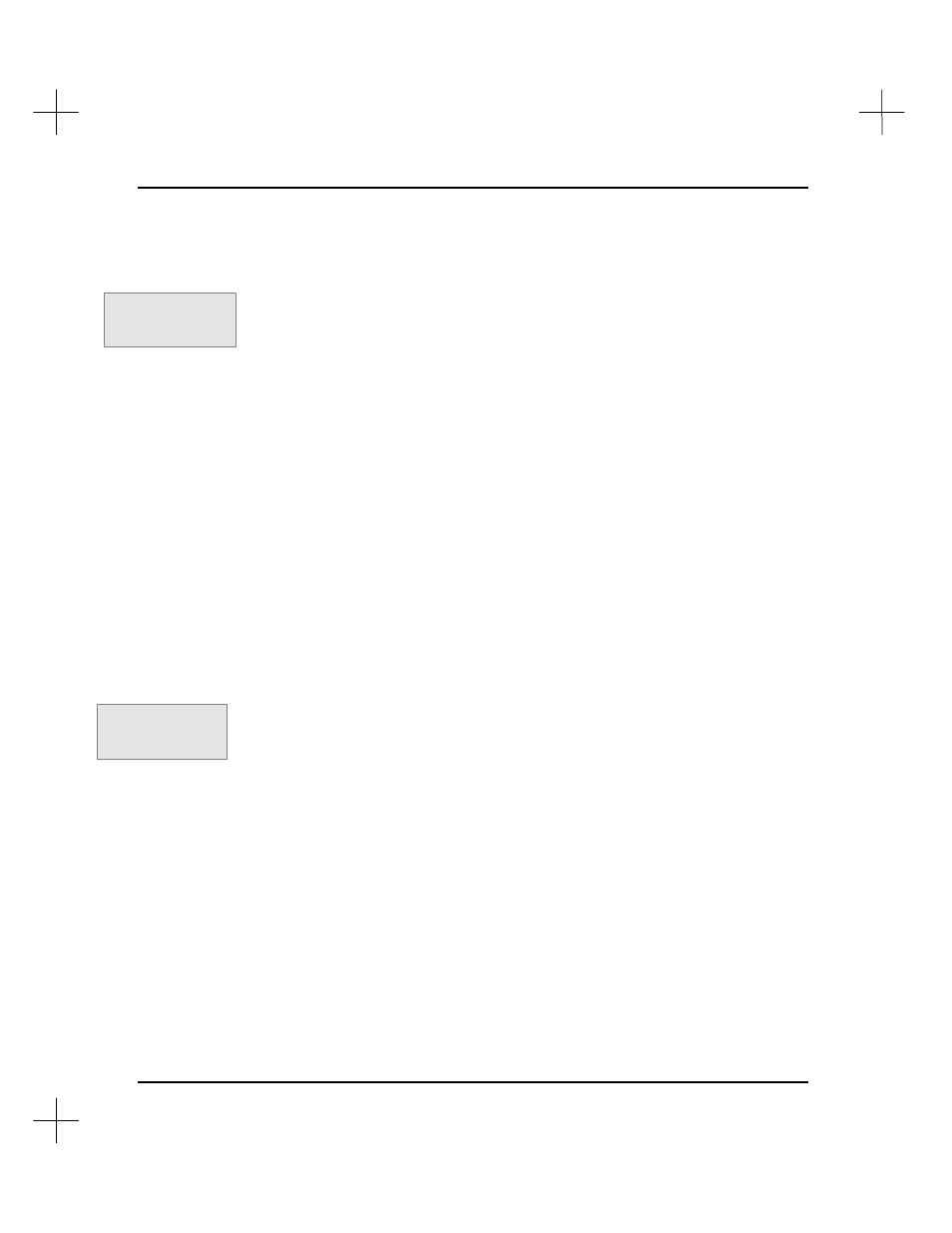
MicroLogix 1000 and PLC-500 A.I. Series Software Reference
6-24
5.
Move the cursor to the last rung you want in the block. PLC-500 A.I. highlights
your selection as you move the cursor.
6.
Press the key for the operation you want to perform. Your choices are
§
[F2]
bkCopy
- Copy the rungs to the scrap buffer, leaving the original rungs
alone.
§
[F3]
bkcUt
- Cut the rungs out of the ladder logic and put them in the scrap
buffer.
Inserting a Block of Rungs
You can insert rungs from the scrap buffer into a ladder program.
Note
If you use local file access mode, do not copy rungs between files. Instead, export the
rungs to a library and load them into the new program file using the symbolic mode.
See
Chapter 4 - Data Table Addressing and Editing
for details on local and global file
access modes, and
Loading a Saved Block of Rungs
on page
6-26
for details on the
symbolic mode.
To insert a block of rungs from the scrap buffer:
1.
Move to the rung in your ladder program where you want to place the rungs from
the scrap buffer. The scrap buffer rungs will be inserted above the current rung.
You can switch to any program file in the current project to insert the block.
2.
Press
[F3]
Edit
to enter the ladder editing mode.
3.
Press
[F2]
blocK
to enter the block editing mode.
4.
Press
[F4]
bkIns
to insert the block of rungs.
Saving a Block of Rungs
You can save blocks of rungs to disk files. This allows you to copy blocks of rungs (or
entire projects) from one SLC 500 project to another. These disk files are called
libraries.
To save the contents of the scrap buffer to a disk file:
1.
Copy or cut a block of rungs into the scrap buffer. If you are performing a
complete export (of the entire program), you may skip this step.
…
.EKC
to copy or
.EKU
to cut.
Command Portal keys
for this function:
.EKI