Programming screen size – Rockwell Automation 9323-S5500D A.I. SERIES MICROLOGIX 1000 AND PLC-500 SOFTW User Manual
Page 312
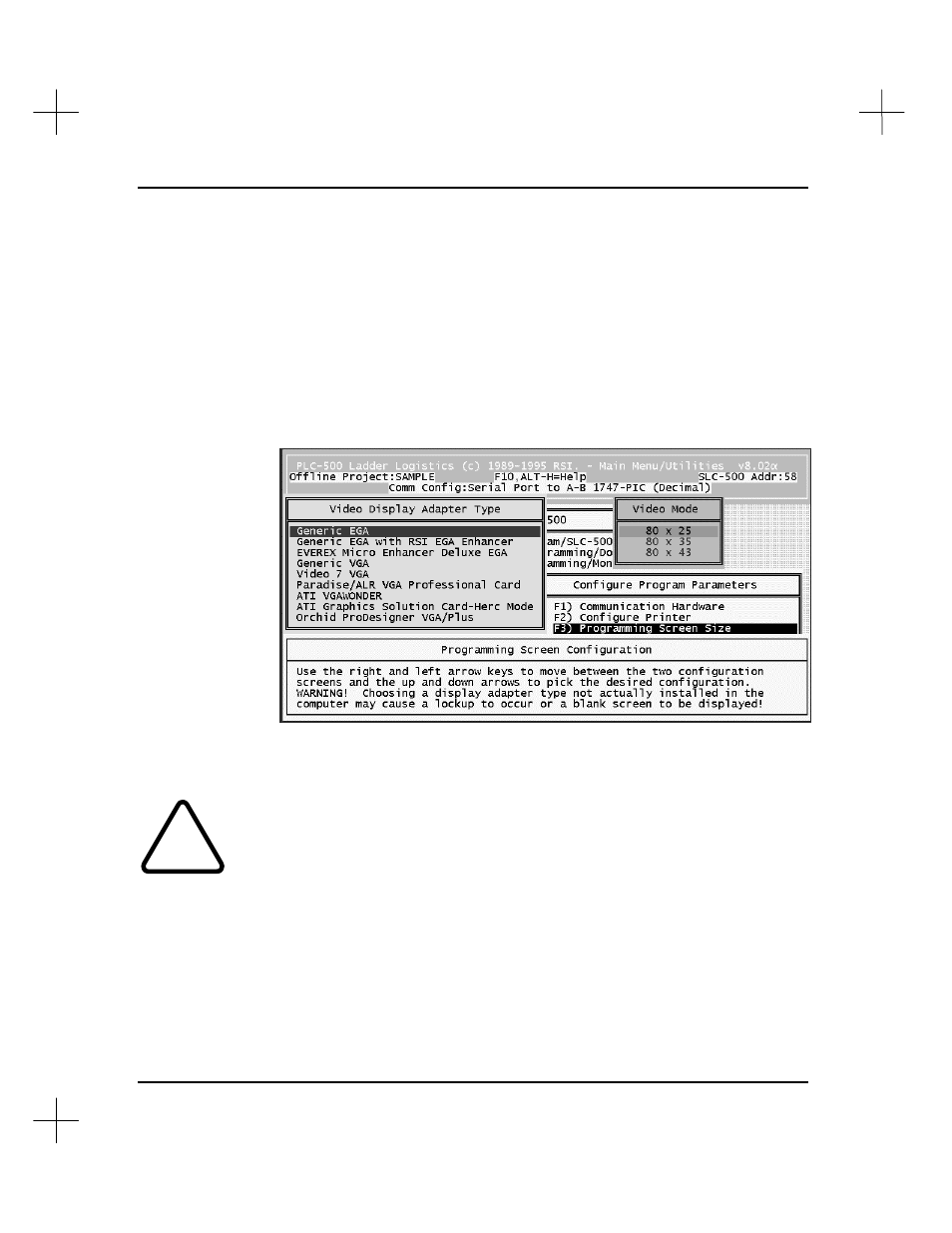
MicroLogix 1000 and PLC-500 A.I. Series Software Reference
12-18
Programming Screen Size
Configuring the programming screen size can increase the amount of ladder logic and
documentation on your display. These options are available with certain video cards.
To configure the software for your video display adapter:
1.
From the Main Menu, press
[F9]
Configure Program Parameters
.
2.
Press
[F3]
Programming Screen Size
. A screen similar to the following will
appear.
3.
In the Video Display Adapter Type window, use the up and down arrow keys to
highlight the type of adapter you have in your system.
!
Select the video adapter that is actually present in your computer. If you select a
mode other than 80 columns by 25 lines when your adapter does not support other
modes, the screen may be disabled when entering the Online or Offline
programming modes. Any computer that supports VGA can use the Generic VGA
driver. Therefore, if your specific adapter is not listed, select Generic VGA.
4.
Use the right arrow key to move to the Video Mode window. In this window, use
the up and down arrow keys to select the number of character columns and lines
you want to display on your screen.