Rockwell Automation 9323-S5500D A.I. SERIES MICROLOGIX 1000 AND PLC-500 SOFTW User Manual
Page 52
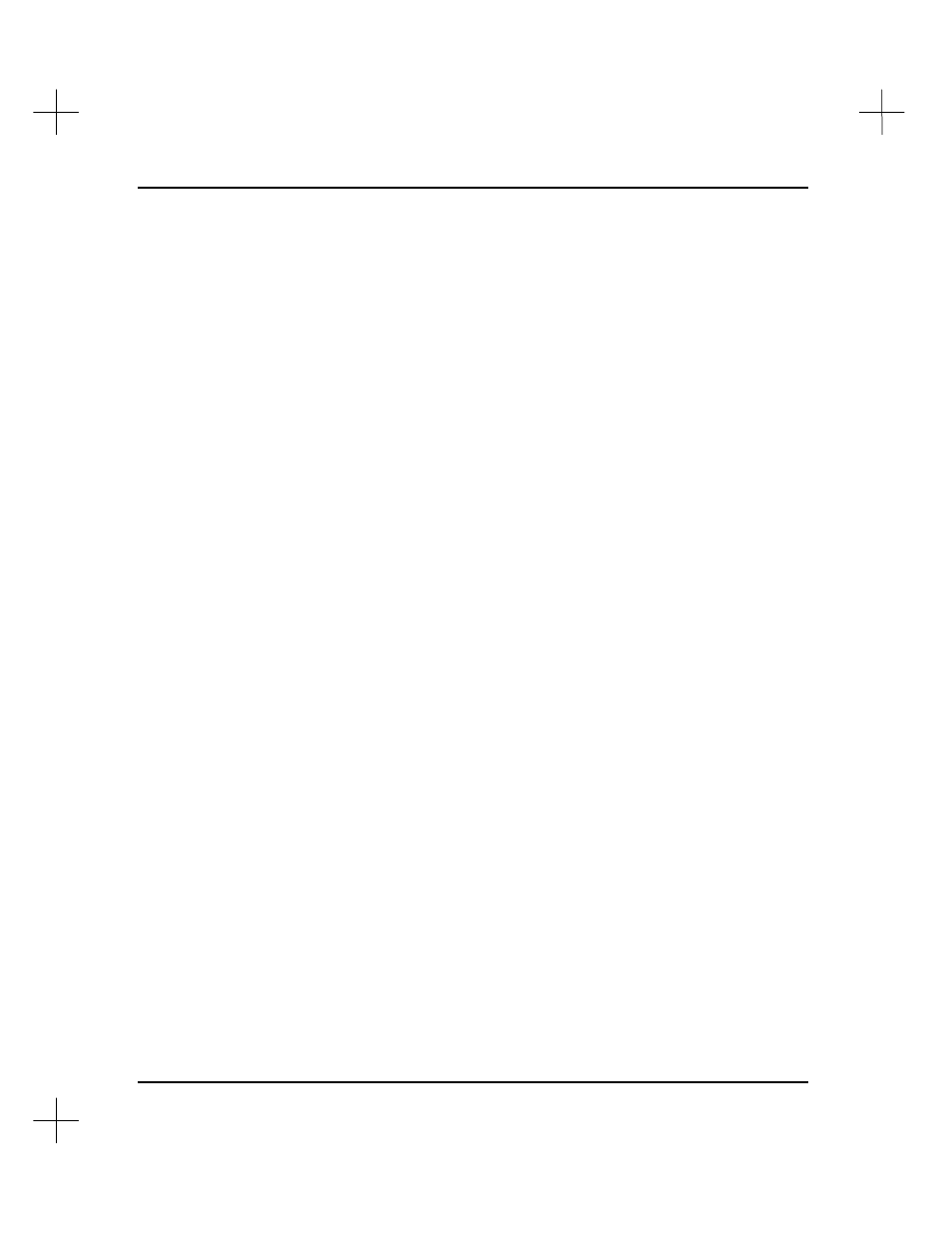
MicroLogix 1000 and PLC-500 A.I. Series Software Reference
2-18
2.
Press
[Tab]
. The utility presents you with a list of file utilities.
3.
Select
[F7]
Calculate Disks Required for Backup
. The utility asks you which
files you want to back up: the processor memory files, description database files, or
all of the files for the project.
4.
Select the file type you want to back up. The utility calculates the number of disks
you will need to back up the files you selected.
The utility calculates the number of disks for four different disk formats:
•
5-1/4 inch, 360KB
•
5-1/4 inch, 1.2MB
•
3-1/2 inch, 720KB
•
3-1/2 inch, 1.4MB
The number of disks is displayed as a range. For example, “
1-2
” would mean that you
will need one or two disks to perform the backup.
Formatting Disks for Backups
(Skip this step if you are backing up to a network drive or a hard disk.)
Before you can use a floppy disk, it must be prepared to accept data. The process of
preparing the disk is called formatting. PLC-500 A.I. contains a utility that allows you
to format disks.
Note
The formatting utility in PLC-500 A.I. is the same as the DOS format utility run without
switches. You must have a path set up to the directory containing the DOS Format
command or a “spawn error-1” will be displayed.
To format disks:
1.
With the File Selector utility screen displayed, press
[Tab]
. The utility presents
you with a list of file utilities.
2.
From the list of utilities, select
[F6]
Format Disk(s) for Backup
. The utility asks
you which drive you want to use to format the disk. For safety reasons, only drives
A: and B: are available for this option. To format disks in drives other than A: or
B:, exit to DOS and use the format command from the DOS prompt.