Deleting address records – Rockwell Automation 9323-S5500D A.I. SERIES MICROLOGIX 1000 AND PLC-500 SOFTW User Manual
Page 203
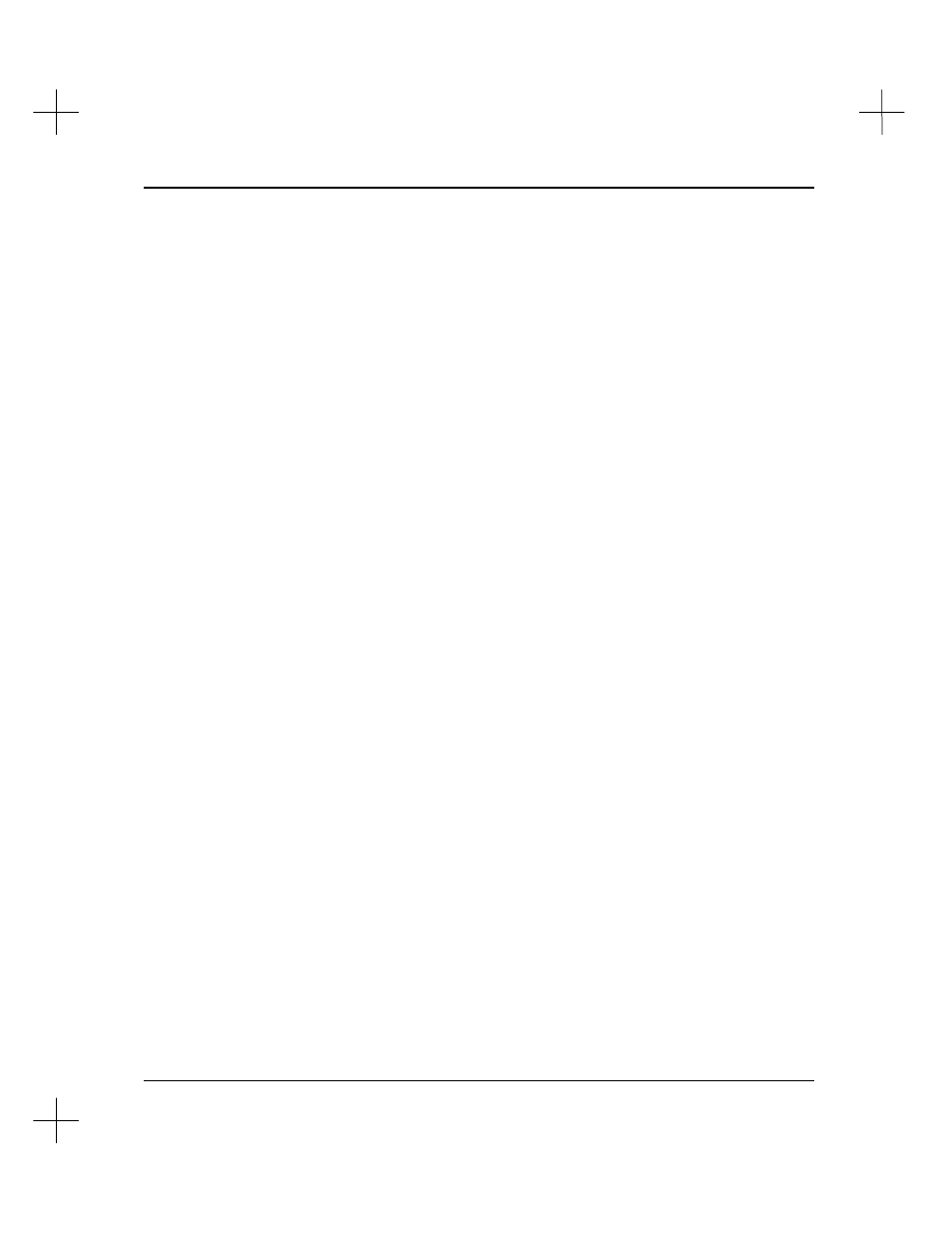
Using the Database Editor
9-13
When the cursor is on the address field, you can increment the address by pressing
[Alt-N]
. To decrement the address, press
[Alt--]
(hyphen key). For example, if the
current address is N25:0, you can press
[Alt-N]
to increment the address to N25:1.
Note
If you have defined
[Alt-N]
as a macro, the macro will override the built-in
[Alt-N]
functionality. Deleting the
[Alt-N]
macro will restore the built in-function.
Deleting Address Records
You can use the Database Editor to delete address records from the database. There are
several ways of specifying records to delete:
•
Single addresses
•
Wildcard range of addresses
•
Block of addresses
Deleting a Single Address Record
To delete a single address record:
1.
After you select the project database to edit, select
[F2]
Edit Instruction
Descriptions
from the Database Editor menu. The Database Editor appears.
2.
To select a single record to delete, use the up and down cursor keys to move the
highlight bar to the record you want to delete.
Press
[Del]
. The system presents you with deletion options. Press
[F1]
Delete
Record: xxxxx
(where
xxxxx
is the highlighted record). The system deletes the
record.
Deleting a Range of Address Records
To delete a range of records:
1.
After you select the project database to edit, select
[F2]
Edit Instruction
Descriptions
from the Database Editor menu. The Database Editor appears.
2.
Press
[Del]
. The system presents you with deletion options. To select a range of
records to delete with a wildcard, press
[F2]
Specify Wildcard Delete Address
.
The system prompts you for the address of the records to delete.