Rockwell Automation 9323-S5500D A.I. SERIES MICROLOGIX 1000 AND PLC-500 SOFTW User Manual
Page 420
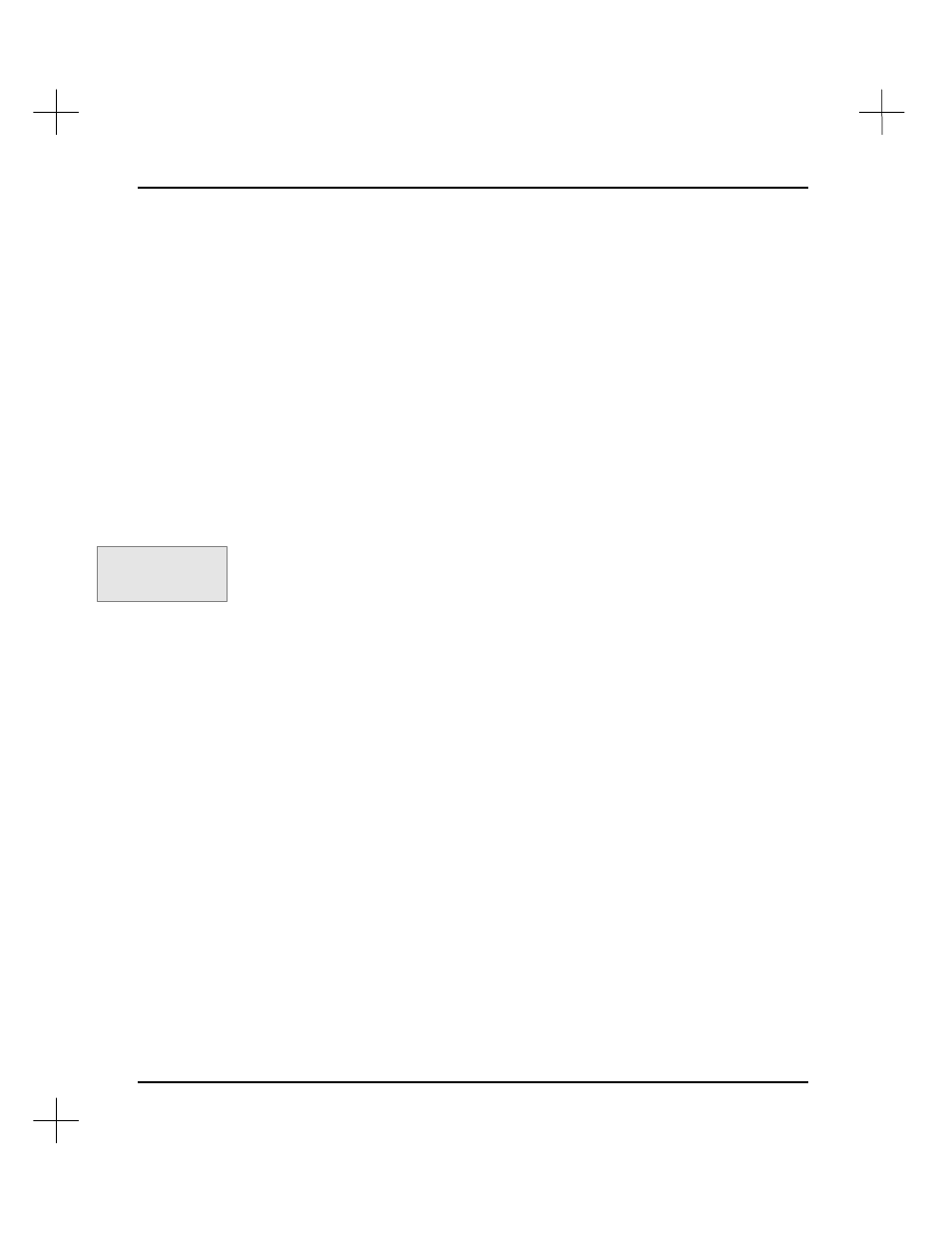
MicroLogix 1000 and PLC-500 A.I. Series Software Reference
18-10
3.
From the Top menu, select
[F3]
Edit
. The menu bar changes to show the Edit
menu. This menu is the same as in Offline editing, except that
[F2]
blocK
is not
available in the Online editor.
4.
Edit a rung or instruction in the same manner as you would in the Offline editor
(see
Chapter 6 - Creating and Editing Ladder Logic
).
5.
Once you have made your change(s) to the rung, press
[F9]
aCcept
. If you are in
program mode online editing, the change will be accepted and edit zone markers
removed. If you are in run mode online editing, the change will be accepted, but
the edit zone markers will remain until you test and assemble the edits. See the
section on
Accepting a Rung
below.
6.
As soon as you accept an edited rung, two more options appear on the menu at the
bottom of the screen,
[F8]
Test
, and
[F9]
caNcel
. At this point you can make
additional edits, save the project, test the edits, or cancel the edits.
§
To save the project, press
[Esc]
to return to the Top menu, select
[F6]
Utility
,
then
[F2]
Save
. The project in the processor’s memory will be saved to the
project file on your computer.
§
To test the edits, press
[F8]
Test. For details, see
Testing and Assembling
Edits
on page
18-12
.
§
To cancel the edits, press
[F9]
caNcel
. Rungs marked with an “I” edit zone
marker will be deleted and rungs marked with a “D” or “R” edit zone marker
will remain. Edit zone markers will be removed.
7.
Once edits have been tested, you may fully incorporate your changes by pressing
[F9]
Assem
. Insert zones will be added and replace and delete zones will be
removed. Edit zone markers are removed and the power rails appear as straight
lines. Again, refer to
Testing and Assembling Edits
on page
18-12
for more details
Command Portal keys
for this function:
.US