Rockwell Automation 9323-S5500D A.I. SERIES MICROLOGIX 1000 AND PLC-500 SOFTW User Manual
Page 178
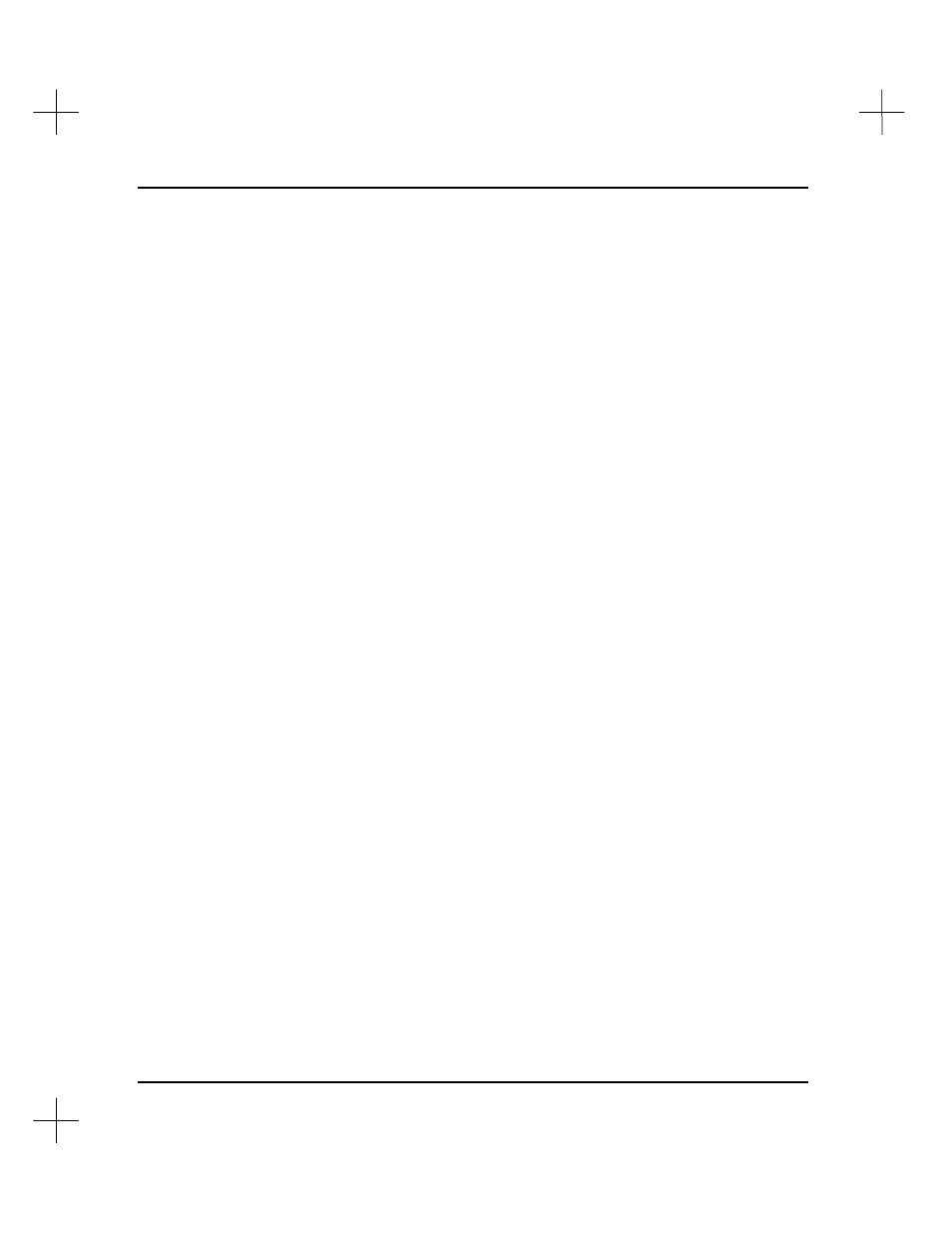
MicroLogix 1000 and PLC-500 A.I. Series Software Reference
8-8
4.
Specify addresses to search if desired. The
Search Address
field is highlighted
when the menu appears on the screen. You can limit the search to specific
addresses or to wildcard addresses. For instance, if you only want to replace
description text for N7:0, you can enter that address in the
Search Address
field.
If you want to replace description text for all words in data table file N7, you can
enter
N7:*
in the
Search Address
field. If you leave the
Search Address
field
blank, the system places an asterisk (*) in the field, meaning that all addresses will
be searched. Press
[Enter]
.
5.
The Search Text field highlights. Type the text you want to search for, and press
[Enter]
.
6.
The Replace Text field highlights. Type the text you want to replace the search
text with, and press
[Enter]
.
7.
The system asks you if it should automatically replace the text. If you press
[F1]
Yes
, the system will search through the database, automatically replacing every
instance of the search text with the replace text. If you press
[F5]
No
, the system
will prompt you to confirm that you want to replace the text at each instance.
8.
The system prompts you to continue. If you type
Y
, the system proceeds with the
search. If you type
N
, the system aborts the operation. You can press
[Esc]
any
time during the search and replace to stop the procedure.