Inserting an address record – Rockwell Automation 9323-S5500D A.I. SERIES MICROLOGIX 1000 AND PLC-500 SOFTW User Manual
Page 202
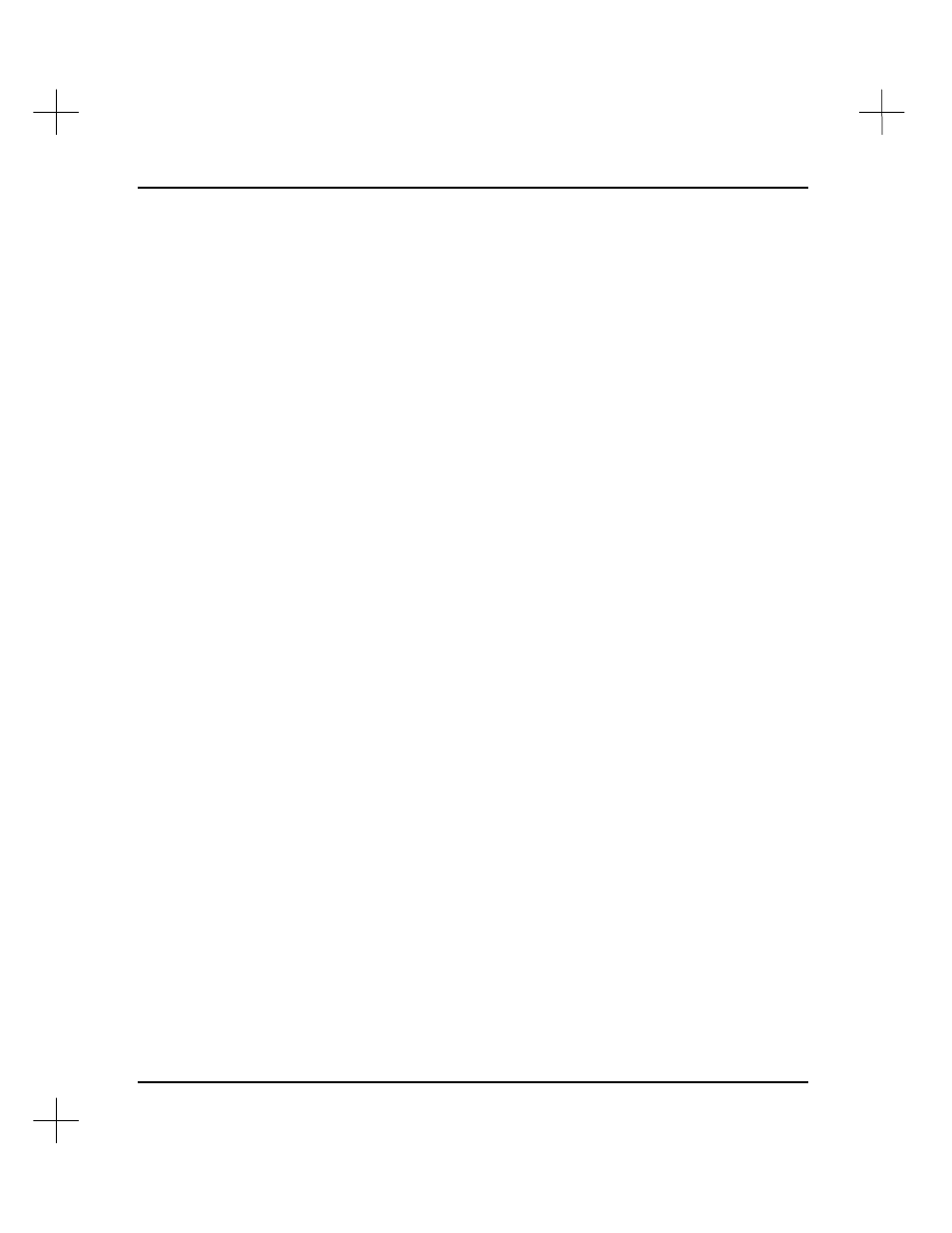
MicroLogix 1000 and PLC-500 A.I. Series Software Reference
9-12
Search for Symbol
To search the database for a symbol, make sure the list is sorted by symbol. (If it’s
sorted by address, press
[F9]
.) Press
[F1]
to search. The system prompts you for a
symbolic reference to find. Type the symbol, and press
[Enter]
. The system highlights
the symbol you typed. If the symbol you typed does not exist in the database, the
system highlights the closest symbol to the one you typed.
Search for Description Text String
No matter how the database is sorted, you can search for a description text string of up
to 100 characters. To search for a text string, press
[F2]
. The system prompts you for a
text string. Type the string, and press
[Enter]
. The text search is not case-sensitive; it
doesn’t matter if the letters are capitals or not. If the string you typed does not exist in
the database, the system responds with a message saying the string was not found.
Note
This search only searches
down
in the database. If the search string is not found, try
pressing
[Home]
[Home]
to move to the top of the database and try the search again.
Inserting an Address Record
You can use the Database Editor to insert an address record into the database.
To insert a record:
1.
After you select the project database to edit, select
[F2]
Edit Instruction
Descriptions
from the Database Editor menu.
2.
Press
[Ins]
. The address description fields at the bottom of the screen clear,
allowing you to enter information for a new address.
3.
Enter the information for the new record, following the instructions for editing
records given in
Editing an Address Description
, on page
9-7
. If you enter an
address or symbol that has already been described in the database, the system
assumes you want to edit the existing record for the address, and fills the address
description fields with the information associated with the currently defined record.
When you have entered all the fields for the current record and press
[Enter]
on
the last field, the record will be saved and the window will be prepared for you to
add or edit the next address record.