Load or save report configuration – Rockwell Automation 9323-S5500D A.I. SERIES MICROLOGIX 1000 AND PLC-500 SOFTW User Manual
Page 246
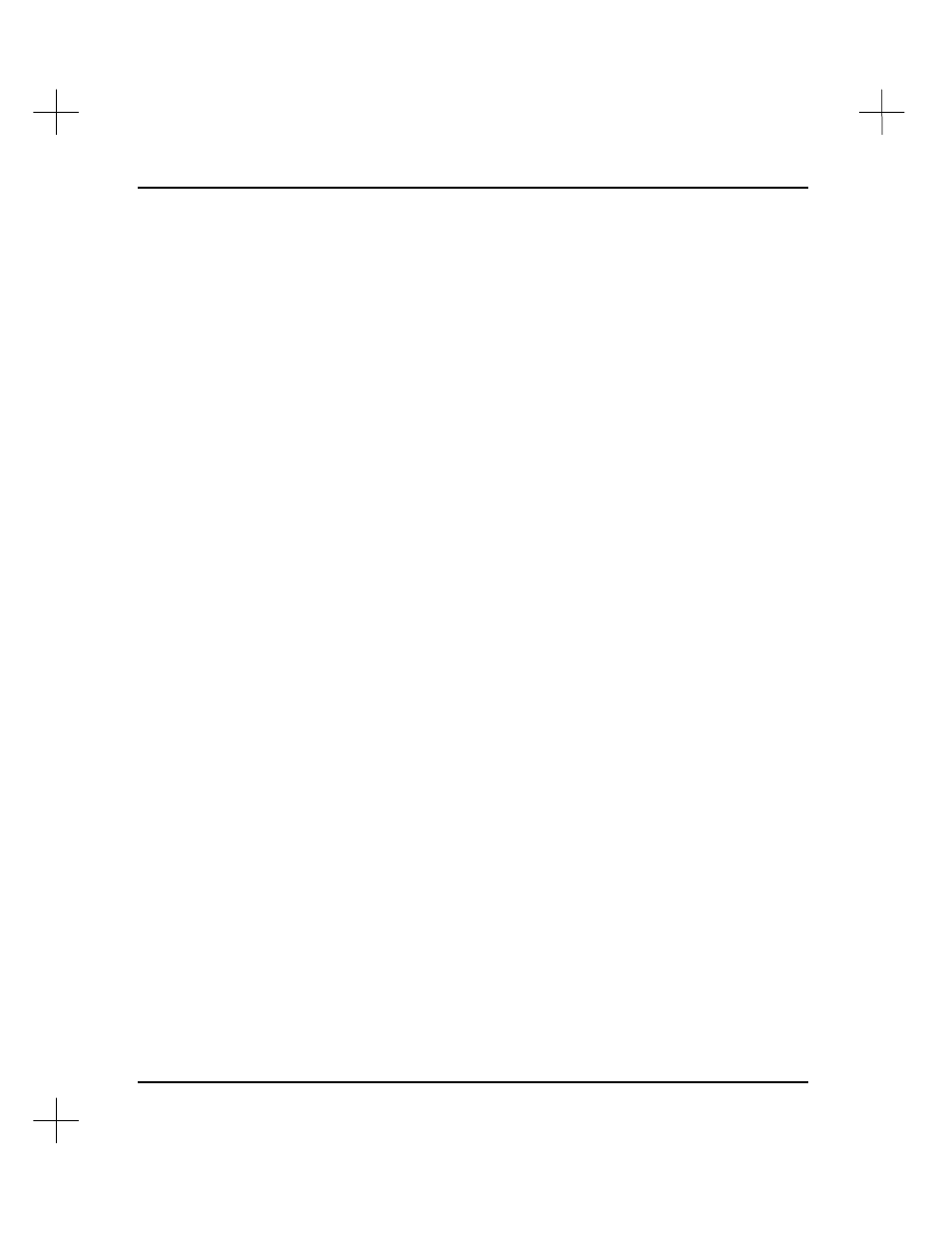
MicroLogix 1000 and PLC-500 A.I. Series Software Reference
11-10
3.
Press
[F1]
Printer Driver Name
to select the printer driver. A list will be
displayed. Use the arrows keys to highlight a name on the list and press
[Enter]
.
(See
Configure Printer
beginning on page
11-40
for information on modifying or
creating a new printer driver.)
4.
Press
[F2]
Print Destination
and enter a valid device name (e.g., LPT1 or LPT2).
Print to a File
To print to a disk file:
1.
Highlight
Printer config
on the Reporting Configuration screen.
2.
Press
[F1]
Printer Driver Name
. If you wish to send the file to a printer later,
select that printer driver from the list. If you would simply like to view the
“printout” using a text editor or word processor, select ASCII.
3.
Press
[F2]
Print Destination
and type a DOS path and filename (e.g.,
C:\REPORTS
).
When you print to a file, the system prints the file in the format called for in your
printer driver. If you call for printer codes in your printer driver, you will see these
codes at the beginning of each line in your file. If you copy the file to a “print device”
(printer) that supports the codes, the file prints “normally” (as though you had sent the
report directly to the printer).
You may print the file later by copying the print file to your printer device name. For
instance, to copy a file to LPT1, type the following command from a DOS command
line:
copy c:\pathname\filename lpt1
Load or Save Report Configuration
You can save a report configuration for future use. (The report configuration includes
report types and options, and printer configuration.)
To save a report configuration:
1.
Highlight
Save config as...
on the Reporting Configuration screen.
2.
Press
[Enter]
. The File Selector utility will be displayed.