Modify or delete an existing printer driver – Rockwell Automation 9323-S5500D A.I. SERIES MICROLOGIX 1000 AND PLC-500 SOFTW User Manual
Page 280
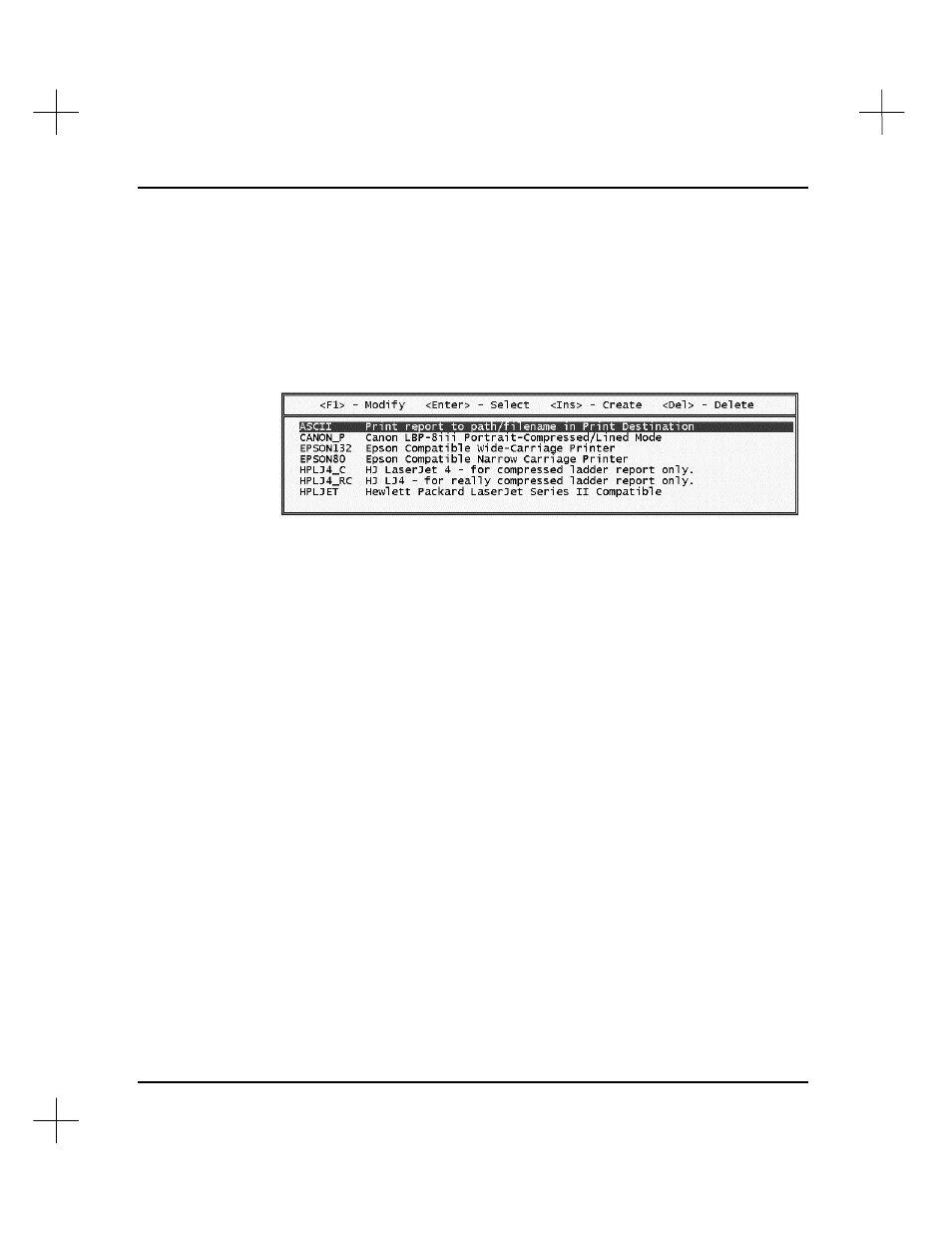
MicroLogix 1000 and PLC-500 A.I. Series Software Reference
11-44
Modify or Delete an Existing Printer Driver
To modify an existing printer driver:
1.
From the Main Menu, press
[F4]
Reporting Options
. The Reporting Options
Menu appears.
2.
From the Reporting Options Menu, press
[F4]
Configure Printer
. The system
displays a menu similar to the following:
3.
Highlight the printer driver you wish to modify.
4.
Press
[F1]
Modify
. The printer driver template opens.
5.
Follow steps 6-14 under
Create a New Printer Driver
to modify the driver.
To delete an existing driver:
1.
From the Main Menu, press
[F4]
Reporting Options
. The Reporting Options
Menu appears.
2.
From the Reporting Options Menu, press
[F4]
Configure Printer
. The system
displays the driver menu.
3.
Highlight the printer driver you wish to delete.
4.
Press
[Del]
to delete the highlighted driver.