Special display: sequencer instructions – Rockwell Automation 9323-S5500D A.I. SERIES MICROLOGIX 1000 AND PLC-500 SOFTW User Manual
Page 471
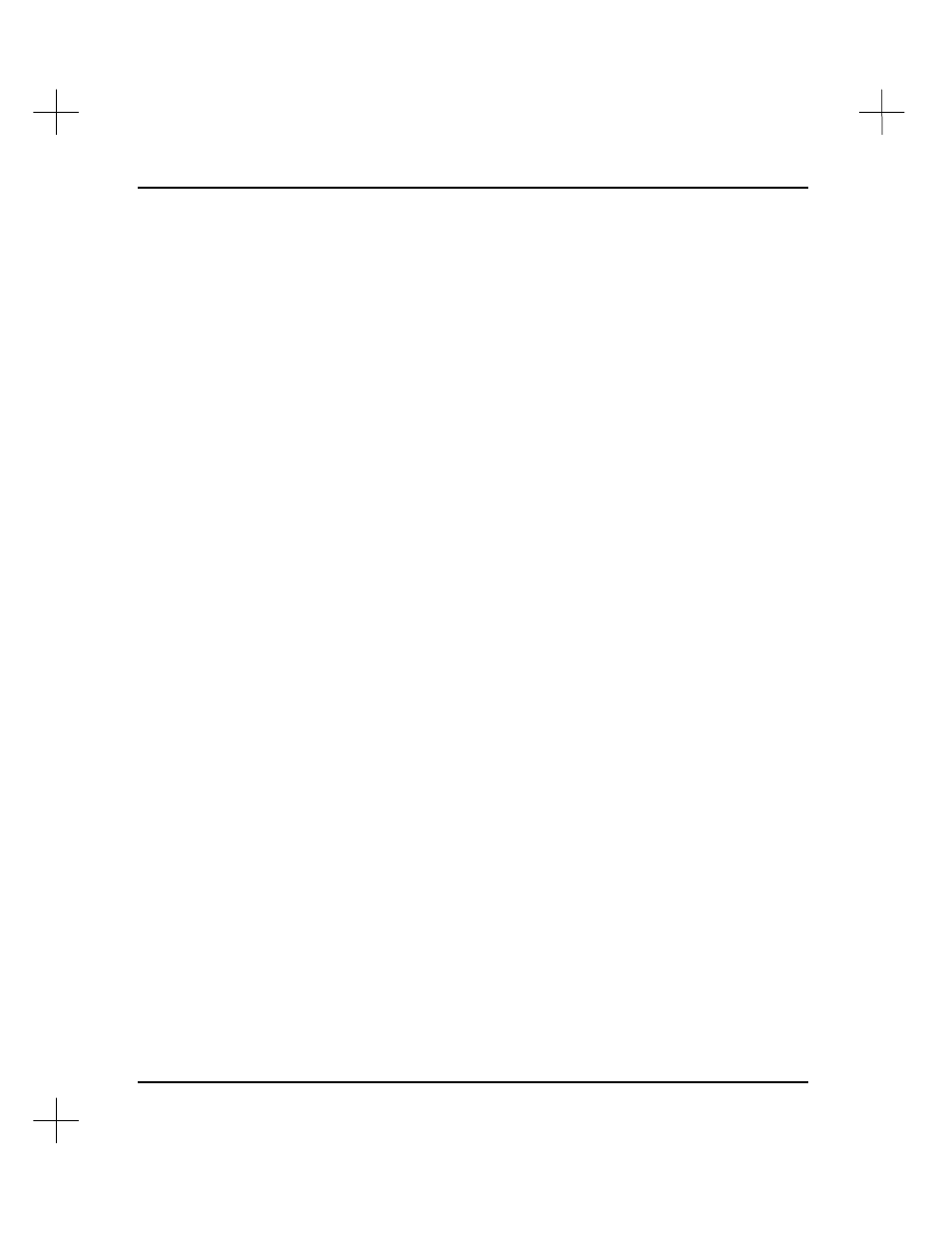
MicroLogix 1000 and PLC-500 A.I. Series Software Reference
19-40
4.
Change parameters in one of two ways:
§
Use the arrow keys to move the cursor to a parameter. Type the data you want
to enter for the parameter and press
[Enter]
.
§
If the parameter is associated with a function key, press that function key to
toggle the parameter.
[F1]
tgtNode
target node address in decimal
[F2]
tgtAddr
file address or offset for the target device
[F3]
Timeout
length of the message timer in seconds. (A value of zero
will cause the message to wait forever for a reply.)
For more detailed information on MSG instructions and on the parameters
available on this screen, refer the help screens (
[F10]
Help
) and
Chapter 8 -
Communication Instructions
in the
Instruction Set Reference
.
5.
You can also enter description text for addresses. To do this, move the cursor to an
address, and press
[F6]
Des
. The instruction description editor appears, allowing
you to enter a description for the address.
6.
To exit the special display screen, press
[Esc]
.
Special Display: Sequencer Instructions
The Special Display screen for sequencer instructions (SQO, SQC, and SQL) allows
viewing of the parameters for the instruction and monitoring of the source or
destination file. You can change data in the source or destination file by moving the
cursor to the value you want to change and typing a new value.
To use the Sequencer Special Display:
1.
Place the cursor on the sequencer instruction you want to display.
2.
Press
[F8]
Display