Rockwell Automation 9323-S5500D A.I. SERIES MICROLOGIX 1000 AND PLC-500 SOFTW User Manual
Page 54
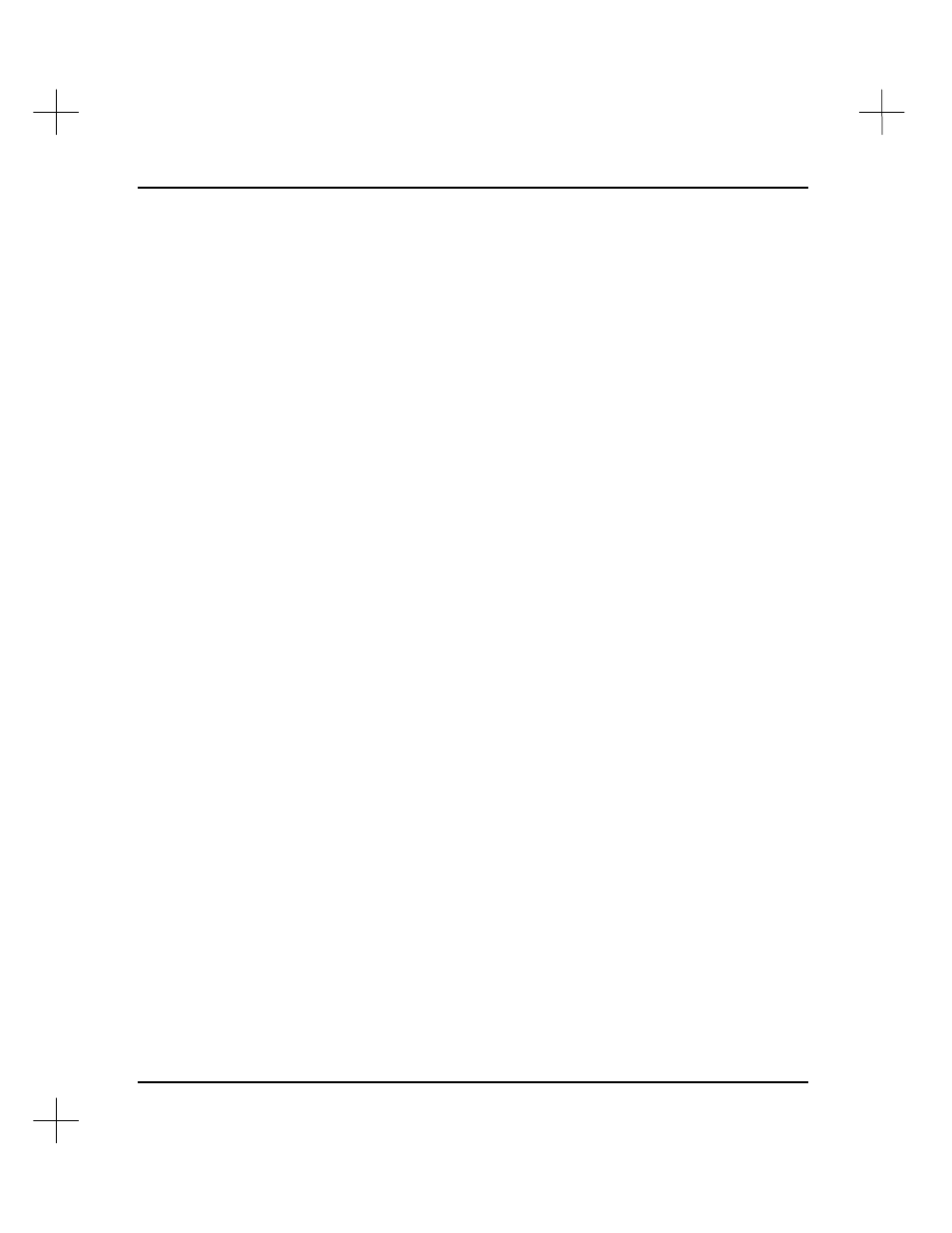
MicroLogix 1000 and PLC-500 A.I. Series Software Reference
2-20
7.
The utility asks you to insert backup disk #1 in the drive you selected, and warns
you that the information in the root directory of the floppy disk will be erased. If
you are backing up to floppy disks, make sure you have a formatted floppy disk in
the disk drive, and enough floppy disks to back up all the files you selected. See
Format Disks for Backup
, and
Calculating Number of Disks for a Backup
, above.
Press
[Enter]
to begin the backup process.
8.
As the utility backs up the project files, it displays the filenames for the files.
When the first disk fills with files, the utility asks you for another disk. This
process continues until all the files you selected are backed up to floppy disk.
Note
Backup files are not saved in the DOS backup format. They are saved in a special
archived format. To use the files, you must decompress them using the Restore file(s)
utility. See Restoring Files.
Restoring files
To restore project files from a backup:
1.
With the File Selector utility screen displayed, press
[Tab]
. The utility presents
you with a list of file utilities.
2.
Select
[F5]
Restore file(s).
3.
The utility asks you from which drive you want to restore files. Select the drive
from which you will restore the files.
•
If you selected a floppy disk drive, the utility asks you to insert the first backup
disk into the floppy drive you selected. Insert the disk, and press
[Enter]
.
•
If you selected
[F3]
Select Drive/Path
, the system prompts you to enter the
directory. Type the drive and directory and press
[Enter]
.
4.
The utility displays the description of the backup, and shows you the directory from
which the files were backed up, and the time and date when the backup was made.
The utility also asks you to specify the directory to which you want to restore the
files (the target directory). Type the pathname for the directory, and press
[Enter]
.