Force table monitor – Rockwell Automation 9323-S5500D A.I. SERIES MICROLOGIX 1000 AND PLC-500 SOFTW User Manual
Page 457
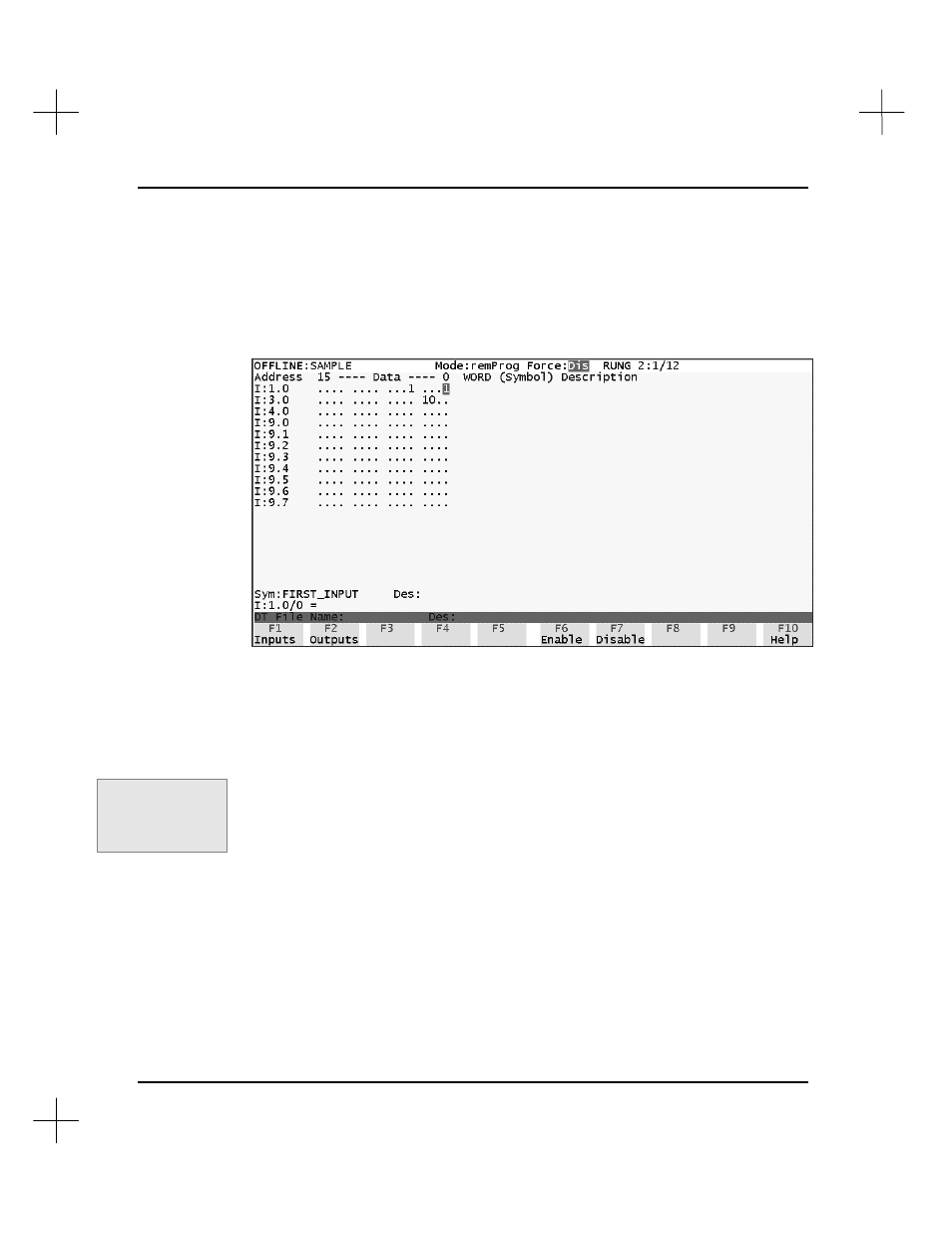
MicroLogix 1000 and PLC-500 A.I. Series Software Reference
19-26
Force Table Monitor
The format of the force table monitor screen is similar to the data table display for
inputs or outputs. Word addresses are displayed down the left side of the screen. The
current force status, shown to the right, displays a period ( . ) if no force is present, or a
one or zero, indicating ON or OFF, respectively.
The address for the cursor’s current position is displayed in the lower left of the screen.
Description text and symbol name appear immediately above the address.
To monitor the force table:
1.
Press
[F7]
Force
.
2.
To monitor inputs, press
[F8]
monIn
. To monitor outputs, press
[F9]
monOut
.
The force table monitor screen appears.
3.
Use the arrow keys to highlight the bit you want to change.
§
To force the bit ON, type
1
[Enter]
.
§
To force the bit OFF, type
0
[Enter]
.
§
To remove a force, type a period and press
[Enter]
.
Typing a value (0, 1, or . ) and pressing
[Enter]
writes the data and leaves the
cursor at the current position. You can accept the value and move to a different
position at the same time by pressing an arrow key rather than
[Enter]
.
Command Portal keys
for this function:
.FI
monitor input
.FO
monitor output