Creating and updating data table files – Rockwell Automation 9323-S5500D A.I. SERIES MICROLOGIX 1000 AND PLC-500 SOFTW User Manual
Page 70
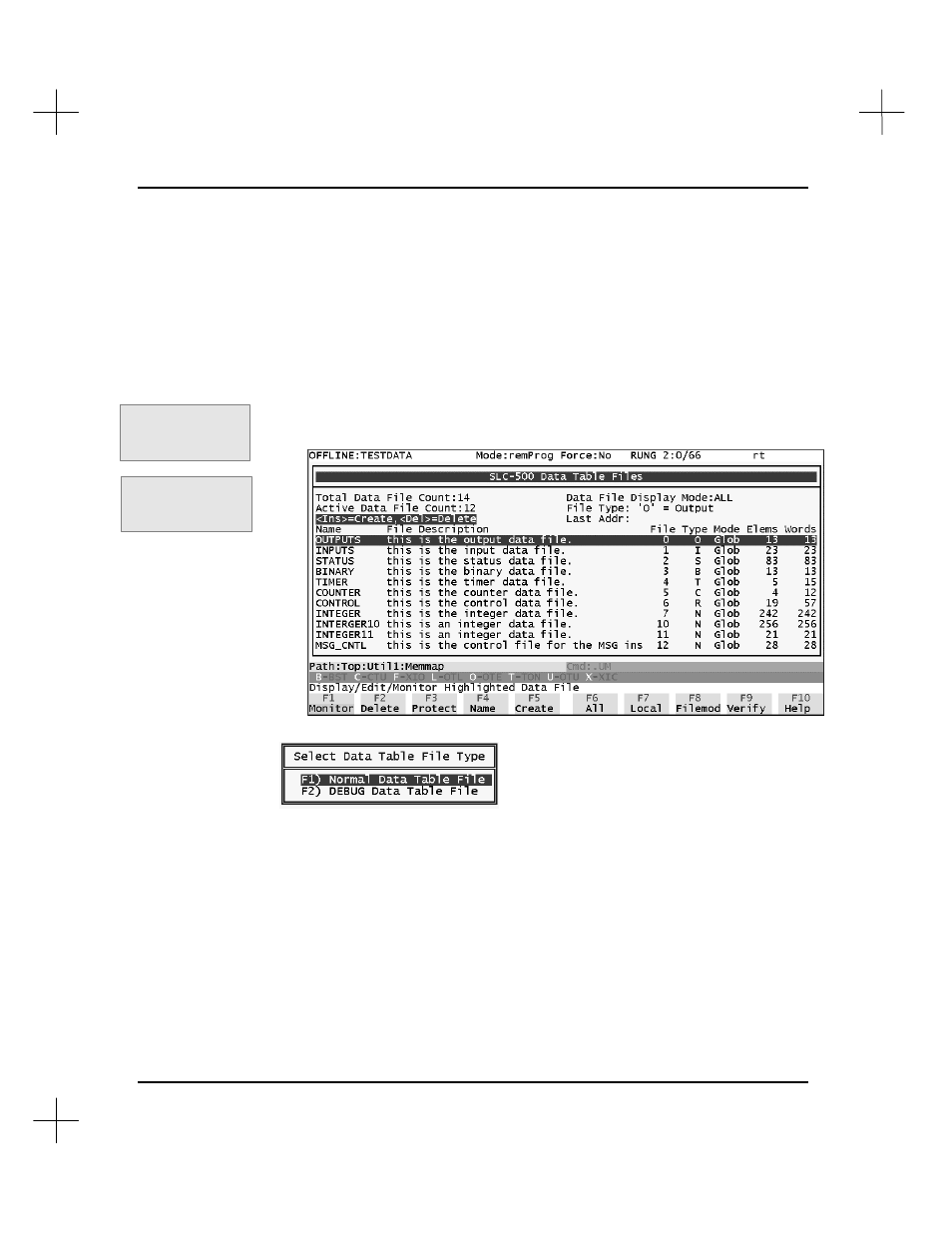
MicroLogix 1000 and PLC-500 A.I. Series Software Reference
4-2
Creating and Updating Data Table Files
To create a new data table file:
1.
Display the Data Table File screen.
§
Access the ladder editor from the Main Menu by pressing
[F2]
Offline
Programming/Doc
.
§
Press
[F6]
Utility
, then press
[F4]
Memmap
, or use the shortcut key:
[Shift-F2]
.
2.
Press
[F5]
Create
. PLC-500 A.I. displays the following prompt.
3.
Select Normal or DEBUG (for use with Emulator software). The system asks you
for the address you want to create. (Note: DEBUG files are not downloaded to the
processor. They are only for use offline with the emulator.)
4.
Type the address you want to add to the data table, and press
[Enter]
.
5.
If you entered an address for a new file, the system asks you for an access type for
the file. Unless you want to limit direct access to the file to a single program file,
select
[F1]
Global
access.
Shortcut keys for this
function:
[Shift-F2]
Command Portal keys
for this function:
.UM