Search and replace description text – Rockwell Automation 9323-S5500D A.I. SERIES MICROLOGIX 1000 AND PLC-500 SOFTW User Manual
Page 177
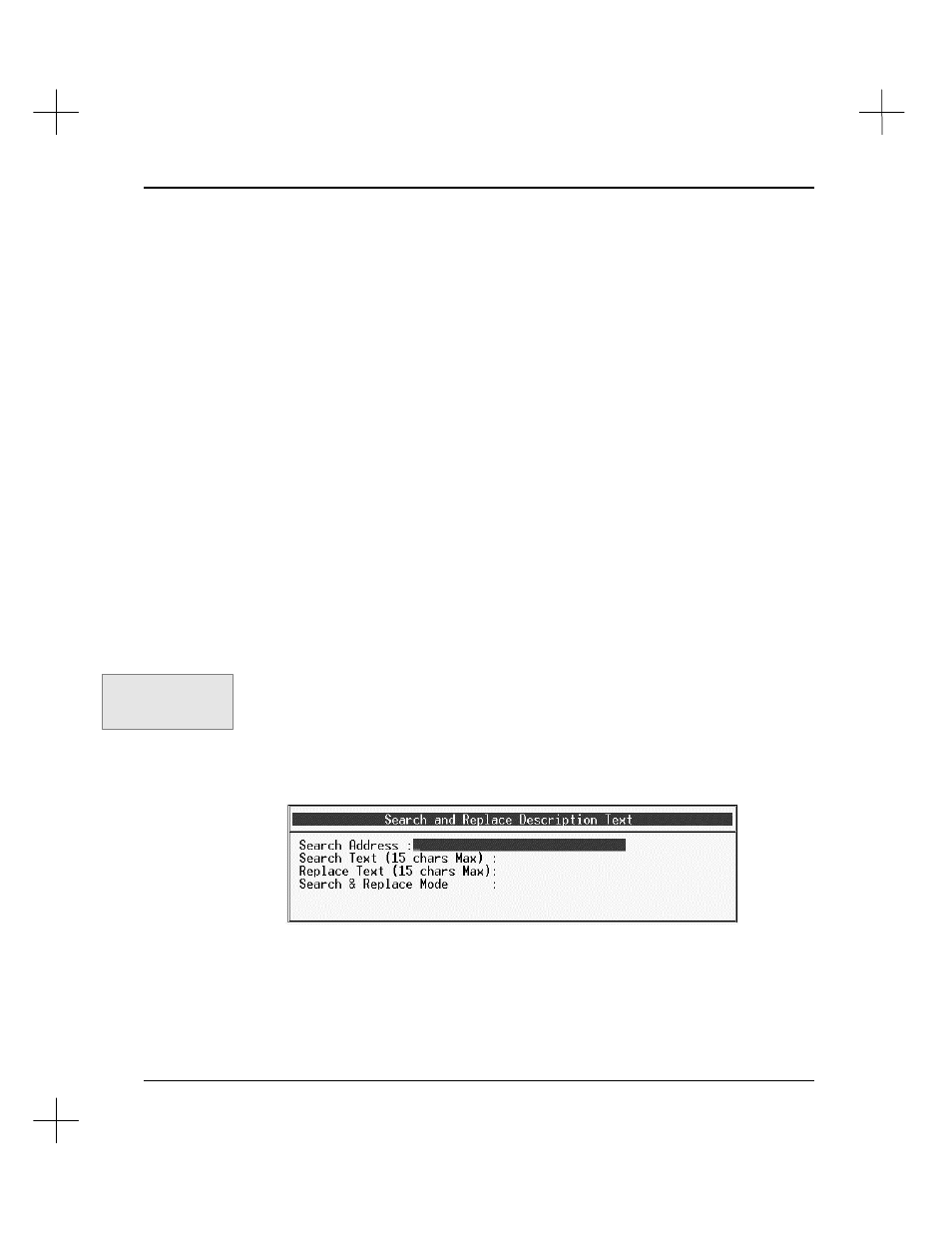
Adding Descriptive Text to Ladder Logic
8-7
3.
If you don’t want to describe the instruction, press
[Esc]
. The system asks if you
want to search for another undescribed instruction. Select
[F5]
No
to end the
search or
[F1]
Yes
to continue the search.
4.
If you want to describe the instruction, enter the description into the instruction
description editor. When you finish entering the description and exit the editor
window, the system asks you if you want to search for more undescribed
instructions. Select
[F5]
No
to end the search or
[F1]
Yes
to continue the search.
5.
If the system does not find any undescribed instructions, it displays a message
saying “Not Found.” Depending on your configuration options, the search may
have missed undescribed subelements. If, on the Configuration Options menu
(
.UC
), option
[F8]
Tmr/Ctr/Ctrl Base Address Des’s
is set to
ENABLED
, the
search for undescribed instructions will bypass subelements without descriptions.
Search and Replace Description Text
You can search and replace address description text by using the Search/Replace
Description Text utility. This utility scans the address descriptions for the text that you
specify, and replaces the text with the other text you specify.
To search and replace description text:
1.
From the top level of the ladder editor, press
[F6]
Utility
. The function keys at the
bottom of the screen change to show the utility options.
2.
Press
[F9]
Util2
. The function keys change to the second set of utility options.
3.
Press
[F3]
S/r des
. The Search/Replace Description Text window appears as
shown below.
Command Portal keys
for this function:
.UUS